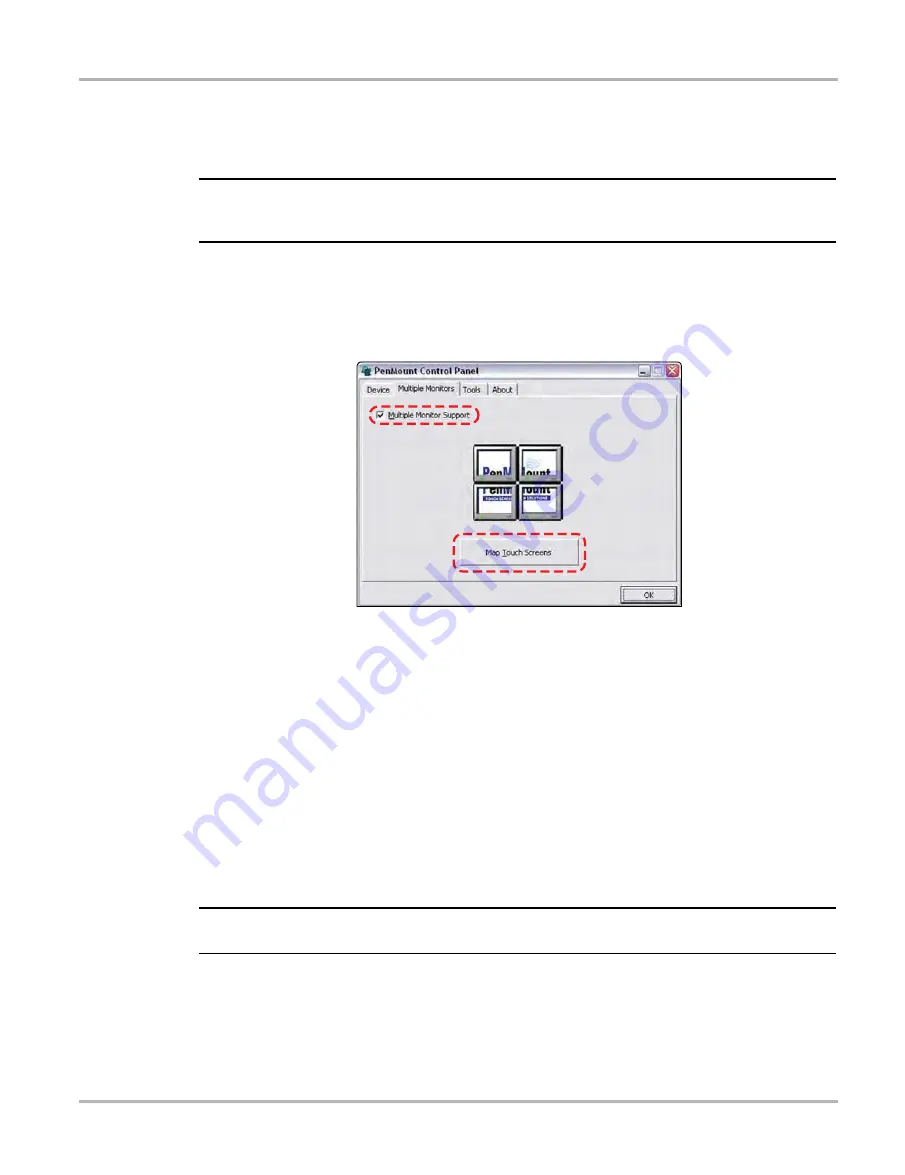
196
Maintenance
Diagnostic Tool
z
To calibrate the touch screen with the Diagnostic Tool installed in docking cradle:
1. With the Diagnostic Tool installed in the docking cradle, connect a USB keyboard and an
external monitor.
IMPORTANT:
The Intel Graphics Display Config should be set to “
LVDS (extended) CRT
”, refer to the
procedure above to verify or reset the configuration.
2. From the Windows toolbar select
Start
>
PenMount Control Panel
to open the dialog box.
3. From the dialog box, select the
Multiple
Monitors
tab.
4. With the
Multiple
Monitor
Support
box checked, select the
Map
Touch
Screens
icon
(
).
Figure 17-5
Sample Multiple Monitors tab
5. Follow the screen prompts and touch the screen of the Diagnostic Tool as requested.
6. Type “
S
” on the USB keyboard to skip for extended display as requested.
7. Select
OK
from the Multiple Monitors tab to close the PenMount Control Panel dialog box.
8. Calibrate the touch screen using the standard procedure.
17.1.3 Cleaning and Inspecting the Diagnostic Tool
When using the VERDICT Diagnostic Tool, make sure to do the following:
•
Check the housing, wiring, and connectors for dirt and damage before and after each use.
•
At the end of each work day, wipe the VERDICT Diagnostic Tool housing, wiring, and
connectors clean with a damp cloth.
IMPORTANT:
Do not use any abrasive cleansers or automotive chemicals on the VERDICT Diagnostic Tool.
Содержание VERDICT
Страница 1: ...User Manual EAZ0063L05G Rev E 5 ...

























