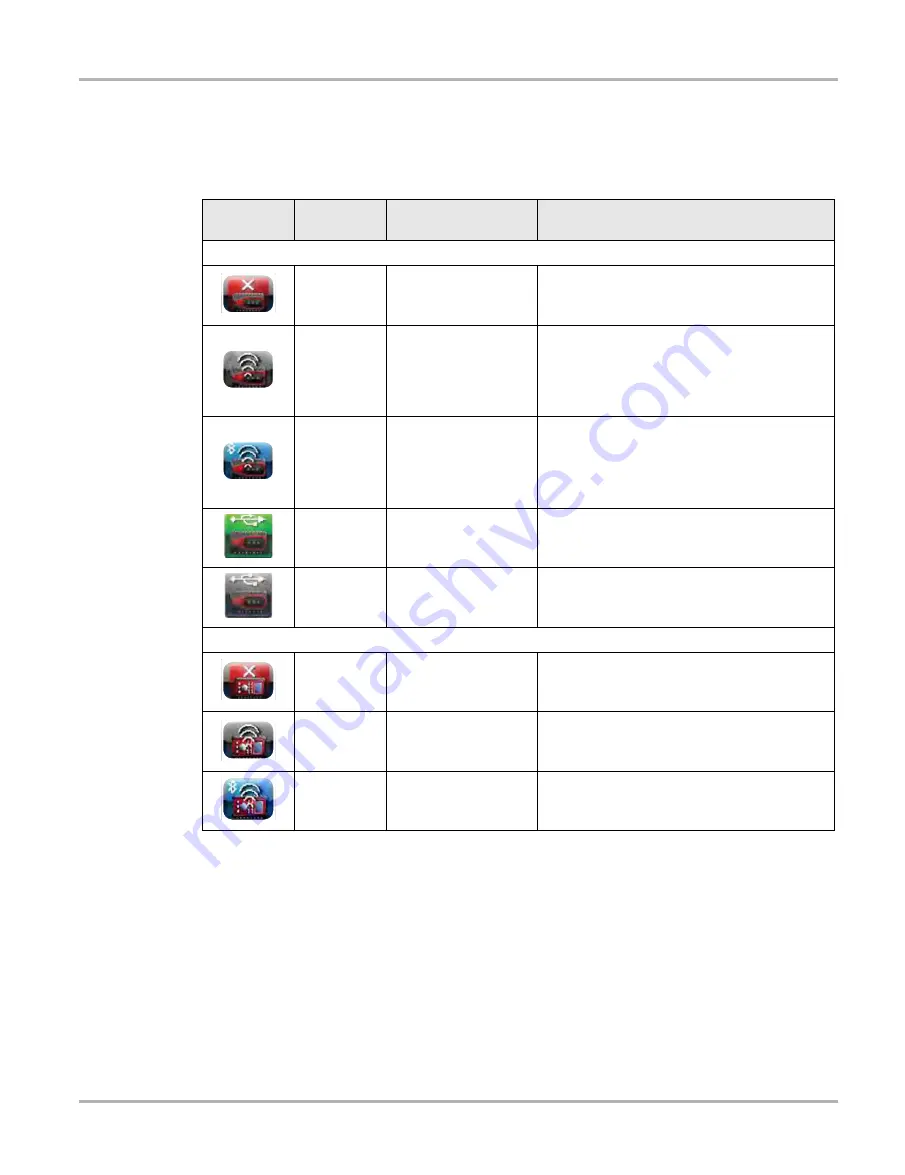
171
System Settings Operations
Paired Devices
The Hardware Status indicators in the lower-right corner of the Home screen provide a quick
reference to wireless device operations. The background color of the status indicator icon
represents the condition of the wireless connectivity to that device. Icon status is shown in the
table below:
14.1.1 Scan Module Pairing
For detailed information on the use and pairing of the Scan Module, see
.
14.1.2 M2 Scope/Meter Pairing
For detailed information on the use and pairing of the Scan Module, see
Hardware
Icon
Background
Color
Condition
Action
Scan Module
Red
Not Paired
Pair the Scan Module to the Diagnostic Tool.
See
"Pairing The Scan Module‚" on page 56
for
instructions.
Grey
Paired, but Not
Communicating
You may have moved out of range. Move the
Diagnostic Tool closer to the Scan Module to
reestablish communications. If connectivity is
not restored, perform the
.
Blue
Paired and
Communicating
Hardware status is good and Bluetooth should
be functional. Verify that the green Bluetooth
LED on the front of the Scan Module is flashing.
If there is no connectivity, perform the
"Recovery Procedure‚" on page 62
Green
USB Cable Connected
Indicates the USB cable is connected.
Gray
USB Cable Not
Connected
Indicates the USB cable is not connected or
connected but not allowing communication
M2 Scope/Meter
Red
Not Paired
Pair the M2 to the Diagnostic Tool. See
Scope/Meter Pairing‚" on page 171
for
instructions.
Grey
Paired, but Not
Communicating
You may have moved out of range. Move the
M2 closer to the Diagnostic Tool to reestablish
communications.
Blue
Paired, and
Communicating
Hardware status is good and Bluetooth is
communicating.
Содержание VERDICT
Страница 1: ...User Manual EAZ0063L05G Rev E 5 ...






























