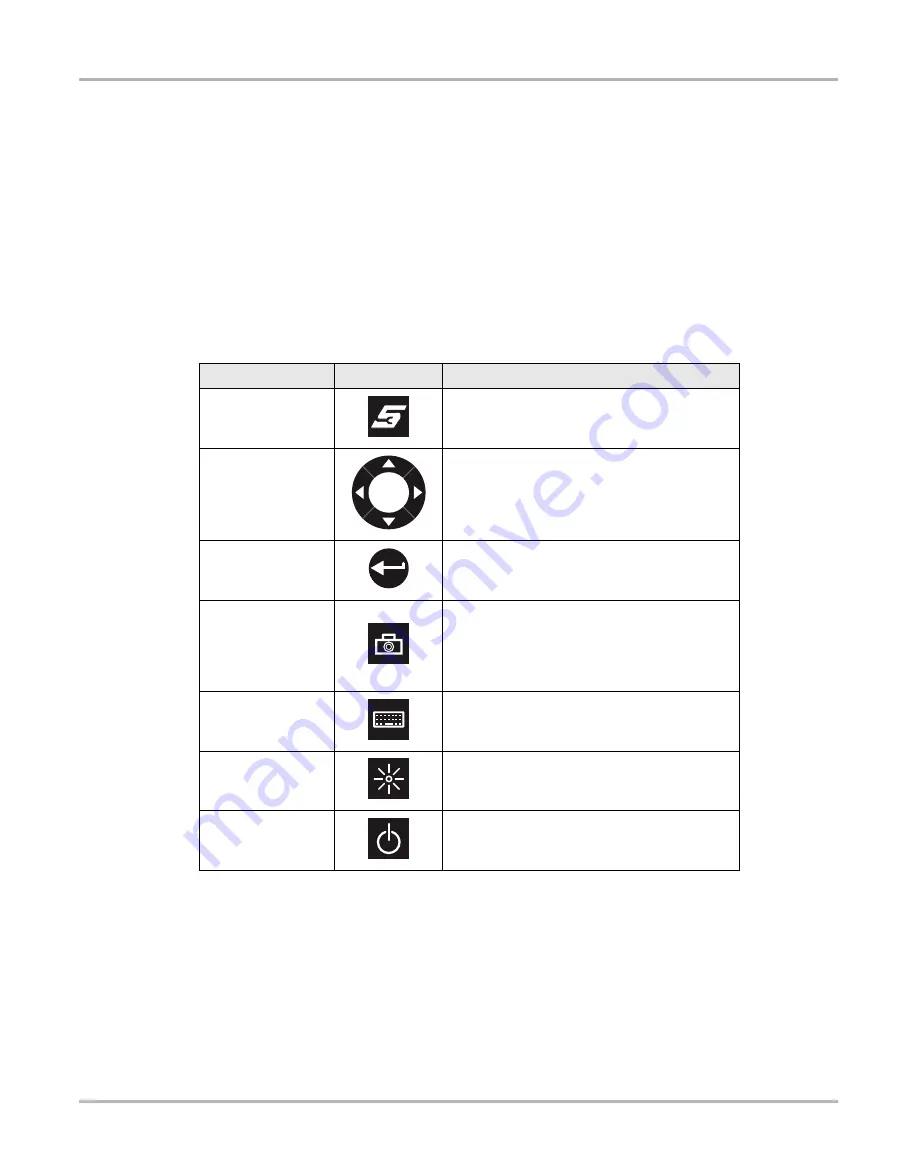
12
Basic Operation and Navigation
Controls and Indicators
3.2 Controls and Indicators
The external controls on the Diagnostic Tool are simple because most operations are controlled
through the touch screen. Touch screen navigation is menu driven, which allows you to quickly
locate the test, procedure, or data that you need through a series of choices and questions.
Detailed descriptions of the menu structures are found in the chapters for the various modules.
The following sections describe the external controls and features of the Diagnostic Tool.
3.2.1 Control Buttons
Name and location of control buttons:
All other tool operations are controlled through the touch screen.
Table 3-1
Diagnostic Tool control buttons
Name
Button
Description
S (Shortcut) Button
A function button that provides a shortcut for
capturing a screen image.
Directional Buttons
Moves the cursor or highlight on the display
screen up, down, right, or left.
Enter Button
Selects a highlighted item or returns the display
to the previous screen.
Camera Button
Operates the built-in camera. Press once to
open the application. The button then acts as a
shutter to take a photograph of what is visible
on the screen. See
Keyboard Button
Opens or closes the virtual keyboard.
Brightness Button
Increases the screen backlighting in seven
incremental steps, then returns to the lowest
setting and repeats.
Power Button
Turns the Diagnostic Tool on and off.
Содержание VERDICT
Страница 1: ...User Manual EAZ0063L05G Rev E 5 ...






























