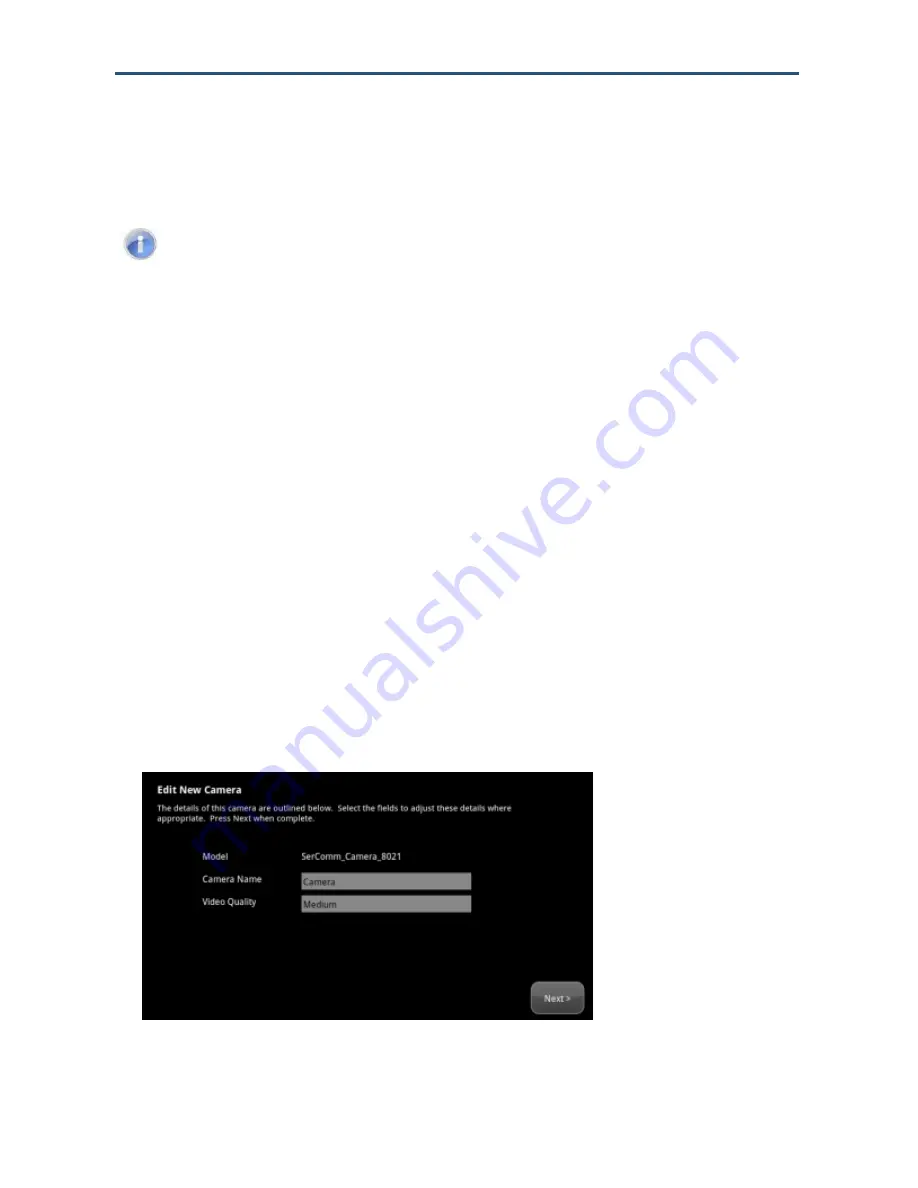
Managing Your Security
System
66
RB6741-Z Touchscreen Security System User Manual
Choose the video quality used by each camera based on the quality of the Wi-Fi
between the camera and your security network.
Note:
From the Subscriber Portal you can manually take pictures from a selected
camera. Camera images are accessible to the Touchscreen device and (for one of
the cameras) to the Subscriber Portal. Service Provider tools do not have access to
these images.
Use the following procedures to:
Change the name of a camera as it appears in reports on the Touchscreen and in the
Subscriber Portal (see page 66).
Assign, reassign, and unassign a camera to a sensor so that it takes a series of pictures
when an alarm is tripped by the sensor (see page 68).
Modify the image quality displayed by the Touchscreen (see page 69).
Determine whether the camera LED is lit (see page 69).
Modifying Camera Details
To modify the details of a camera:
1. From the Settings app (see
"
Configuring the Touchscreen
”
on page 18), tap
Home
Devices
. The Home Devices menu appears.
2. Tap
Cameras > Edit a Camera
. The Edit a Cameras screen appears, with icons of
each installed camera.
3. Tap the image or label of the camera to select it. The details of the selected camera
appear.






























