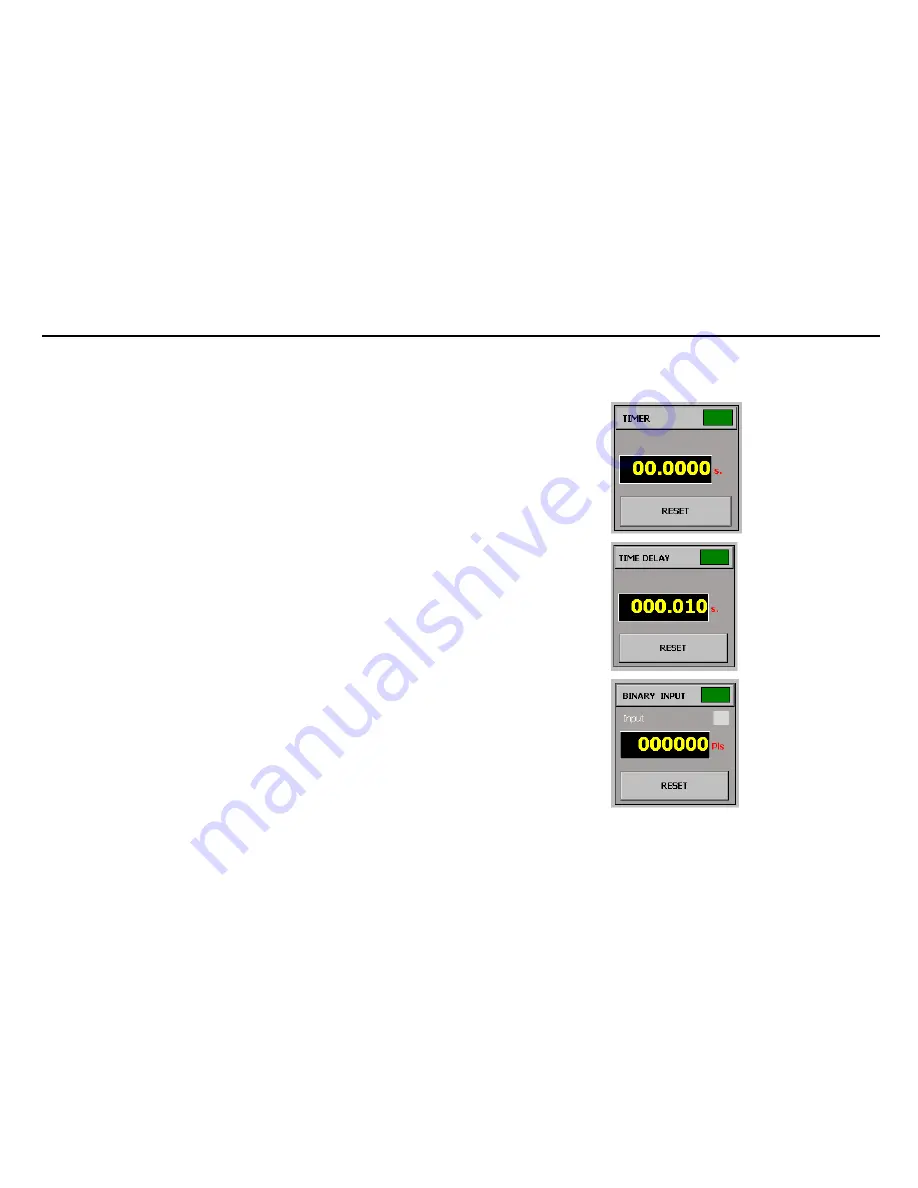
MENTOR 12 USER’S MANUAL
SECTION 2: BASIC CONTROL – Page 32
Measurement Window
There is a section on the Basic Control panel that contains a window, which shows the
values measured of different magnitudes in real time. The following magnitudes are
available:
•
Trip time in seconds (timer function):
This measures the time elapsed
between two events and presents the measurement on the window. Their
selection and configuration (start and stop) are described further on in this
manual. The units may be “seconds” or “cycles” (See configuration section).
•
Duration of the output in seconds (time delay function).
It maintains both
the power outputs and the digital outputs during the time indicated on the
window. The selection of the time value and the selection of the simultaneous
actions with the end of count are described further on in this manual. The
units may be “seconds” or cycles” (See configuration section).
•
Value of the magnitude measured through the analogue measurement
input
(configurable units)
•
Value of the
number of pulses or frequency
measured through the logic
inputs that can work as counters, (configurable units)
As you can see in the figure, the measurement window is divided into two sections:
•
The upper section where the name of the measurement function selected and
a green or red colored indicator appear. The function is not active when the
indicator is green and active when the indicator is red. If you press the
indicator the status of the measuring device changes in cycles.
•
The bottom section where the measurement appears. The measurement unit
used also appears after the digits. If you press the measurement window, the
parameter, to be measured in cycles, changes, out of those mentioned
above. The
Reset
button only appears with the time and pulse counter
parameters. If you press this button the window resets to zero and is ready for
a new measurement cycle.






























