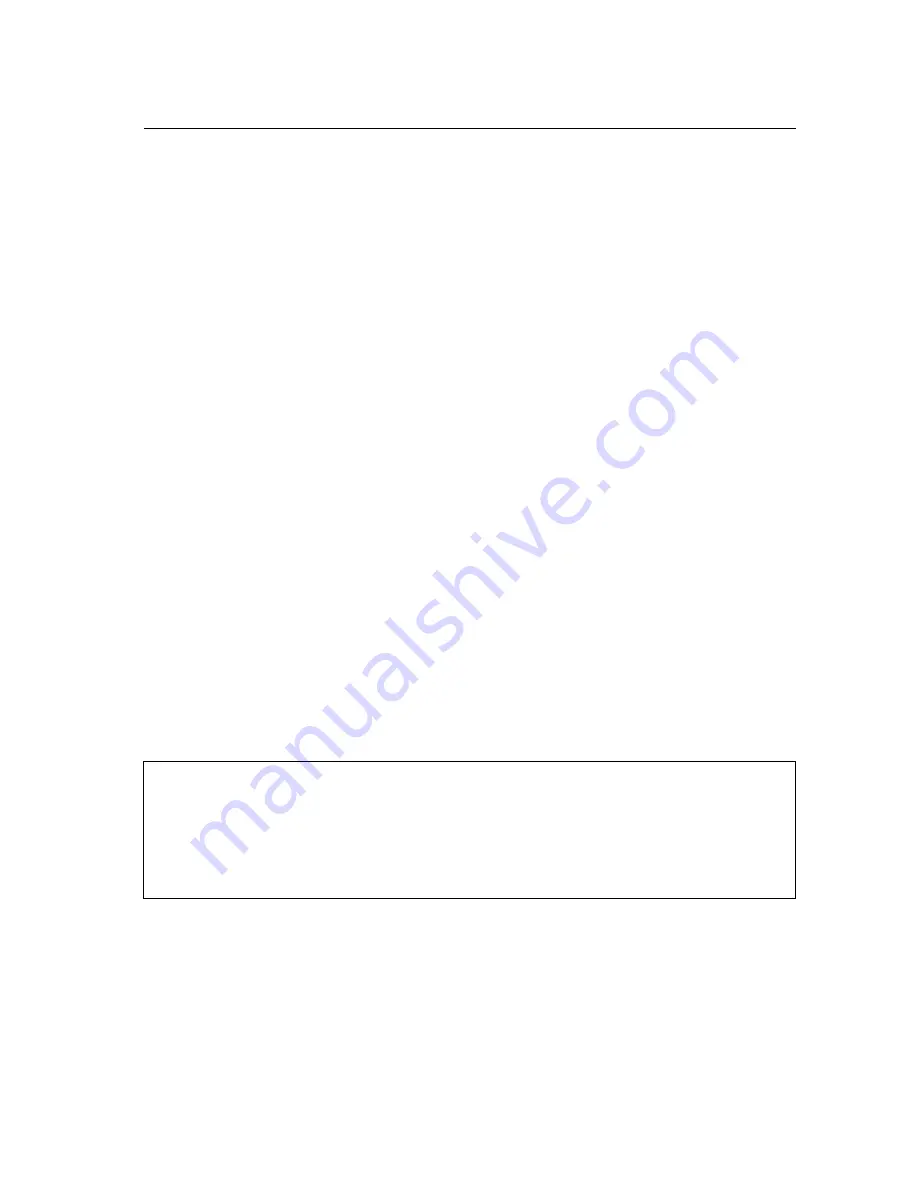
4-1
Chapter 4: Command Line Interface
This chapter describes how to use the Command Line Interface (CLI).
Using the Command Line Interface
Accessing the CLI
When accessing the management interface for the switch over a direct connection
to the server’s console port, or via a Telnet connection, the switch can be managed
by entering command keywords and parameters at the prompt. Using the switch's
command-line interface (CLI) is very similar to entering commands on a UNIX
system.
Console Connection
To access the switch through the console port, perform these steps:
1.
At the console prompt, enter the user name and password. (The default user
names are “admin” and “guest” with corresponding passwords of “admin” and
“guest.”) When the administrator user name and password is entered, the CLI
displays the “Console#” prompt and enters privileged access mode
(i.e., Privileged Exec). But when the guest user name and password is entered,
the CLI displays the “Console>” prompt and enters normal access mode
(i.e., Normal Exec).
2.
Enter the necessary commands to complete your desired tasks.
3.
When finished, exit the session with the “quit” or “exit” command.
After connecting to the system through the console port, the login screen displays:
User Access Verification
Username: admin
Password:
CLI session with the SMC6128PL2 is opened.
To end the CLI session, enter [Exit].
Console#
Содержание 6152PL2 FICHE
Страница 2: ......
Страница 6: ...vi ...
Страница 8: ...viii ...
Страница 32: ...Tables xxxii ...
Страница 38: ...Figures xxxviii ...
Страница 56: ...Initial Configuration 2 10 2 ...
Страница 378: ...Configuring the Switch 3 322 3 ...
Страница 651: ...Address Table Commands 4 273 4 Example Console show mac address table aging time Aging time 100 sec Console ...
Страница 817: ......
Страница 818: ...SMC6128PL2 SMC6152PL2 149100000007A R01 ...
















































