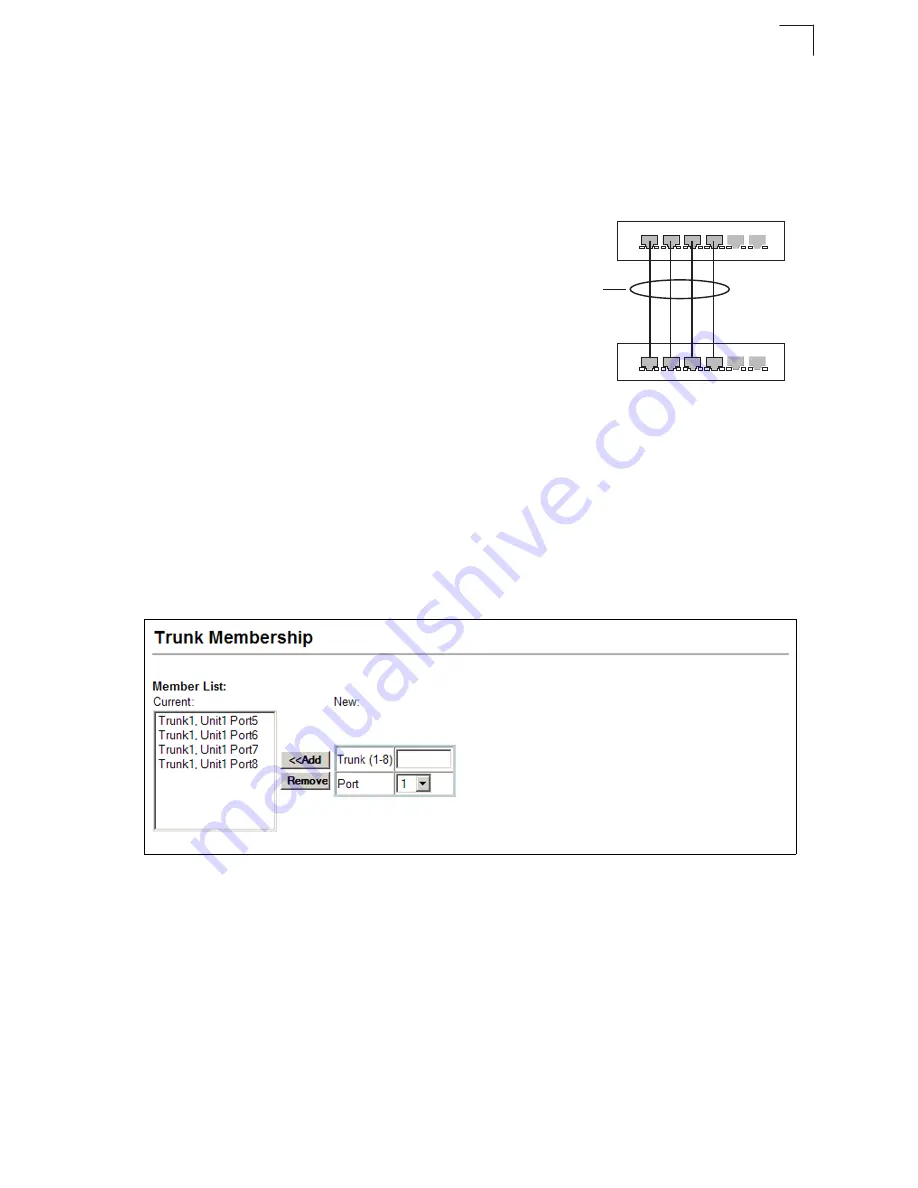
Port Configuration
3-161
3
Statically Configuring a Trunk
Command Usage
• When configuring static trunks, you may not be
able to link switches of different types,
depending on the manufacturer’s
implementation. However, note that the static
trunks on this switch are Cisco EtherChannel
compatible.
• To avoid creating a loop in the network, be sure
you add a static trunk via the configuration
interface before connecting the ports, and also
disconnect the ports before removing a static
trunk via the configuration interface.
Command Attributes
•
Member List
(Current)
– Shows configured trunks (Trunk ID, Unit, Port).
•
New
– Includes entry fields for creating new trunks.
- Trunk
– Trunk identifier. (Range: 1-8)
-
Port
– Port identifier. (Range: 1-28/52)
Web
– Click Port, Trunk Membership. Enter a trunk ID of 1-8 in the Trunk field,
select any of the switch ports from the scroll-down port list, and click Add. After you
have completed adding ports to the member list, click Apply.
Figure 3-94 Configuring Static Trunks
active
links
}
statically
configured
Содержание 6152PL2 FICHE
Страница 2: ......
Страница 6: ...vi ...
Страница 8: ...viii ...
Страница 32: ...Tables xxxii ...
Страница 38: ...Figures xxxviii ...
Страница 56: ...Initial Configuration 2 10 2 ...
Страница 378: ...Configuring the Switch 3 322 3 ...
Страница 651: ...Address Table Commands 4 273 4 Example Console show mac address table aging time Aging time 100 sec Console ...
Страница 817: ......
Страница 818: ...SMC6128PL2 SMC6152PL2 149100000007A R01 ...
















































