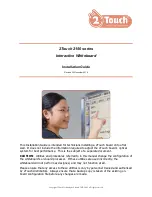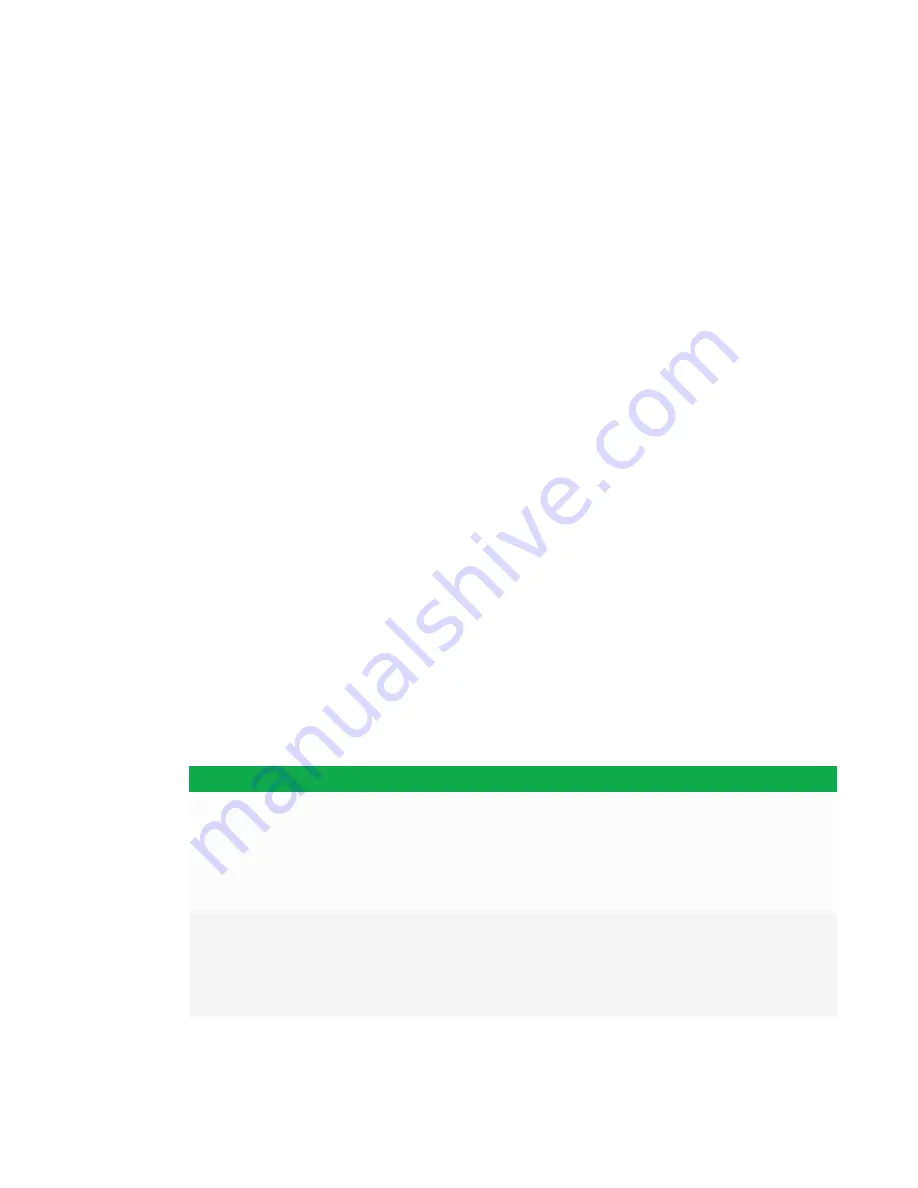
CHAPTER 6
TROUBLESHOOTING
52
l
The computer or mobile device’s video resolution settings and refresh rates aren’t supported
by the AM30 appliance. The AM30 appliance supports the following resolutions and refresh
rates:
o
1920 × 1080 at 60 Hz
o
1600 × 900 at 60 Hz
o
1280 × 720 at 60 Hz
l
If touch is not behaving as expected, ensure SMART Product Drivers 12.3 or later is installed
on your computer. See
smarttech.com/en/Home+Page/Support/Support/DSoftware
.
l
If touch is not behaving as expected, remove an USB cable extenders. For best results, use a
6' (5 m) USB cable.
Resolving Screen Share issues
l
For basic troubleshooting for Screen Sharing for Apple devices, see
l
For basic troubleshooting for Screen Sharing for Android devices, see
Share issues for Android mobile devices
l
For basic troubleshooting for Screen Sharing for Windows computers, see
Share issues for Windows computers
l
For basic troubleshooting for Screen Sharing for the Chrome browser, see
Share issues for Chrome browser or Chromebook
l
Help us out. Give us some feedback about the Screen Share beta experience. Contact us
Symptom
Cause
Solution
Mobile devices and computers
can’t see the interactive flat
panel.
School networks often block
a number of ports from
communicating across
networks.
Ask the administrator to allow
l
TCP ports 7000, 8008, 8009, 47000, 7100, 49228,
50259
l
UDP ports 62572 and 54780
l
If using Google Cast, UDP port 1900
l
If using Windows computer or a Mac computer, port
5353.
The interactive flat panel’s
casting ID may not have
propagated yet through the
network or may be cached
on the network when it’s not
actually available
Wait several minutes and attempt to connect again.