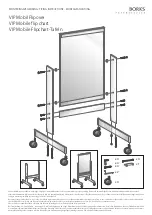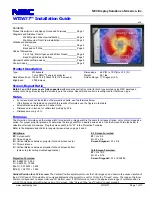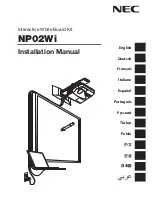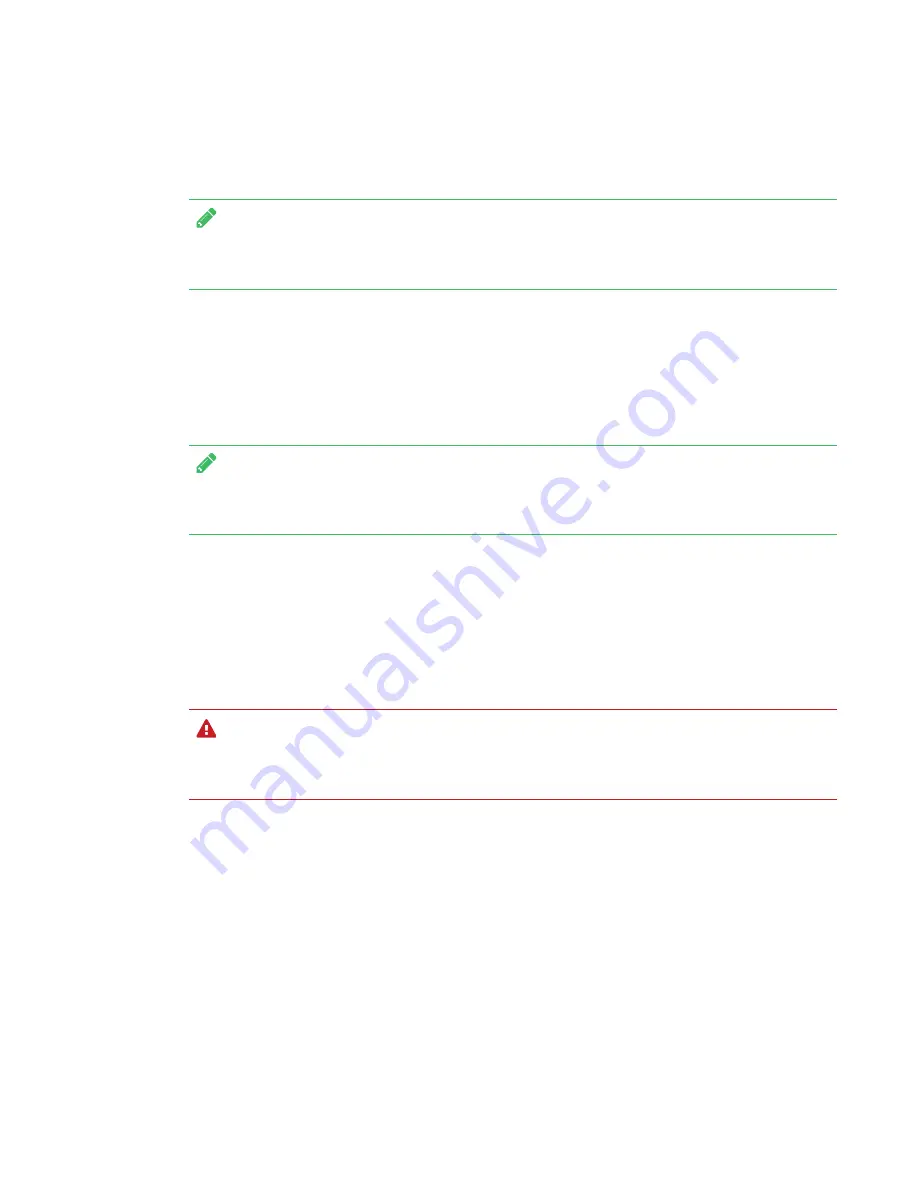
CHAPTER 3
CONNECTING POWER AND DEVICES
20
switch to the room computer's desktop. See
SMART kapp iQ Pro board user’s guide
).
NOTE
When you connect a computer to the AM30 appliance, make sure the input source is OPS/HDMI.
See
Switching between input sources
Connecting a computer to the interactive flat
panel
NOTE
For the best experience with SMART kapp iQ Pro, connect the room computer to the AM30
appliance.
A SMART kapp iQ Pro interactive flat panel can have one or three computer connectors,
depending on the model. Using USB and HDMI or DisplayPort cables, you can connect room
computers, guest laptops or video sources (such as Blu-ray™ players) to these connectors. By
installing these cables, you make use of connectors that might not be accessible when the
interactive flat panel is wall-mounted. You can then run the cables across floors or behind walls to
the conference table.
WARNING
Ensure that any cables that cross the floor to the interactive flat panel are properly bundled and
marked to avoid a trip hazard.
If you want to use the interactive flat panel’s touch features, and use a pen to draw and write,
complete these steps:
l
Connect a computer to the interactive flat panel’s computer connectors using USB and HDMI
cables.
l
Download and install SMART Product Drivers and SMART Ink on your computer. See
smarttech.com/us/Support/Support/DSoftware
.