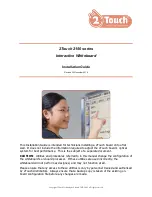CHAPTER 2
MOUNTING THE INTERACTIVE FLAT PANEL
13
Mounting the interactive flat panel vertically
The interactive flat panel is designed for vertical mounting (90° relative to the
floor plus or minus 5° for tolerance). SMART doesn’t support mounting the
interactive flat panel at other angles.
Mounting multiple interactive flat panels
SMART recommends that you mount no more than three interactive flat panels side by side.
If you mount multiple interactive flat panels side by side, install them as shown in the following
diagram. This ensures the interactive flat panels’ cameras don’t interfere with each other.
Choosing a location
Consider the following when choosing a location for the interactive flat panel:
l
Do not install the interactive flat panel in a location where a door or gate could hit it.
l
Do not install the interactive flat panel in an area where it will be subjected to strong vibrations
or dust.
l
Choose a location that’s far from bright light sources, such as windows and strong overhead
lighting. Infrared (IR) lighting can cause issues with the performance of the cameras and can
lead to unintentional or missed touches.
l
Do not install the interactive flat panel near where the mains power supply enters the building.