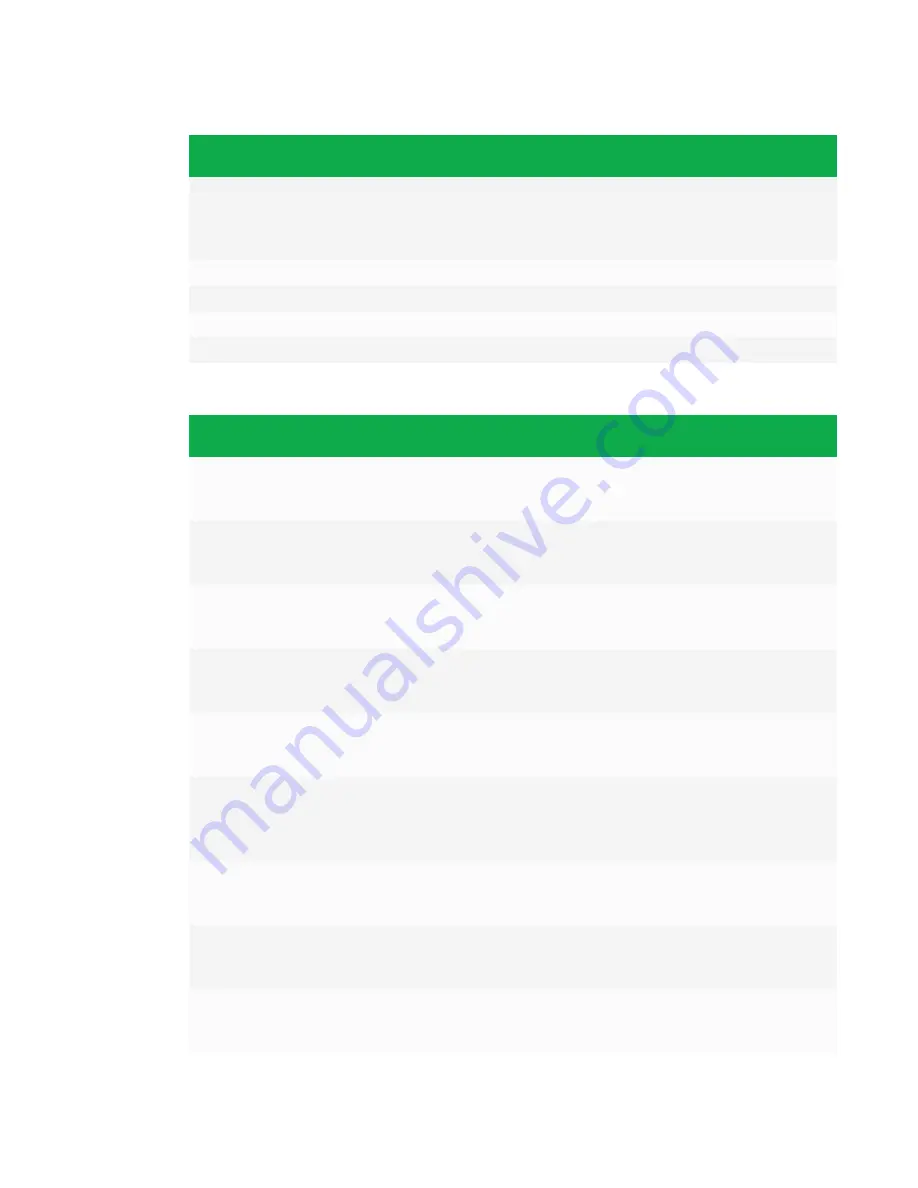
APPENDIX E
REMOTELY MANAGING THE INTERACTIVE FLAT PANEL
87
Command
Response
Possible values
Standby
mode
get colortemp
colortemp=
[Value]
normal
warm
cool
user
No
get red
red=
[Value]
0–100
No
get green
green=
[Value]
0–100
No
get blue
blue=
[Value]
0–100
No
get blacklevel
blacklevel=
[Value]
0–100
No
Use the following commands to assign video settings.
Command
Possible values
Response
Standby
mode
set displaymode
[Value]
=standard
=user
=dynamic
displaymode=
[Value]
No
set contrast
[Value]
+
[Incremental value]
-
[Incremental value]
=0–100
contrast=
[Value]
No
set brightness
[Value]
+
[Incremental value]
-
[Incremental value]
=0–100
brightness=
[Value]
No
set tint
[Value]
+
[Incremental value]
-
[Incremental value]
=0–100
tint=
[Value]
No
set sharpness
[Value]
+
[Incremental value]
-
[Incremental value]
=0–100
sharpness=
[Value]
No
set colortemp
[Value]
=normal
=warm
=cool
=user
colortemp=
[Value]
No
set red
[Value]
+
[Incremental value]
-
[Incremental value]
=0–100
red=
[Value]
No
set green
[Value]
+
[Incremental value]
-
[Incremental value]
=0–100
green=
[Value]
No
set blue
[Value]
+
[Incremental value]
-
[Incremental value]
=0–100
blue=
[Value]
No































