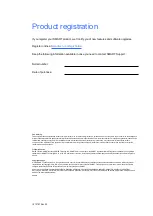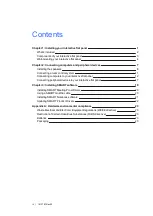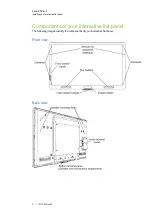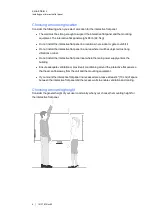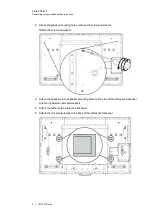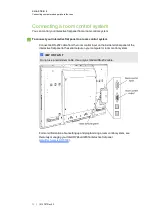Содержание 8055i
Страница 1: ...SMART Board 8055i and 8055i SMP Interactive flat panel Installation guide...
Страница 4: ......
Страница 22: ......
Страница 28: ......
Страница 29: ......
Страница 30: ......
Страница 31: ......
Страница 32: ...SMART Technologies smarttech com support smarttech com contactsupport 1013787 Rev 03 1013787...