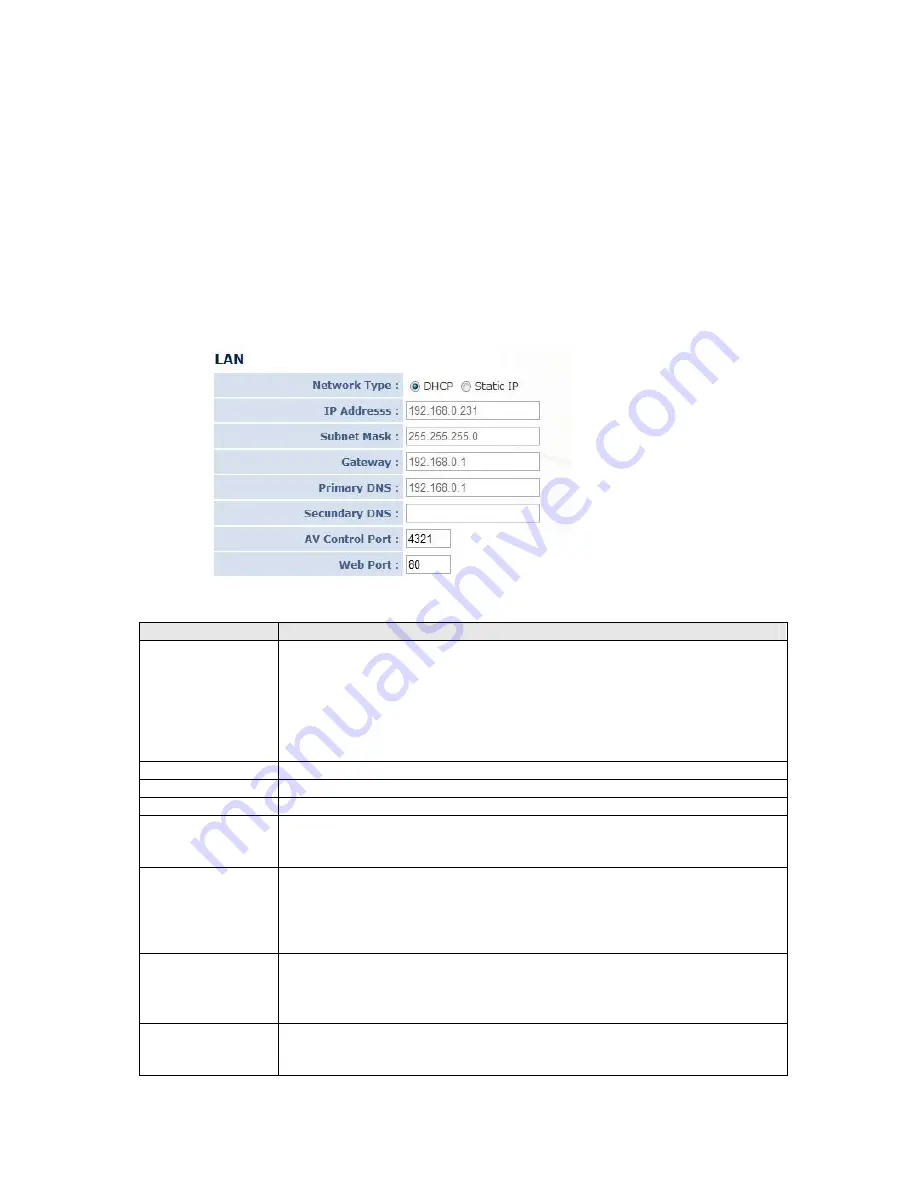
3.7 Network Setup
All network-related settings can be found in this menu, and you have to specify TCP/IP
parameters in this menu if you want to change IP address, use PPPoE, Dynamic DNS, and
activate UPnP function.
You can access this menu by clicking ‘Network Setup’ on the top of web management
interface, and opening the 'Network Settings' tab.
3.7.1 LAN
You can define IP address and select the port number you wish to use here.
The descriptions of every setting in this menu will be given below:
Item
Description
Network Type
This camera can obtain the IP address from DHCP server
automatically (if you have one), or set a fixed IP address. Select
‘DHCP’ to obtain IP address automatically or ‘Static IP Address’ to
assign this IP camera with a fixed IP address.
When ‘DHCP’ is selected, IP address parameters below will be greyed
out.
IP Address
Specify the IP address for this IP camera here.
Subnet Mask
Specify the subnet mask for this IP camera here.
Gateway
Specify the gateway address of the local network here.
Primary DNS
Specify the IP address of DNS server here. Please input IP address
only. If you don’t know the address of DNS server, ask your network
administrator or your ISP for help.
Secondary DNS
Specify the IP address of backup DNS server here. When primary
DNS is unreachable, IP camera will use the IP address specified here
as DNS server.
This field is optional.
AV Control Port
Specify the port number of video transfer here. If you have firewall
on your network, you need to allow computers on Internet to access
this port number of the IP address of IP camera, or you’ll not be able
to view video from Internet.
Web Port
Specify the port number of web management interface here. If it’s
not 80, you’ll have to add ‘:port’ after the IP address / hostname of
this IP camera.






























