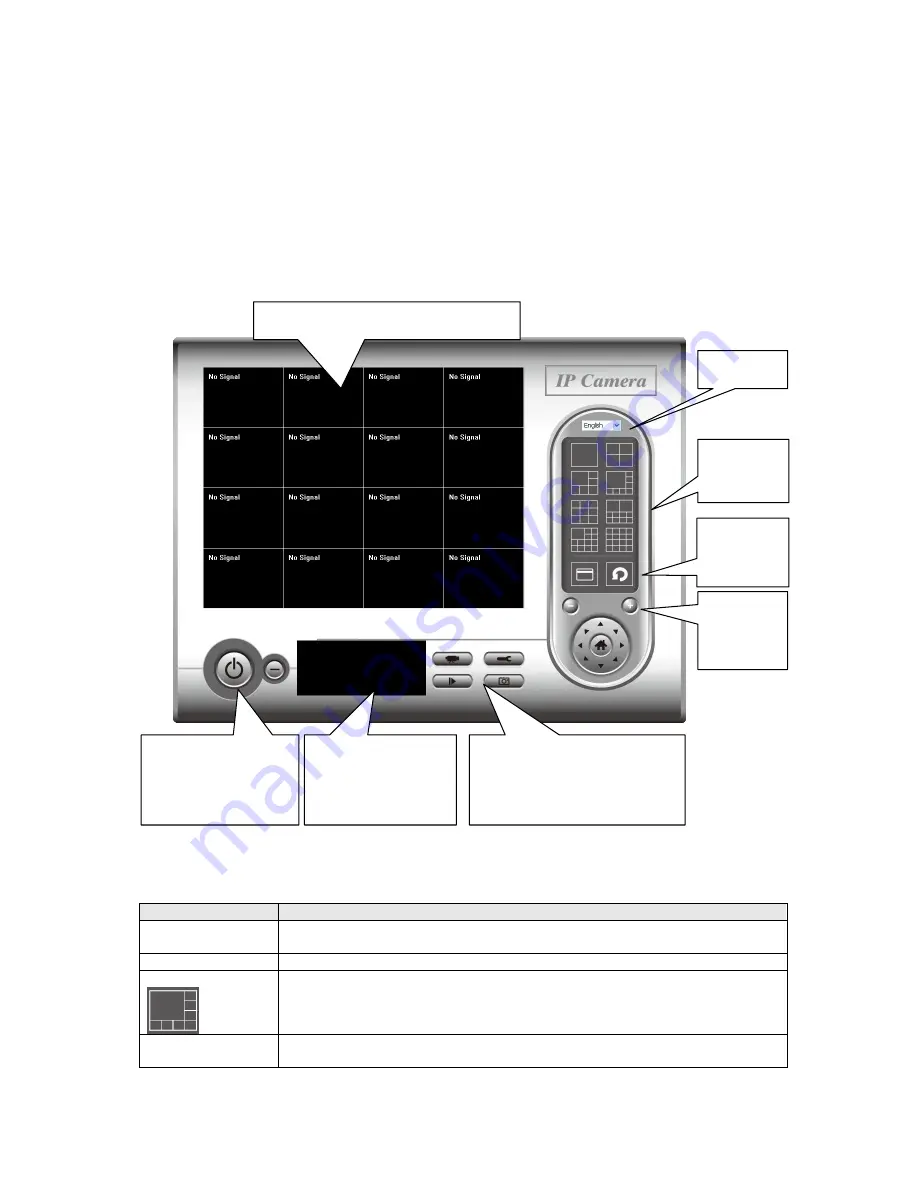
2.2.1 Using the Viewer utility
You can click ‘IPCam Surveillance Software’ icon from desktop, quick launch bar, or
start menu to start the IP camera surveillance software.
Before you start:
IP camera surveillance software will only work when your monitor’s resolution is
‘1024 x 768’ or higher. Please change the resolution before you use IP camera
surveillance software, or it won’t start.
You can put the mouse cursor on a certain component and see its button name, and
here’re detailed descriptions of all buttons:
Item
Description
Video displaying
area
The image of all connected cameras will be displayed here.
Language
Select a language from this dropdown menu to change display language.
Display layout
Change camera image display layout (Click a layout icon to change camera
display layout). There are 8 kinds of available display layouts.
Full screen
Click this button to switch to full screen mode (only display all camera’s
image), press ‘ESC’ key to quit full screen mode.
Language
Display
layout
Zoom
Out /
Zoom In
Recording / System
configure Playback / Snap
shot
Close window (stop
surveillance) /
Minimize window
Video displaying area
Message display
box
Full
screen /
Scan



























