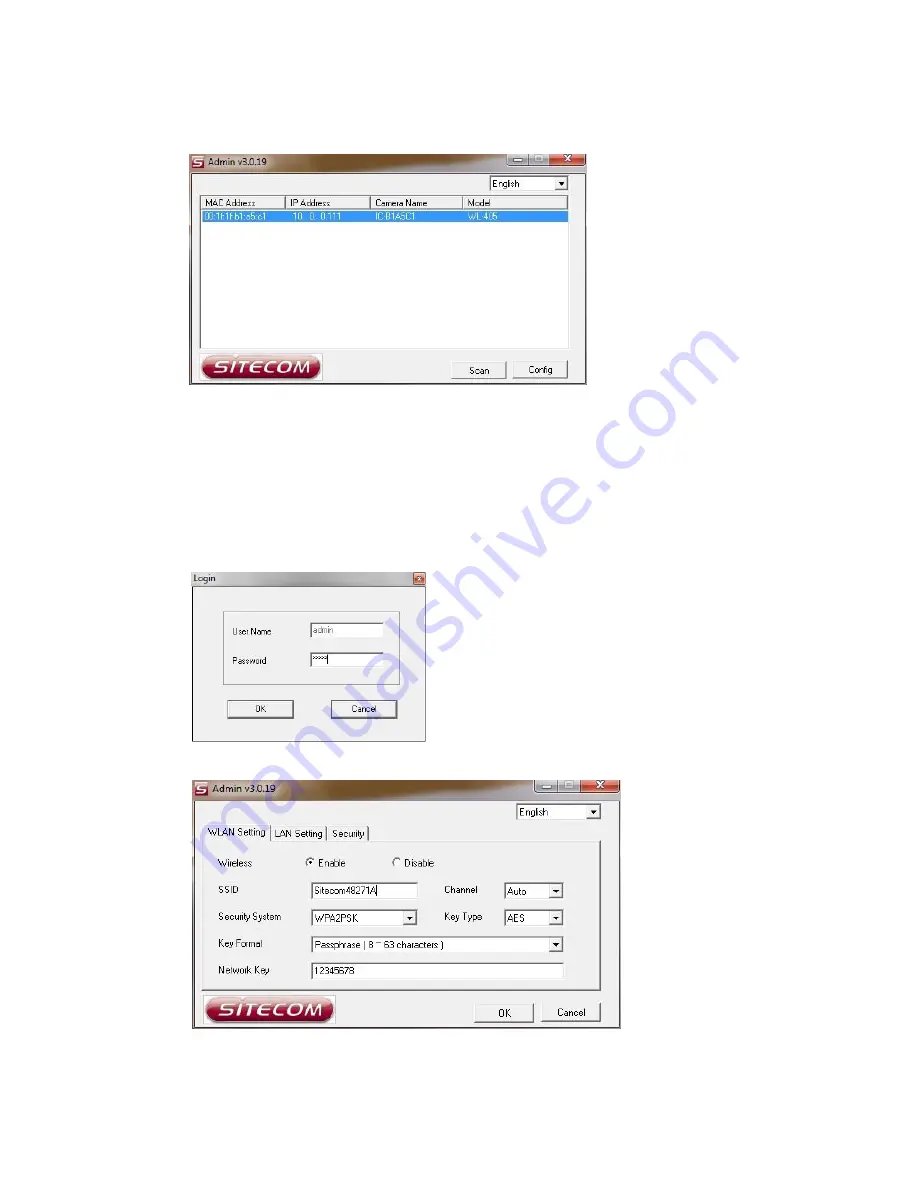
When the Admin-utility is installed, it can be found in the start-menu, via “START >
Programs > Internet Camera > IPCam Admin Utility”
The Admin utility will detect all IP-camera's on your network. If the camera isn't
detected, click the “Scan”-button.
Double-click on the IP-camera in the list, to open the camera web-interface in your
default browser.
Select the IP-camera, and click “Config” to configure the network settings. A login
dialog is shown. Enter the username and password for the camera (the default
username is 'admin', and the default password is 'admin')
After entering the correct username and password, the camera settings are shown:
On the 'WLAN Setting' tab, the wireless settings are shown. IP-address settings can
be changed on the 'LAN Setting' tab.

























