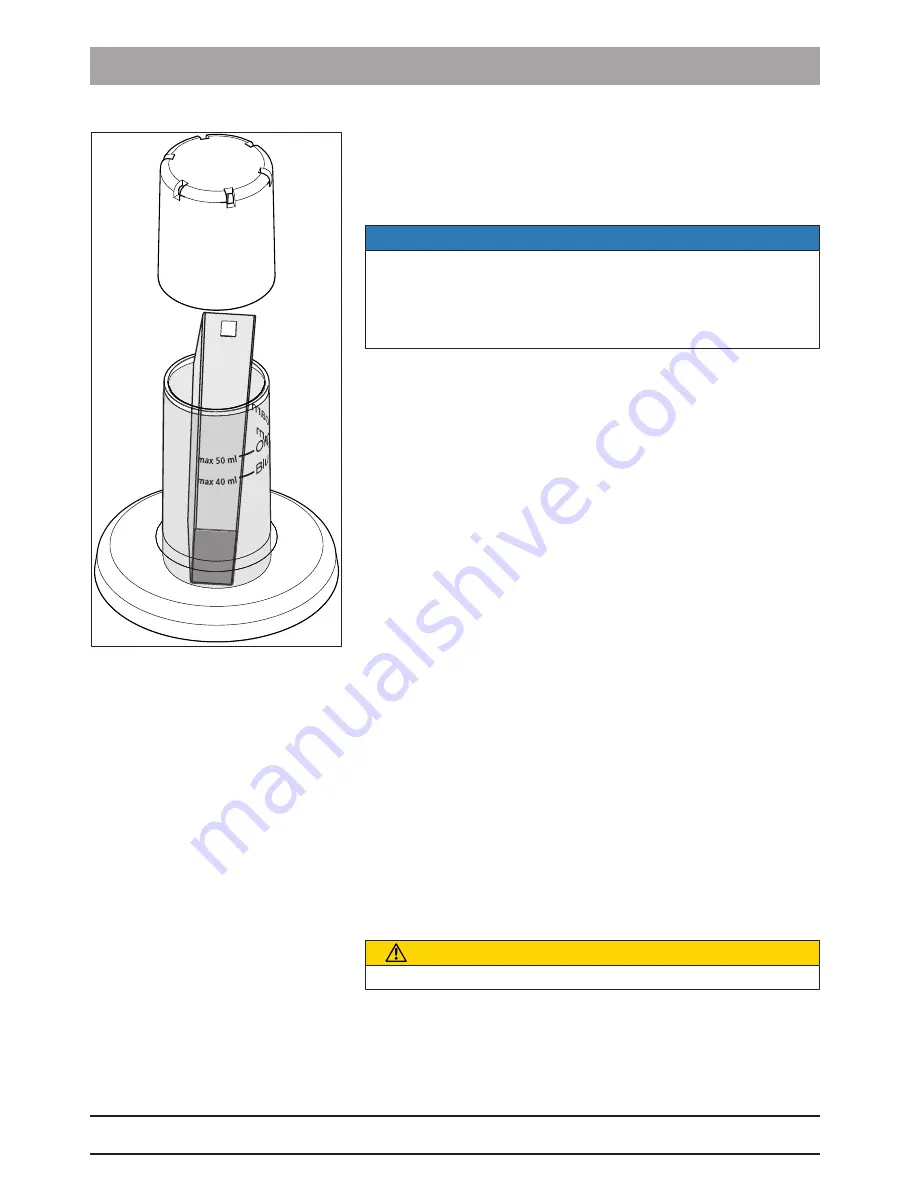
8 Maintenance
8.1 Care, cleaning, disinfection and sterilization
Sirona Dental Systems GmbH
Operating Instructions CEREC AC
56
6.
Cautiously fill the HLD container up to the 40ml marked („Bluecam“
mark) level per manufacturer´s instructions. A funnel can be used to
assist with filling the liquid. Do not spill any disinfectant. If spillage
occurs please follow disinfectant´s manufacturer´s safety indications
for cleaning.
NOTE
Only place the prismatic tube into the container and not the entire
CEREC Bluecam.
Ensure that the prismatic tube is placed upright in the disinfectant
(glass down) so that the solution cannot penetrate the inside of the
prismatic tube.
7.
Insert the prismatic tube in the correct position (glass down).
8.
Place the lid on the container and leave the prismatic tube at least
12 minutes for CIDEX
®
OPA or 30 minutes for Sporox II in the
disinfectant. While exceeding the recommended immersion time
may not cause damage to the prismatic tube, the prismatic tube
should be removed as soon as possible after the recommended
time.
9.
Remove the prismatic tube from the container.
10. Thoroughly rinse the prismatic tube with tap water of potable water
quality that meets Federal Clean Water Standards for at least 30
seconds. Ensure that no water is able to penetrate into the interior
of the mirror sleeve.
11. Wipe off the prismatic tube. Use a cotton gauze moistened with tap
water of potable water quality that meets Federal Clean Water
Standards for this purpose.
12. Dry the prismatic tube using a clean soft, lint-free cloth.
13. Store the prismatic tube in such a way that it is protected from
contamination until the next use.
14. Remove the protective cap from the camera before use.
15. Carefully re-attach the prismatic tube (see "Refitting the prismatic
tube [→ 53]“).
Without HLD set (in case the HLD set is not available)
1.
Remove the CEREC camera support (if present).
2.
Pre-cleaning (see „Pre-cleaning of the prismatic tube [→ 54]“).
3.
Remove the prismatic tube from the CEREC Bluecam (see
“Removing the prismatic tube [→ 53]”).
4.
Place the protective cap on the camera and place the camera in the
camera cradle.
5.
Use one of the following disinfectants for the high-level disinfection:
CIDEX
®
OPA, Sporox II.
CAUTION
Observe the disinfectant‘s manufacturer‘s safety indications!
Содержание cerec ac
Страница 83: ......
















































