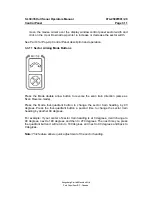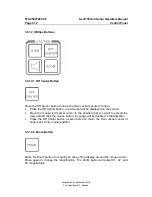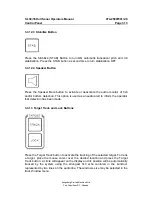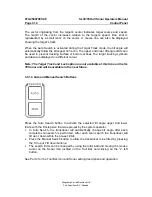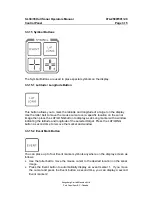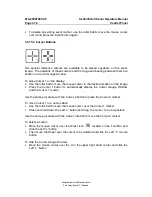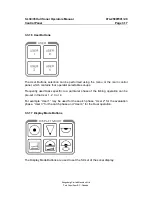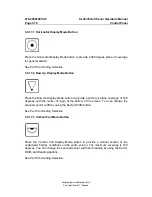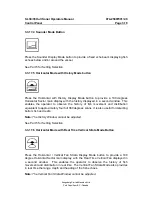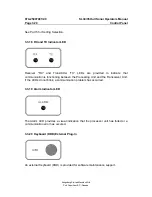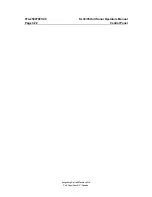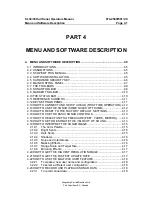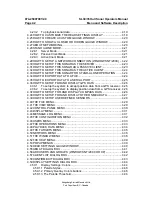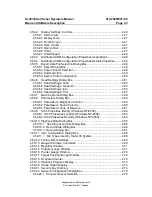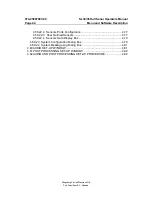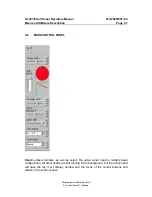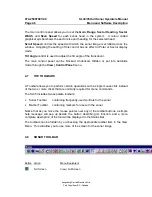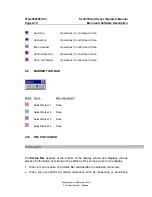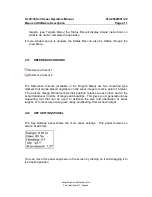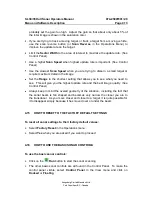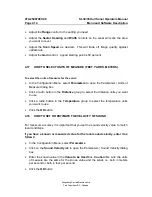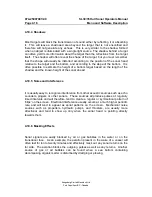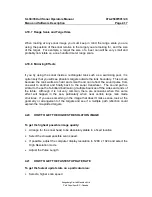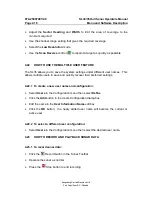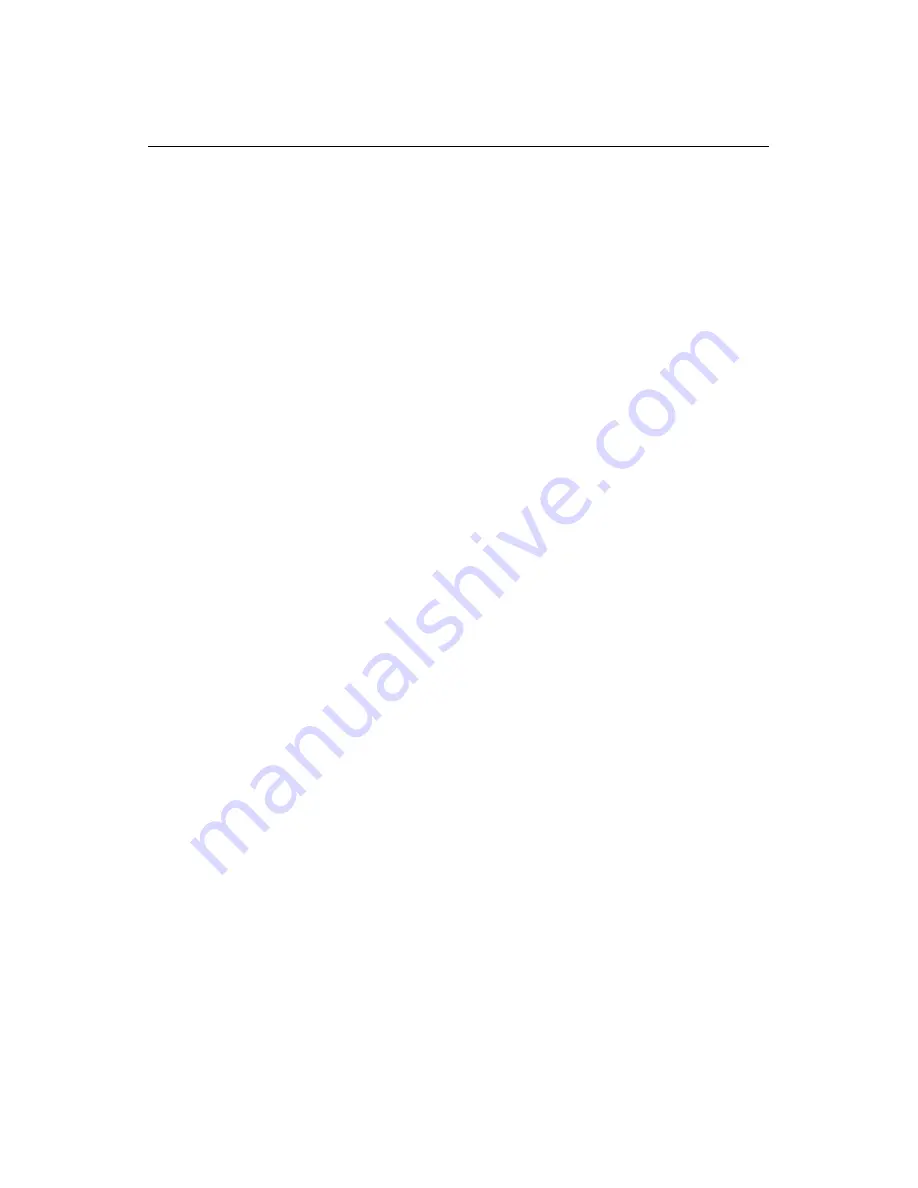
SL 30/35 Hull Sonar Operators Manual
974-25007001/2.0
Menu and Software Description
Page 4.3
Kongsberg Simrad Mesotech Ltd.
Port Coquitlam, BC - Canada
4.59.2
Display Settings: Controls ...............................................................4.46
4.59.2.1 Sector View..................................................................................4.47
4.59.2.2 Display Gain ................................................................................4.47
4.59.2.3 Rx Gain Type...............................................................................4.47
4.59.2.4 Scan marker ................................................................................4.47
4.59.2.5 Grid control ..................................................................................4.47
4.59.2.6 Timer ...........................................................................................4.47
4.59.2.7 Scroll Speed ................................................................................4.48
4.59.3
Distributed COM Configuration Properties Applications...................4.48
4.59.4
Distributed COM Configuration Properties Default Properties .........4.48
4.59.5
Export Data File Selection Dialog Box .............................................4.48
4.59.5.1 Export Dialog Box ........................................................................4.48
4.59.5.2 Export: Export Selection ..............................................................4.49
4.59.5.3 Automatic File ..............................................................................4.49
4.59.5.4 Export: Ports Configuration..........................................................4.50
4.59.6
Head Settings Dialog Box................................................................4.51
4.59.6.1 Head Settings: Scan ....................................................................4.52
4.59.6.2 Head Settings: Transmit ..............................................................4.53
4.59.6.3 Head Settings: Info ......................................................................4.55
4.59.6.4 Head Settings: TVG.....................................................................4.57
4.59.7
Machine Name Dialog Box ..............................................................4.59
4.59.8
Parameters Dialog Box....................................................................4.59
4.59.8.1 Parameters: Magnetic Variation...................................................4.60
4.59.8.2 Parameters: Sound Velocity.........................................................4.60
4.59.8.3 Parameters: Units of Measure .....................................................4.61
4.59.9
SL35 Properties Identity (Windows NT/2000)..................................4.62
4.59.9.1 SL35 Properties Location (Windows NT/2000) ............................4.63
4.59.9.2 SL35 Properties Security (Windows NT/2000) .............................4.64
4.59.10 Playback Data Dialog Box ...............................................................4.65
4.59.10.1 Read Event Log File Dialog Box...............................................4.66
4.59.10.2 Record Data Dialog Box ...........................................................4.66
4.59.10.3 Record Dialog Box ...................................................................4.67
4.59.11 User Configuration Dialog Box ........................................................4.68
4.59.11.1 File Types Used by the SL35 System.......................................4.68
4.59.12 Factory Reset Settings ....................................................................4.69
4.59.13 Gauge Windows: Customize ...........................................................4.69
4.59.14 Magnifier Window............................................................................4.71
4.59.15 Cursors Gauge Window ..................................................................4.71
4.59.16 Pointer Gauge Window ...................................................................4.72
4.59.17 Target Position Gauge Window.......................................................4.72
4.59.18 Overload Counter ............................................................................4.72
4.59.19 Playback Progress Display ..............................................................4.73
4.59.20 Scope Graph Display.......................................................................4.74
4.59.21 Security Key Warning......................................................................4.74
4.59.22 Sensors Configuration Dialog Box...................................................4.75
4.59.22.1 Sensors Sensor Selection ........................................................4.75
Содержание SL 30
Страница 1: ...SL 30 35 HULL SONAR OPERATORS MANUAL 974 25007001 Issue 2 0 September 2003...
Страница 2: ......
Страница 195: ...SL 30 35 Hull Sonar Surface Processor Setup Instructions Document Number 901 10111802 Issue 1 4...
Страница 207: ......
Страница 208: ......
Страница 209: ......
Страница 210: ......
Страница 211: ......
Страница 212: ......
Страница 213: ......
Страница 214: ......
Страница 215: ......
Страница 216: ......
Страница 217: ......
Страница 218: ......
Страница 219: ......
Страница 220: ......
Страница 221: ......
Страница 222: ......
Страница 223: ......
Страница 224: ......