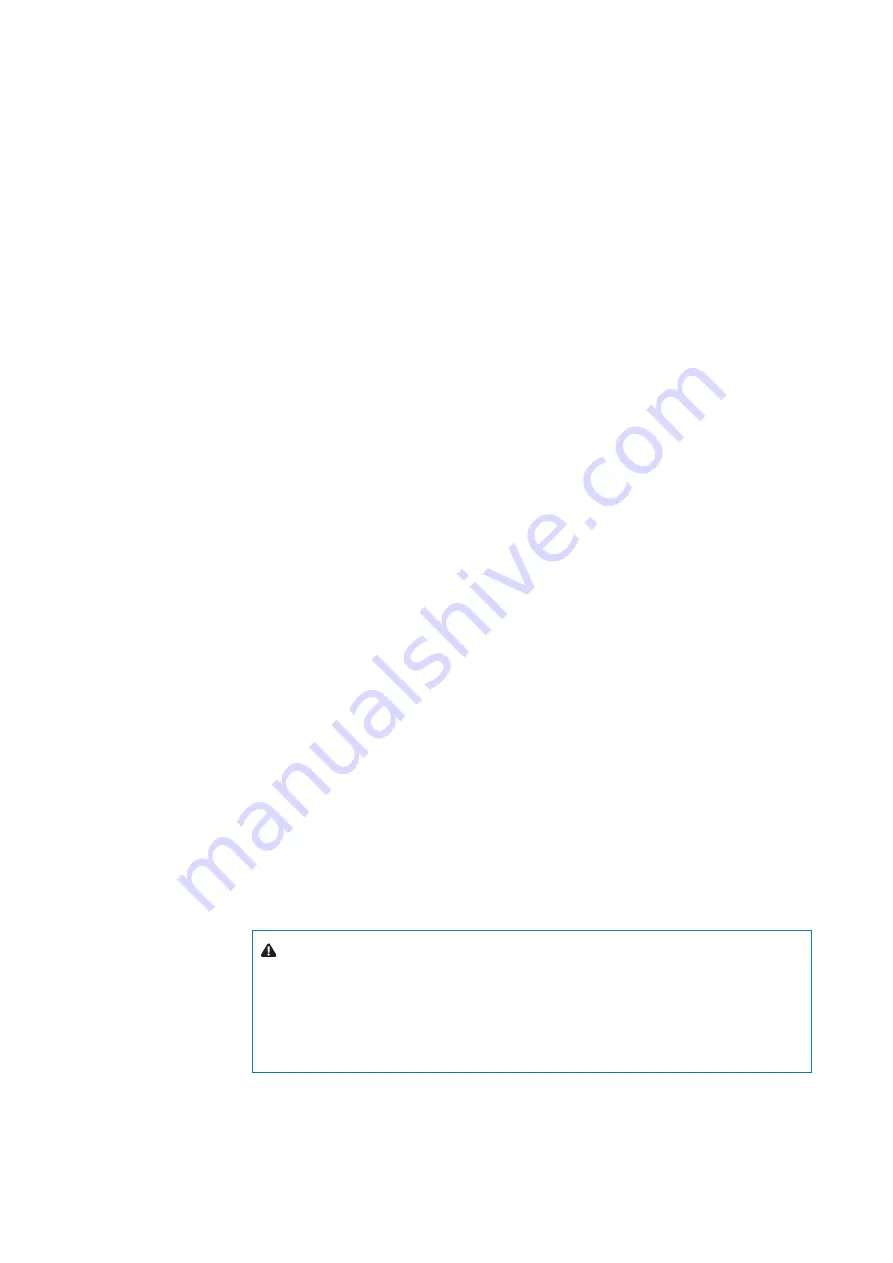
92 |
Tracking |
Argus Radar Operator Manual
system is based on the VHF channel, RX one and TX the other, and uses Self Organising Time
Division Multiple Access (SOTDMA) technology to meet this high broadcast rate and ensure
reliable ship to ship data exchange.
Every channel is divided into time slots. During these slots, information related to the ship and
information from other ships in the area are exchanged.
Each AIS system consists of one VHF transmitter, two VHF TDMA receivers, one VHF DSC re-
ceiver, and a standard marine electronic communications link to shipborne display and sensor
systems. Position and timing information are normally derived from an internal or external
global navigation satellite system (e.g. GPS) receiver, including a medium frequency differen-
tial GNSS receiver for precise position in coastal and inland waters. Other information broad-
cast by the AIS, if available, is electronically obtained from shipborne equipment through
standard marine data connections.
The information exchanged comes in two main groups: Static and Dynamic data. Static
information does not require a high refresh rate. Name, Call sign, Tonnage, Destination, ETA
do not change and are forwarded. The Dynamic information, such as position, course, speed,
heading, ROT, etc. is changing constantly. Therefore, this information is forwarded at a high
refresh rate and according to the ship operation. If the ship is anchored or moored, the data
does not change and the refresh rate is very low, for example 3 minutes (in these conditions,
the system can control up to 5000 ships). If the ship is docking or moving at low speed, the
refresh rate is higher, yet still low e.g. 1 minute. The refresh rate increases proportionally to the
ship’s speed. And if the speed is higher than 14 Kn, the refresh rate is about 2 seconds.
As mentioned above, the AIS can (in theory) control up to 5000 ships. It is important to
underline that the maximum number, which can be displayed, is 300 (CAT1&2) or 120 (CAT3).
The system monitors all received targets, but will display only the 300 (CAT1&2) or 120 (CAT3),
according to the set priority (see AIS limit priority).
The AIS is used during target association to help the tracking process in identification of a
possible dangerous situation like target swap, manoeuvre and to provide a stable source of
position when the echo is fading from scan to scan.
System advantages
The AIS provides the following advantages:
•
the position data, provided by GPS, has a precision higher than the radar data
•
it is possible to visualise ships covered by a natural obstacle. The radar signals are reflected by
the natural obstacle, such as coastlines, mountains, hills etc, while the VHF radio wave will be
received
•
clutter does not affect the data, therefore it is possible to see the target even in rain or sea
clutter
•
the information provided is more detailed than provided by the radar. The radar informa-
tion is course, speed, position, while the AIS also provides heading, name, ID, etc. The radar
provides the ship’s heading only at short distance (shorter than e.g. 5 NM)
•
the AIS provides the ROT, information useful to understand if the ship is manoeuvring or not
•
the AIS continue to operate even when a failure occurs to the radar, which is very important
for collision avoidance.
Warning:
The AIS presentation is available only if these conditions are met:
- AIS data through serial line available.
- Gyro compass heading available.
- EPFS valid position and datum available with reference position in WGS84.
When the local datum is different from the reference datum, the correct
position offset shall be available.
Содержание ARGUS FMCW 3G
Страница 1: ...ENGLISH ARGUSRADAR SYSTEM User Manual navico commercial com...
Страница 2: ......
Страница 149: ......
Страница 150: ...988 10185 004...
















































