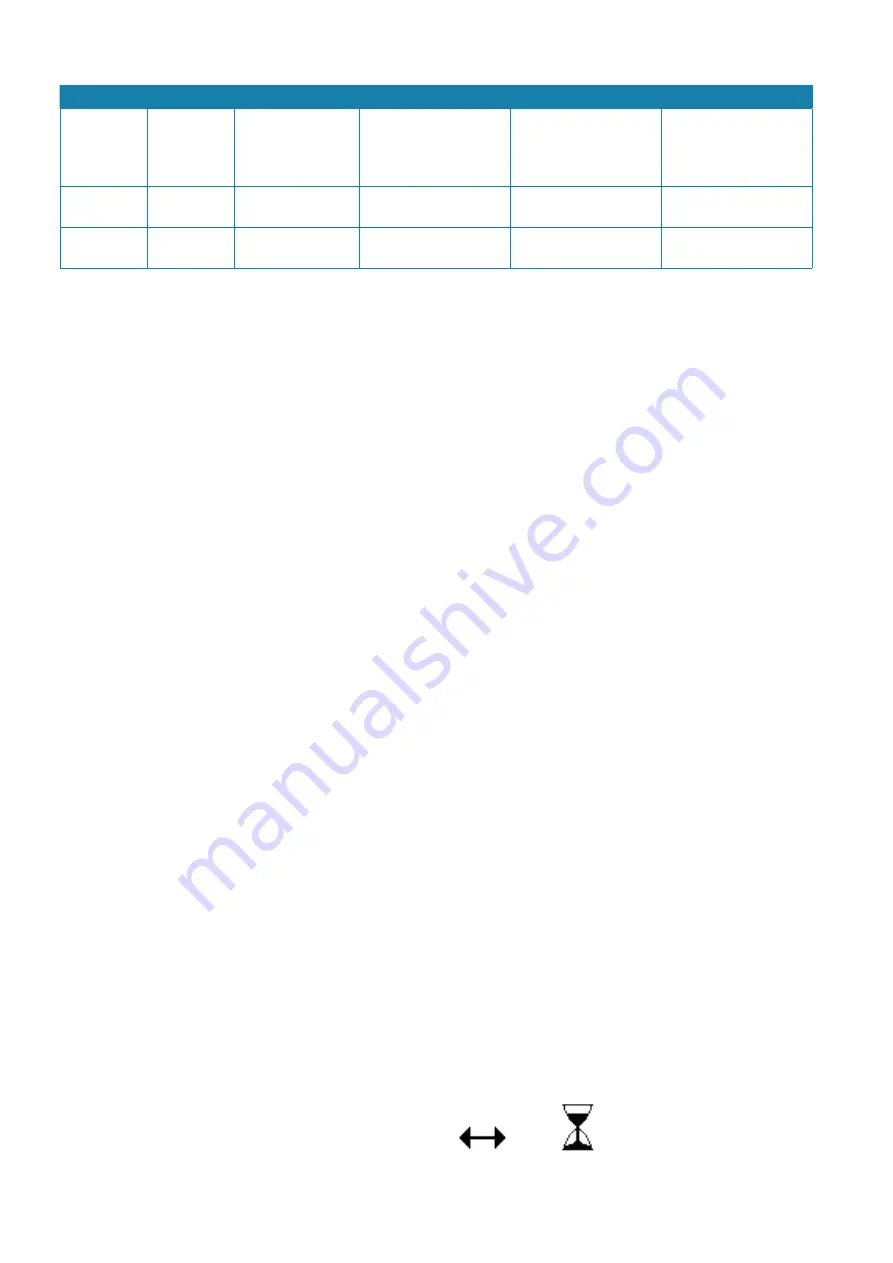
32 |
Basic operation |
Argus Radar Operator Manual
LEFT SK
CENTER SK
RIGHT SK
Ais Setting
Assoc Off
Open Training menu
Switch off association
with data from AIS
or Target tracking for
target
Filter Off
Filter On
Off
Disable filter for sym-
bols presented
Enable filter for sym-
bols presented
Bypass the function
TT Source
Ais Source
Close Menu
Indicate source of data
in Target tracking
Indicate source of data
in AIS
Close menu
Focusing function
When placing the trackball pointer on a button of the system data area, the button will be
highlighted with a quite different color. This highlighting is called “Focusing”. Removing the
trackball pointer from the button will return the button to its original color. If the button is
disabled, also the focusing will be disabled.
The focusing is not only in the buttons, its also available in other widgets where its possible to
perform an action. The aspect of the widget changes in some way, depending on the type of
widget:
•
The color of the buttons normally changes to a brighter one, in some palettes it changes to a
darker one
•
The color of the switch buttons behaves in exactly the same way as the buttons
•
The color of the editable labels normally changes to a darker color, in some palettes it
changes to a brighter one
•
Inside the progress bars is drawn a frame, which color is in contrast with the other colors of
the widget.
The scope of the focusing is to understand where the trackball pointer is placed, and if its
possible to perform any action with the widget. If the widget is not enabled its not possible
to perform any action and the focusing does not work. When it is enabled again, the focusing
will work and it will be possible to run the relevant action.
Clicking in the ARGUS interface
In all the widgets where its possible to perform actions, it is not required to double click. Every
action can be made by a single click. Most of the buttons execute their actions when they are
released. A button, which works in a different way, is for example the “Heading Line On”, which
hides the heading when pressed, so it has two actions: One is to hide the HL while its pressed,
the other is to display the HL again once its released.
The Decrease and Increase functions of the progress bars and the editable labels are executed
at the pressing. If holding the relevant SK pressed, it will increase or decrease the value faster.
Cursor shape
The trackball cursor changes its shape and color according to where its placed.
Entering in the PPI area the shape is a cyan colored cross, entering in the system data sections
it is normally a large, black, up-oriented arrow, but inside the progress bars, which accepts an
input, it is a thin double horizontal arrow. In case the system has to enter Standby for a while,
for example saving the setup, the cursor becomes a sandglass. Different shapes represent dif-
ferent operating ways. If the cursor is placed in PPI area its shape is a cross and allows to per-
form standard tracking and navigational operations, such as acquiring and selecting targets,
off centre the PPI, etc., when its over a progress bar its shape changes to a double horizontal
arrow and pressing the left or right SK it is possible to decrease or increase the value of the
progress bar (see progress bars paragraph).
Examples of cursor shapes
Содержание ARGUS FMCW 3G
Страница 1: ...ENGLISH ARGUSRADAR SYSTEM User Manual navico commercial com...
Страница 2: ......
Страница 149: ......
Страница 150: ...988 10185 004...
















































