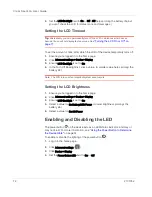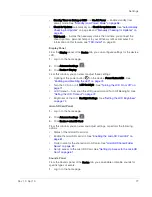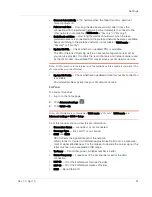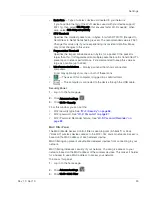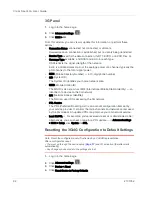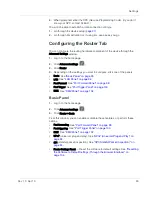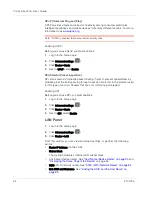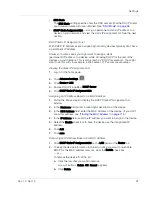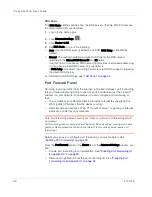Settings
Rev 1.0 Apr.10
85
To change the SSID:
1.
Log in to the home page.
2.
Click
Advanced settings
(
).
3.
Click
Wi-Fi > Network
.
4.
In the
SSID
field, enter the new name.
If the
SSID
field is not available, Link SSID and Hostname is enabled. You
must either edit
Hostname
(and the SSID will get the same value), or disable
Link SSID and Hostname
and edit the SSID.
5.
Click
Save
.
6.
Reconnect to Wi-Fi: follow the instructions on-screen, and see
"How Do
I Connect to Wi-Fi?" on page 110
.
Note: If you're sharing your connection with others, they also must reconnect to Wi-Fi;
provide them the new SSID.
For security reasons, it's recommended you disable SSID Broadcast. See
"Network
Panel" on page 82
.
Linking the SSID and the Host Name
If you link the
SSID
(Wi-Fi network name) and the Hostname (name of your
device):
•
The SSID becomes whatever the Hostname is (you cannot change the SSID
— only the Hostname).
•
You only need to remember one name when selecting the Wi-Fi network,
accessing the browser interface, or accessing the microSD card.
To link the SSID and the Hostname:
1.
Log in to the home page.
2.
Click
Advanced settings
(
).
3.
Click
Wi-Fi > Network
or
Router > LAN
.
4.
Select the
Link SSID and Hostname
check box.
The
SSID
field gets the value of Hostname and becomes unavailable (grayed
out).
5.
Click
Save
.
The device resets, after which you must reconnect to Wi-Fi. See
"How Do
I Connect to Wi-Fi?" on page 110
.
Содержание Clear Spot 4G+
Страница 1: ...Clear Spot 4G Personal Hotspot User Guide 2131352 Rev 1 0 ...
Страница 2: ......
Страница 42: ...Clear Spot 4G User Guide 42 2131352 ...
Страница 70: ...Clear Spot 4G User Guide 70 2131352 ...
Страница 135: ......
Страница 136: ......