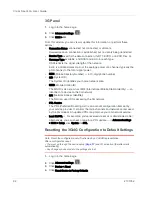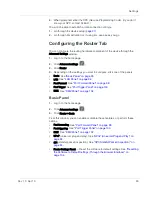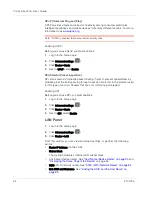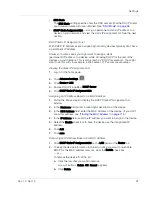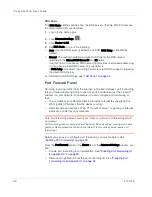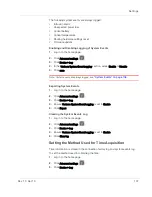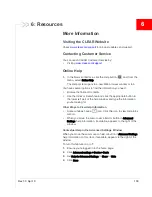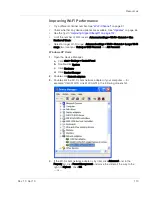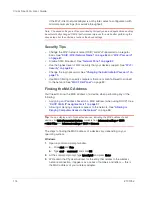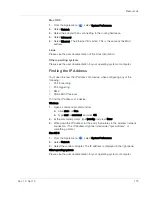Settings
Rev 1.0 Apr.10
101
3.
In the last row of the table, in the first
Protocol
list, click the protocol(s) used by
the application for outgoing traffic (to the Internet, sent through the trigger
ports).
4.
In the
Trigger Ports
field, enter the port number(s) used to determine that the
application is in use (that is, specify the port number or range of port numbers
that the application uses for outgoing traffic). (Check the user documentation
for the application.)
To specify a range of port numbers, separate the start and end port number
with a hyphen.
5.
In the second
Protocol
list, click the protocol(s) used by the application for
incoming traffic (from the Internet).
6.
In the
Forward Ports
field, enter the ports to forward to the computer that
triggered the rule (that is, specify the port number or range of port numbers
that the application uses for incoming traffic). (Check the user documentation
for the application.)
To specify a range of port numbers, separate the start and end port number
with a hyphen.
7.
Ensure
Enable
is selected.
8.
Click
Add
.
9.
Click
Save
.
Removing Ports from the Port Triggering List
1.
Ensure you've enabled port triggering. See
"Enabling Port Triggering" on
page 100
.
2.
Display the "Port trigger" window.
a.
Log in to the home page.
b.
Click
Advanced settings
(
).
c.
Click
Router > Port Trigger
.
3.
To keep the entry in the list (in case you want to re-enable this entry later on),
clear the
Enable
check box.
— or —
To remove the entry from the list:
a.
Click the row that you want to remove.
A row of buttons (
Delete
,
OK
,
Cancel
) appears.
b.
Click
Delete
.
Содержание Clear Spot 4G+
Страница 1: ...Clear Spot 4G Personal Hotspot User Guide 2131352 Rev 1 0 ...
Страница 2: ......
Страница 42: ...Clear Spot 4G User Guide 42 2131352 ...
Страница 70: ...Clear Spot 4G User Guide 70 2131352 ...
Страница 135: ......
Страница 136: ......