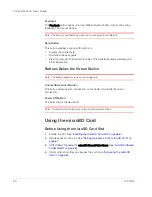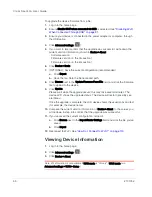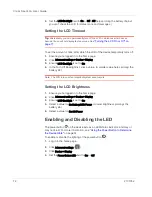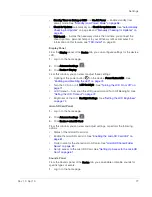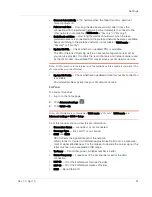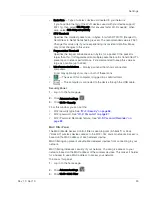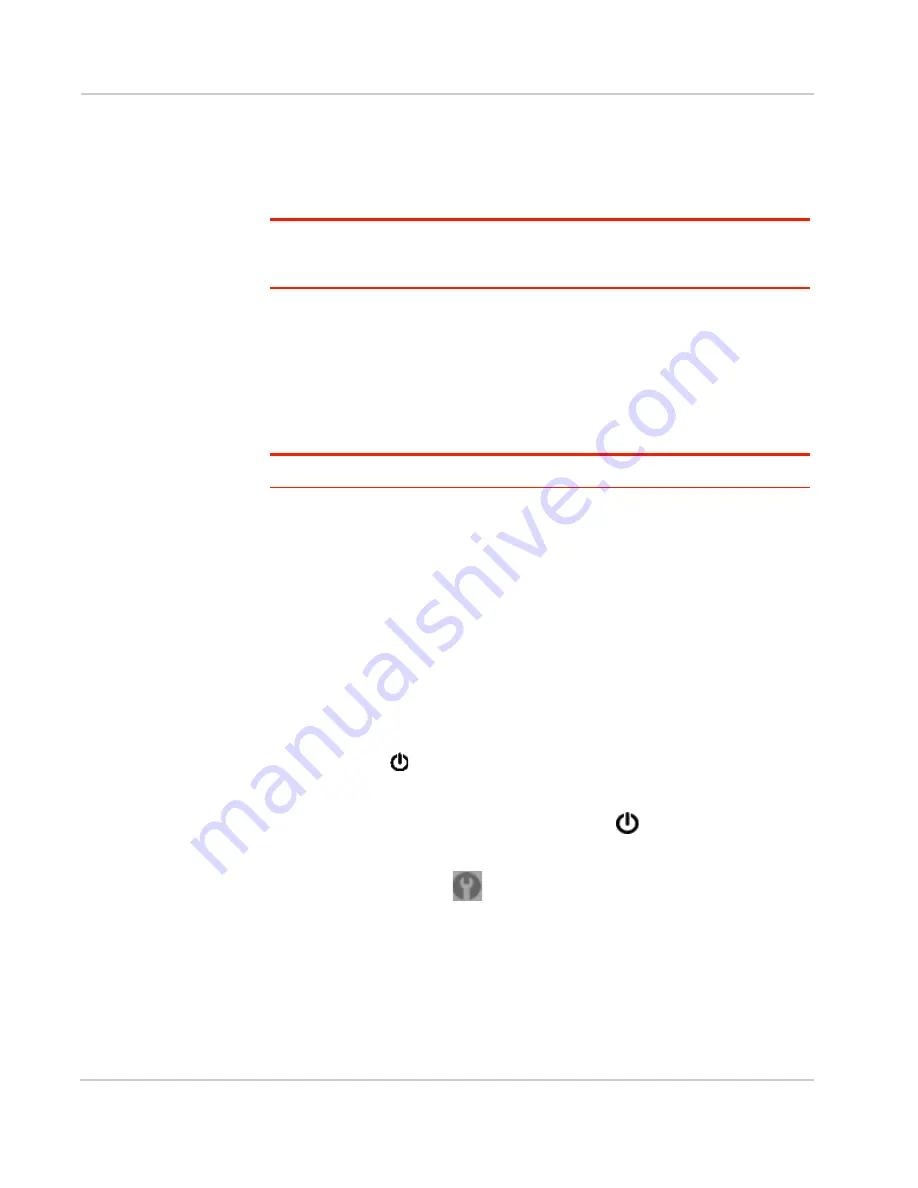
Clear Spot 4G+ User Guide
72
2131352
4.
Set the
LCD Backlight
field to
On
or
Off
. (
Off
helps prolong the battery life, but
you can't check the LCD for status icons and messages.)
Setting the LCD Timeout
Tip:
Alternatively, you can permanently turn off the LCD, in which case it will never
become lit and will not display text and icons. See
"Turning the LCD On or Off" on
page 71
.
To set the amount of time, after which the LCD of the device temporarily turns off:
1.
Ensure you're logged in to the home page.
2.
Click
Advanced settings > Device > Display
.
3.
Ensure
LCD Backlight
is set to
On
.
4.
In the Turn Off Backlight list, click a value. (A smaller value helps prolong the
battery life.)
Note: The LCD turns on if an important system event occurs.
Setting the LCD Brightness
1.
Ensure you're logged in to the home page.
2.
Click
Advanced settings > Device > Display
.
3.
Ensure
LCD Backlight
is set to
On
.
4.
Select a value for
On Battery/USB Power
. (A lower brightness prolongs the
battery life.)
5.
Select a value for
On AC Power
.
Enabling and Disabling the LED
The power button
on the device acts as an LED/status indicator, and may or
may not be lit. For more information, see
"Using the Power Button to Determine
the Device State"
on page 34.
To enable or disable the lighting of the power button
:
1.
Log in to the home page.
2.
Click
Advanced settings
(
).
3.
Click
Device > Display
.
4.
Set the
Power Button LED
field to
On
or
Off
.
Содержание Clear Spot 4G+
Страница 1: ...Clear Spot 4G Personal Hotspot User Guide 2131352 Rev 1 0 ...
Страница 2: ......
Страница 42: ...Clear Spot 4G User Guide 42 2131352 ...
Страница 70: ...Clear Spot 4G User Guide 70 2131352 ...
Страница 135: ......
Страница 136: ......