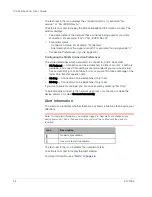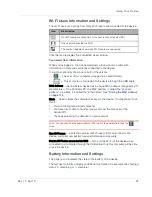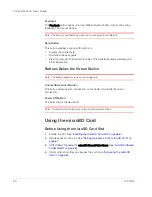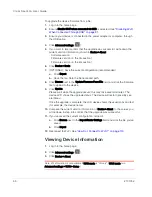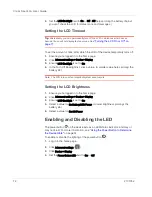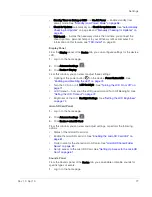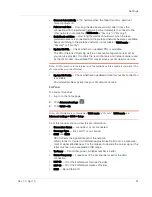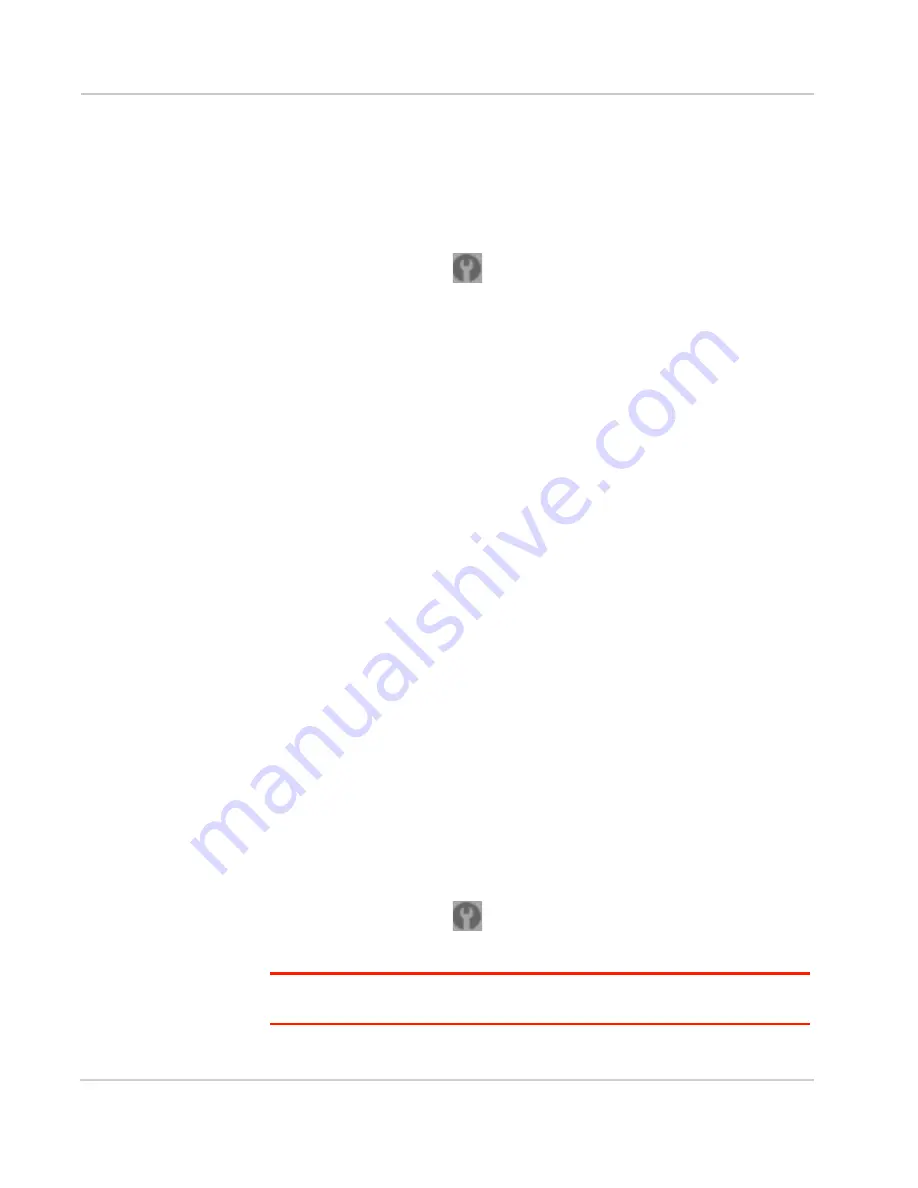
Clear Spot 4G+ User Guide
66
2131352
To upgrade the device firmware from a file:
1.
Log in to the home page.
2.
Ensure
Disable Wi-Fi when connected via USB
is selected. See
"Disabling Wi-Fi
When Connected Through USB" on page 91
.
3.
Ensure your device is connected to the power adapter or computer, through
the USB cable.
4.
Click
Advanced settings
(
).
5.
If you want to later confirm that the upgrade was successful, write down the
current version information (shown in
Device > About
):
·
Software version
·
Firmware version (in the 3G section)
·
Firmware version (in the 4G section)
6.
Click
Device > Basic
.
7.
[OPTIONAL]: Save the current configuration (recommended).
a.
Click
Export
.
b.
Save the file. Note the filename and path.
8.
Click
Browse
next to the
Update Firmware From File
field, and click the firmware
file to upload to the device.
9.
Click
Update
.
Please wait while the upgrade occurs; this may take several minutes. The
device LCD shows the upgrade status. The device will restart (possibly sev-
eral times).
Once the upgrade is complete, the LCD device shows the usual icons and text
(for example, the device name).
10.
Compare the current version information (in
Device > About
) to the values you
wrote down in step 5 to confirm that the upgrade was successful.
11.
If you've saved the current configuration, reload it.
a.
Click
Browse
next to the
Import Router Settings
field, and click the file you've
saved.
b.
Click
Import
.
12.
Reconnect to Wi-Fi. See
"How Do I Connect to Wi-Fi?" on page 110
.
Viewing Device Information
1.
Log in to the home page.
2.
Click
Advanced settings
(
).
3.
Click
Device > About
.
Note: 4G information is not available if
WAN mode
is "3G only". (
WAN mode
is in
Advanced settings > WAN > Setup
.)
Содержание Clear Spot 4G+
Страница 1: ...Clear Spot 4G Personal Hotspot User Guide 2131352 Rev 1 0 ...
Страница 2: ......
Страница 42: ...Clear Spot 4G User Guide 42 2131352 ...
Страница 70: ...Clear Spot 4G User Guide 70 2131352 ...
Страница 135: ......
Страница 136: ......