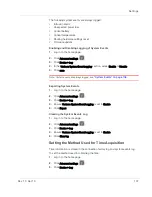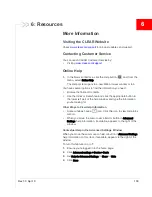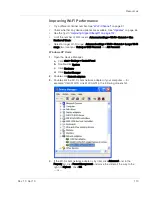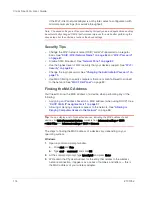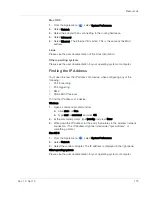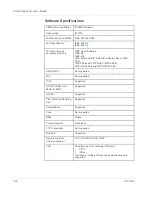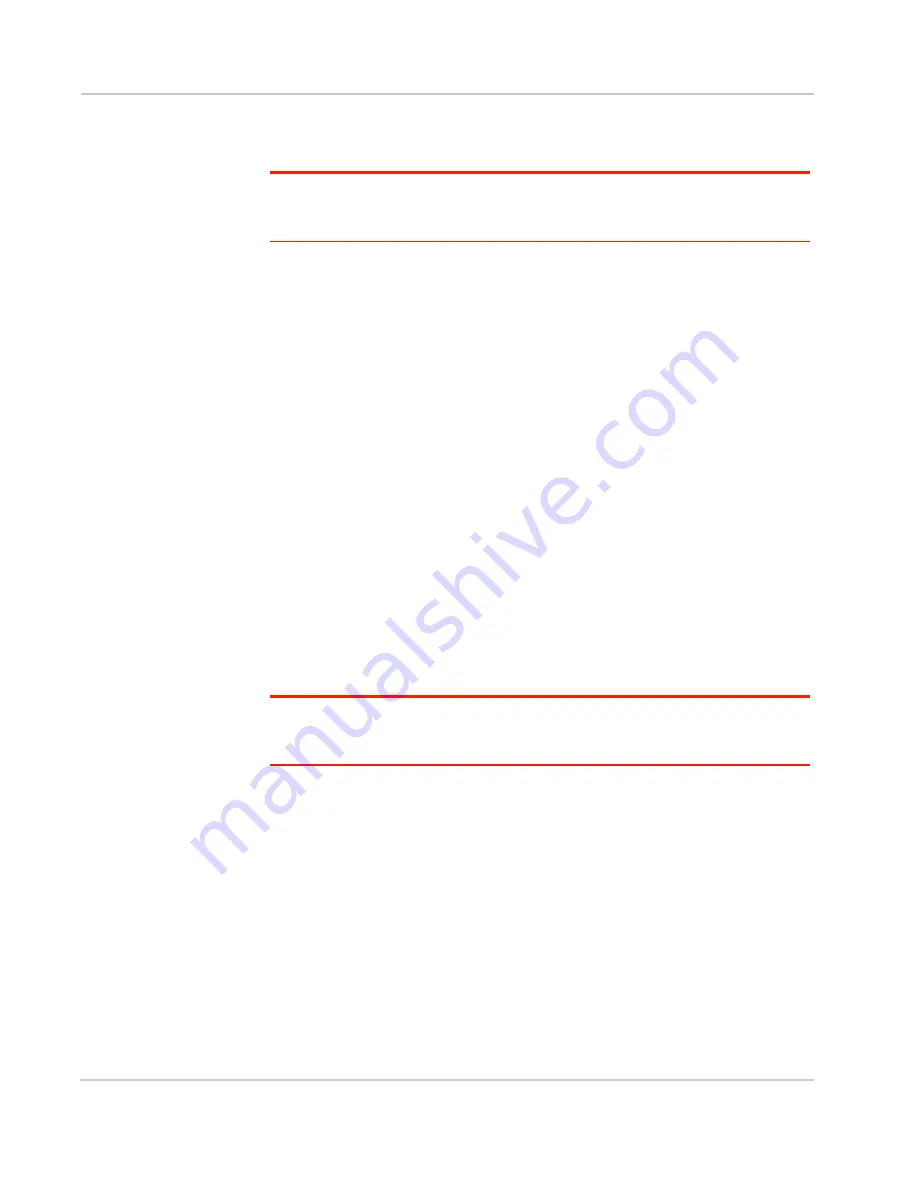
Clear Spot 4G+ User Guide
114
2131352
If the Wi-Fi client network adapter is not by Intel, select a configuration with
minimal power savings (to maximize throughput).
Note: The above settings are often controlled by 3rd-party value-add applications and may
be automatically changed. If Wi-Fi performance improves for a while after performing the
above steps, but then declines, recheck the above settings.
Security Tips
•
Change the Wi-Fi network name (SSID) and Wi-Fi password on a regular
basis. See
"SSID (Wi-Fi Network Name)" on page 84
and
"Wi-Fi Password"
on page 87
•
Disable SSID Broadcast. See
"Network Panel" on page 82
.
•
Use the highest level of Wi-Fi security that your devices support. See
"Wi-Fi
Security" on page 86
.
•
Change the login password. See
"Changing the Administrator Password" on
page 75
.
•
Use MAC filtering to specify computers that are or aren't allowed to connect
to the network. See
"MAC Filter Panel"
on page 83.
Finding the MAC Address
You'll need to know the MAC address of a device, when performing any of the
following:
•
Assigning an IP address based on a MAC address (when using DHCP). See
"DHCP Static IP Assignment List" on page 97
.
•
Allowing or denying computers access to the network. See
"Allowing or
Denying Computers Access to the Network"
on page 88.
Tip:
You can display a list of connected devices, including the MAC address of each
device: click
List of connected devices
, available from
Advanced settings > Wi-Fi
> MAC Filter
and
Advanced settings > Wi-Fi > Network
.
The steps to finding the MAC address of a device vary, depending on your
operating system.
Windows
1.
Open a command prompt window.
a.
Click
start
and
Run
.
b.
Type
cmd
or
command
, and click
OK
.
2.
At the command prompt, type
ipconfig/all
and press
Enter
.
3.
Write down the Physical Address for the entry that relates to the wireless
network connection; it appears as a series of numbers and letters — this is
the MAC address of your wireless adapter.
Содержание Clear Spot 4G+
Страница 1: ...Clear Spot 4G Personal Hotspot User Guide 2131352 Rev 1 0 ...
Страница 2: ......
Страница 42: ...Clear Spot 4G User Guide 42 2131352 ...
Страница 70: ...Clear Spot 4G User Guide 70 2131352 ...
Страница 135: ......
Страница 136: ......