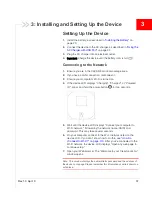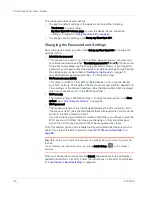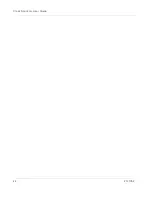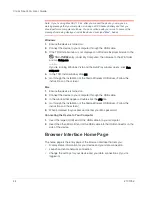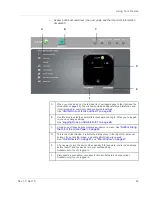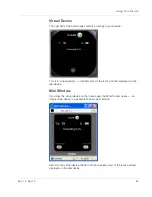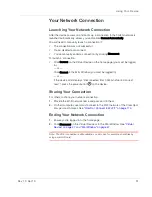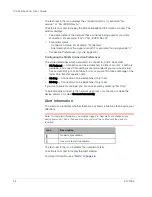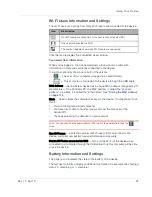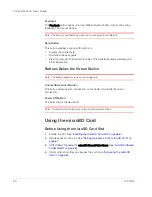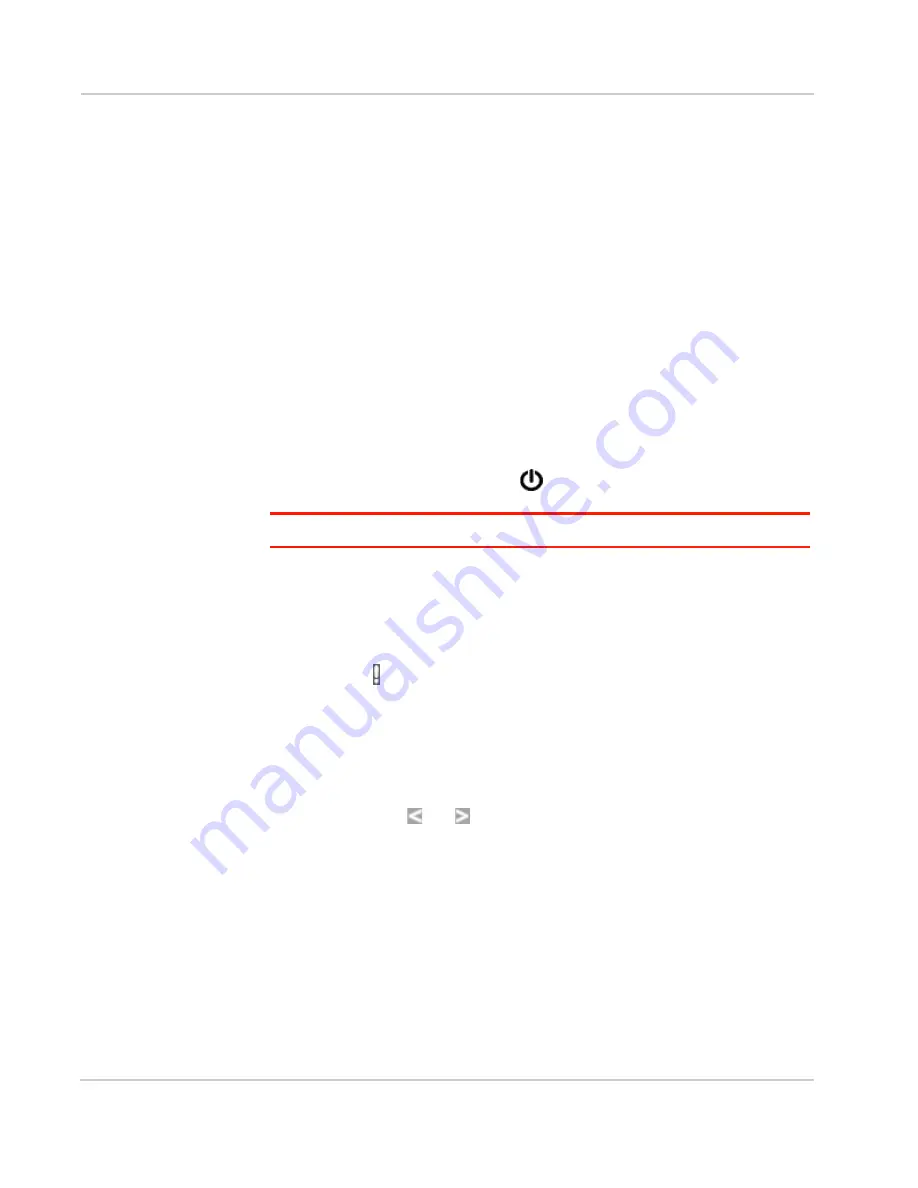
Clear Spot 4G+ User Guide
48
2131352
To save space on your monitor, you can close the home page and move the Mini
Window to the side of your monitor. Then you can use the window to keep an eye
on the status of your device and connection. (To reopen the home page, click the
Home
link.)
If you're logged in, the window has a
Connect
or
Disconnect
button, and a
Power Off
button.
Turning Your Device Off
From the Home page:
1.
Ensure you're logged in to the home page.
2.
Click
Power Off
(below the Virtual Device).
From the Mini Window:
1.
Ensure you're logged in to the home page.
2.
Click
Power Off
.
From the device:
1.
Press and hold the power button
for 2 seconds.
Note: You can turn the device on only by using the device power button.
Alerts
Displaying Alerts
The alerts icon indicates whether there are any alerts (messages that require
your attention).
The icon is on the left side of the home page.
Click the icon to display the Alert window. If more than one alert is available:
•
The higher priority alert opens.
•
When you close an alert, the next alert opens.
•
You can use the
and
buttons (at the top of the alert window) to view
other alerts.
The options and instructions shown in the alert window depend on the alert event.
Please read the instructions carefully. They may state, for example, that you have
to reconnect to Wi-Fi after an update is installed.
3G Activation Required
If only 3G coverage is available, you won't be able to connect to the Internet until
3G activation has been completed.
To activate 3G on your device:
1.
Ensure you have 3G coverage.
Содержание Clear Spot 4G+
Страница 1: ...Clear Spot 4G Personal Hotspot User Guide 2131352 Rev 1 0 ...
Страница 2: ......
Страница 42: ...Clear Spot 4G User Guide 42 2131352 ...
Страница 70: ...Clear Spot 4G User Guide 70 2131352 ...
Страница 135: ......
Страница 136: ......