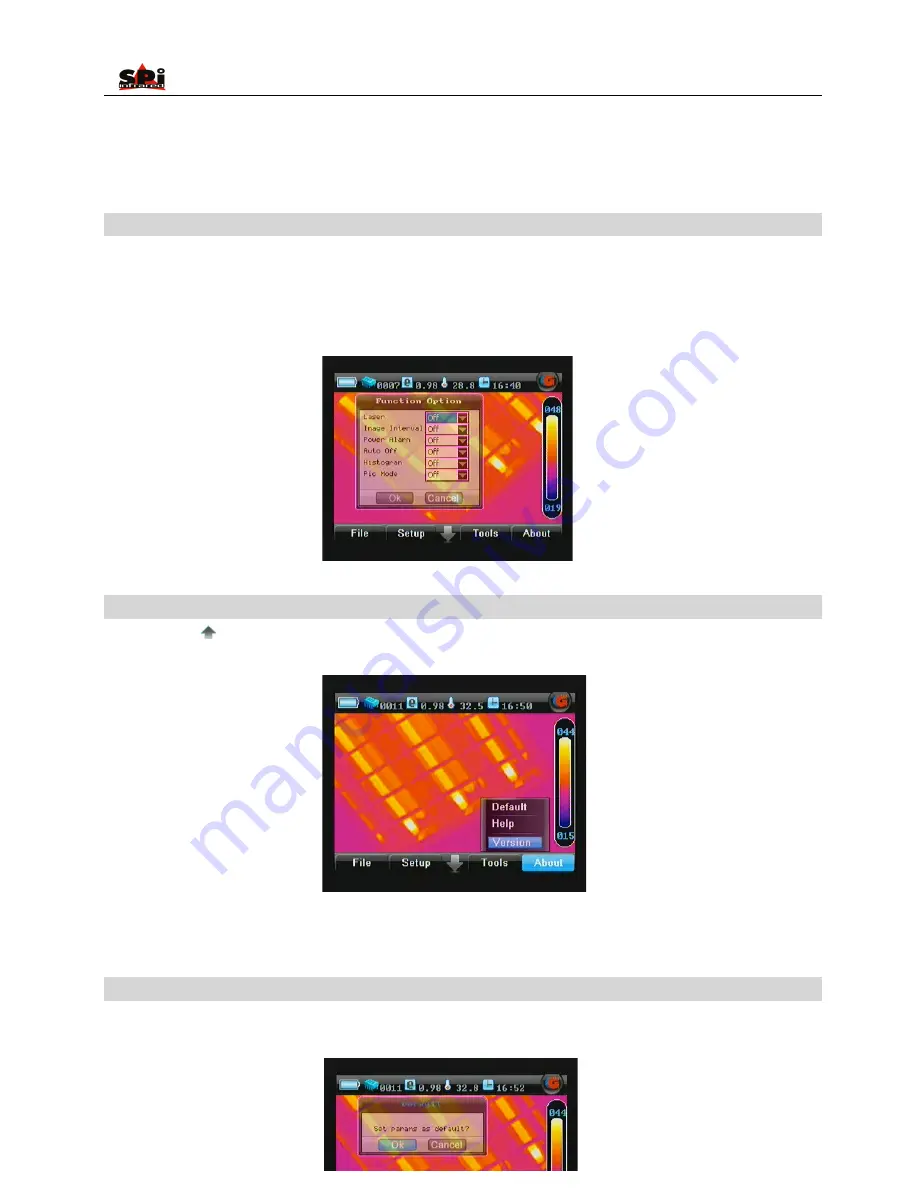
User Manual
44
•
In frozen images, bring up the frozen toolbar with the touch pen or buttons. Click the icon “Delete” with the touch pen to select it. Or press
“OK” to highlight the icon Delete first and then press “M” to perform it.
•
“Delete” can cancel the selected analysis objects on certain image.
Histogram Analysis
•
Histogram Analysis can be performed on live or zoomed or frozen or saved images.
•
In live or zoomed images, bring up the main menu, select option Histogram under submenu Function either by the touch pen or by pressing
the Ok, and then set its value to be ON. Save the setup and back to the live or zoomed image, then histogram of the image will be displayed
at the right bottom corner of the image. To close the histogram, back to the menu and set the option Histogram to be Off.
Menu About
•
Click the icon “
” at the bottom the screen with the touch pen to bring up the main menu and then click the submenu About. Or press the
“Menu” button to bring up the main menu and press “Left” or “Right” button to select the submenu About.
•
Three options Default. Help and Version are present in the screen. Clicking them respectively with the touch pen or press “Up” or “Down”
button can toggle between them.
Option Default
•
Click option Default under submenu “About” with the touch pen or press “Up” and “Down” to highlight it and press “Menu” to select. Then the
Default dialog box appears on the screen.






























