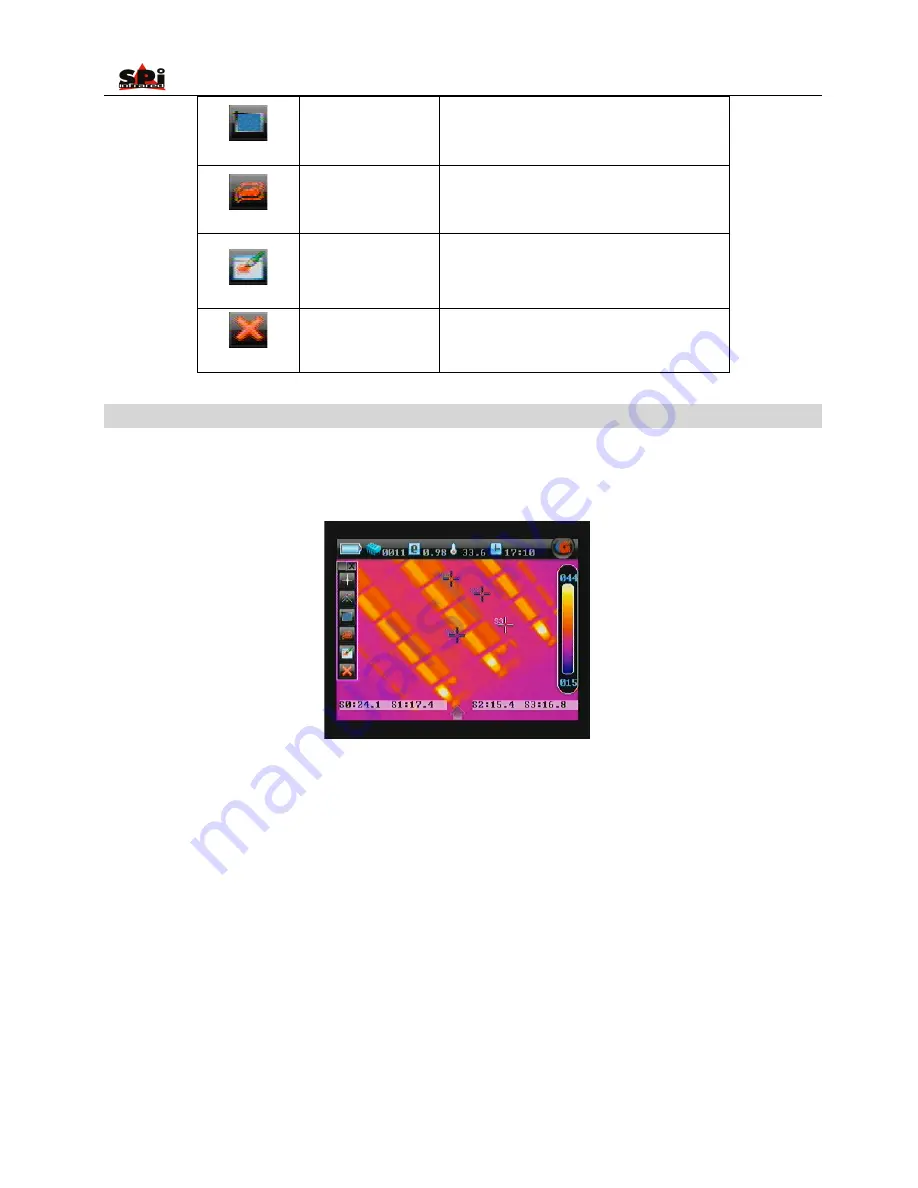
User Manual
39
Area analysis
Do area analysis on the replayed image
Isotherm analysis
Do isotherm analysis on the replayed image
Discretional
area
analysis
Do discretional area analysis on the replayed image
Delete analysis object
Delete selected analysis object or delete analysis
object in the opposite order of the object is added.
Spot Analysis
•
Spot Analysis can be performed on live or zoomed or frozen or saved images.
•
In live or zoomed images, bring up the main menu, press “Tools” and then select option “Spot” under submenu “Analysis” either by the touch
pen or by pressing the buttons.
•
In frozen images, bring up the frozen toolbar with the touch pen or buttons. Click the icon Spot analysis with the touch pen to select it. Or
press “OK” to highlight the icon Spot analysis first and then press “Menu” to select it.
•
In saved images, spot analysis can be done when the images are replayed. Bring up the replay toolbar with the touch pen or buttons. Click
the icon Spot analysis with the touch pen to select it; or press “OK” to highlight the icon Spot analysis first and then press “Menu” to select it.
•
It is possible to change the spot number from 1 to 4. Click the icon Spot analysis with the touch pen repeatedly can add spot on the screen
with the maximum number limitation as 4; or repeatedly press “OK” and then “Menu” when icon “Spot analysis” is highlighted to add spot on
the screen with the maximum number limitation as 4.
•
4 spots are shown on the screen. Clicking with the touch pen or
pressing button “PIC Mode” can toggle between them. Temperature of the
selected spot is displayed in the status bar
at the bottom of image screen.
•
To move each spot after selecting it, click it with the touch pen, drag it to a desired position and then release it; or press the button “Up”,
“Down”, “Left” or “Right” to a desired position and then release it.
The spot temperature shown in the status bar will change accordingly as
the spot moves.






























