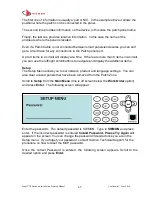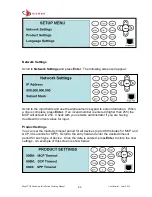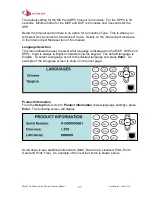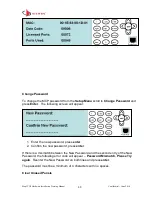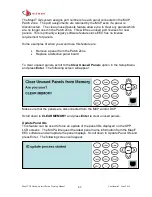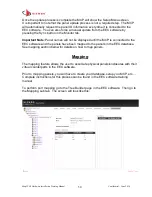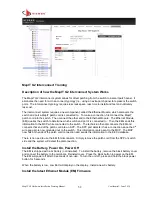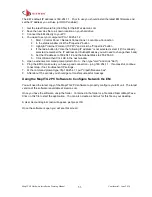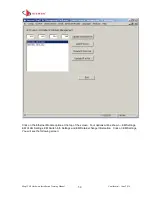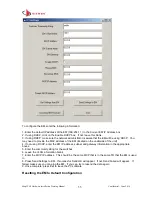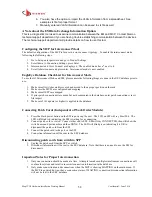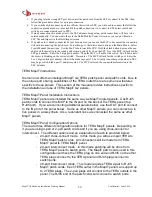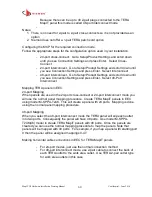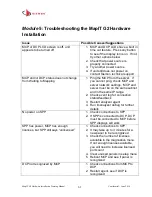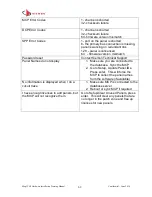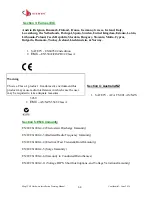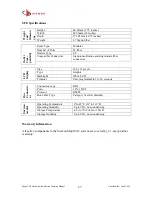MapIT G2 Hardware Installation Training Manual
Confidential – June 2014
59
3.
If you plug into the wrong SPP port, disconnect the patch cord from the SPP, reconnect to the EM, then
follow the procedures above for a proper connection.
4.
If you mistakenly disconnect a patch cord from the switch or SPP, you will need to connect the follow the
connection procedure above to reestablish the patch connection (i.e. connect to EM, detect switch and
switch port, connect patch cord to SPP)
5.
If many connections are made prior to the EEC database being setup, patch connections will have to be
entered manually. You can create these in the Build/Modify/Connect screen or you can put them in a
CSV file and import via the Build/Import screen
6.
If a patch cord is already connected but not documented you can use the MCP to document the connection
without disconnecting the patch cord. To do this, go to the Interconnect option on the Main Menu. Select
Create Manual Connections. Use the Pen Probe to touch the SPP. Hold the black button down on the pen
and touch the metal tip to the round pad between ports 18 & 19 on the SPP. Next the MCP will ask for the
SPP port number. Enter the 2 digit port number. Then the MCP will ask for the switch. Scroll down until
the cursor is blinking on the correct switch. Press enter. The MCP will ask for the switch port. Enter the
2 or 3 digit switch port number (what if the blade says port 35, but it really is another port number in EEC,
maybe go switch, blade, port?) and press enter. The MCP will send the connection information to the
EEC database
TERA MapIT Instructions
Siemon now offers an intelligent MapIT G2 TERA patch panel and patch cords. Due to
the unique port sharing capabilities of the TERA outlet there are some new features
specific to these panels. This section of the manual provides instructions specific to
the installation and use of TERA MapIT G2 panels.
TERA MapIT Panel Installation Instructions
TERA MapIT panels are installed the same way as MapIT angled panels. Use RJ45
patch cords to connect the MCP to the IN port on the back of the TERA panel (top
RJ45 port). If you are connecting additional panels below, use the OUT port to connect
to the IN port of the panel below. Same as other MapIT panels, you can connect up to
five panels in a daisy chain. Also, redundant links are connected the same as other
MapIT panels.
TERA MapIT Panel Configuration Options
There are three different configuration options for TERA MapIT panels. Depending on
if you are using 4-pair or 2-pair patch cords and if you are using cross-connect or
interconnect. The different options and an explanation of each is provided below:
-
24-port cross-connect mode. In this mode you will use 4-pair TERA to
TERA MapIT patch cords. All connections will be made from TERA
MapIT panel to TERA MapIT panel.
-
24-port interconnect mode. In this mode patching will be done from
TERA MapIT panel to switch ports. The MapIT patch cords used in this
configuration will have the TERA plug on one end and RJ45 on the other.
TERA plugs connect to the TERA panel and RJ45 plugs connect to
switch ports
-
48-port interconnect mode. This mode requires TERA 2-pair to RJ45
MapIT patch cords. Each TERA outlet in the MapIT panel can support up
to 2 TERA plugs. The 2-pair plugs will connect to the TERA outlets in the
panel. The RJ45 end of the patch cords will connect to switch ports.