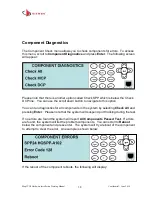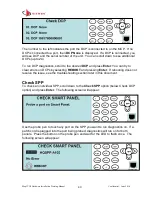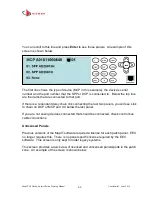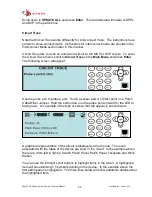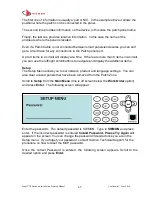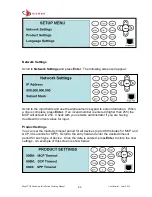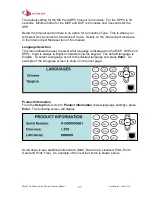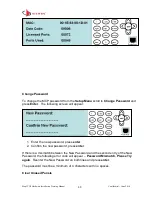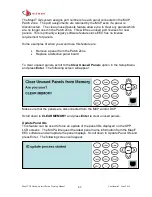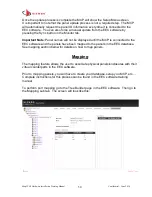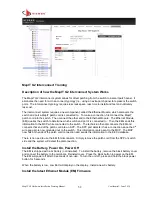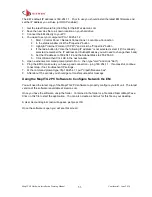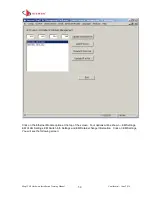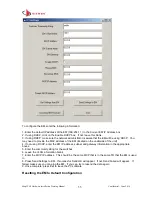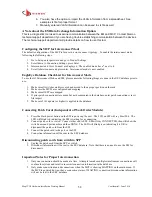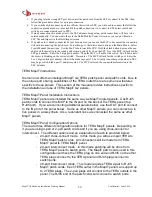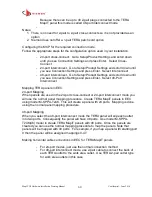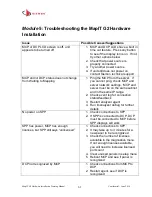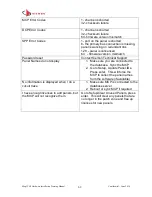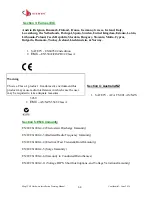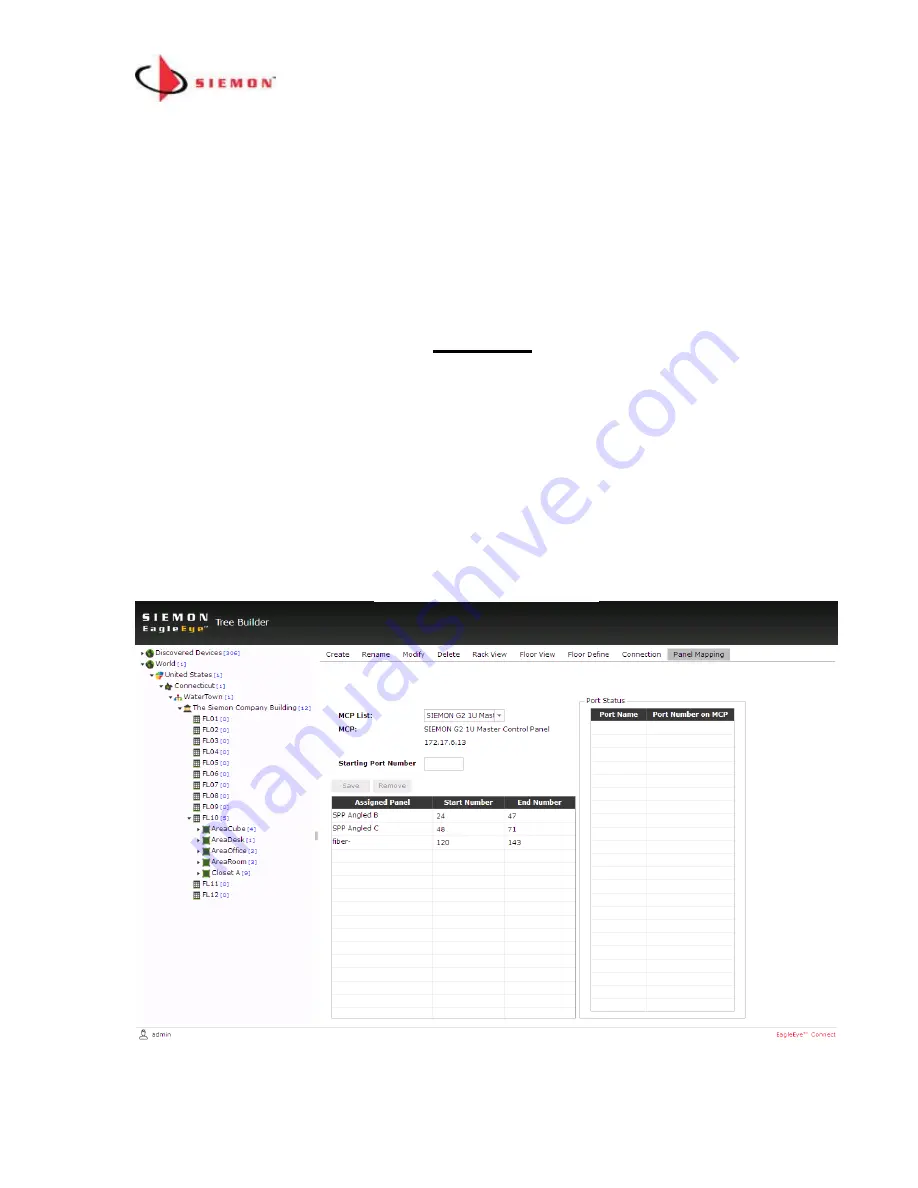
MapIT G2 Hardware Installation Training Manual
Confidential – June 2014
50
Once the update process is complete the MCP will show the Setup Menu screen.
It is important to note that the panel update process is not a required step. The MCP
will automatically request the panel ID information every time it is connected to the
EEC software. You can also force a manual update from the EEC software by
pressing the Sync button in the Monitor tab.
Important Note:
Panel names will not be displayed until the MCP is connected to the
EEC software and the panels have been mapped to the panels in the EEC database.
See mapping section below for details on how to map panels.
Mapping
The mapping feature allows the user to associate physical panels/enclosures with their
virtual counterparts in the EEC software.
Prior to mapping panels, you will have to create your database, setup you MCP, etc….
Complete instructions for this process can be found in the EEC software training
manual.
To perform port mapping go to the Tree Builder page in the EEC software. Then go to
the Mapping sub tab. The screen will look like this: