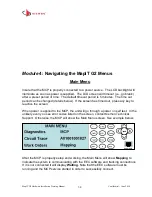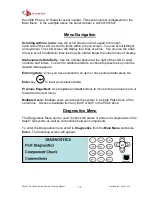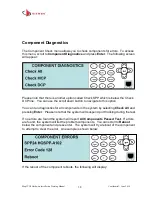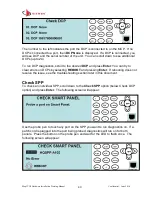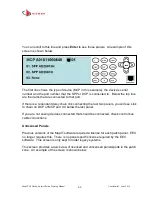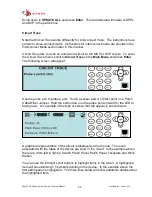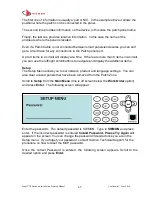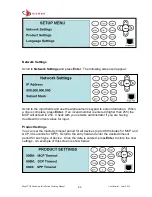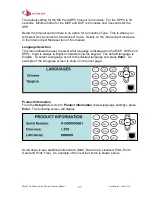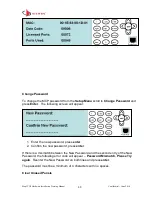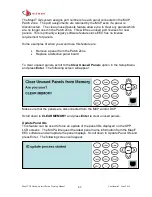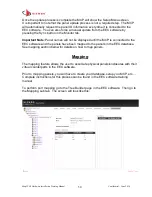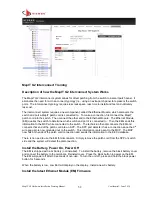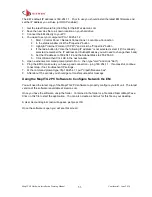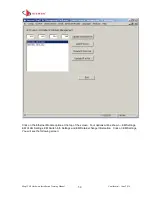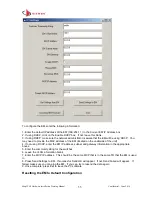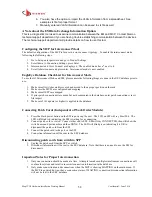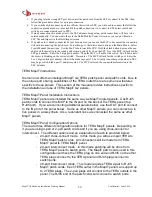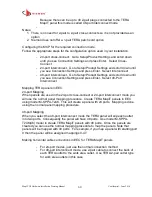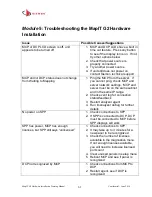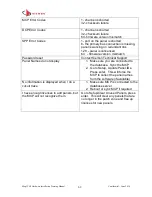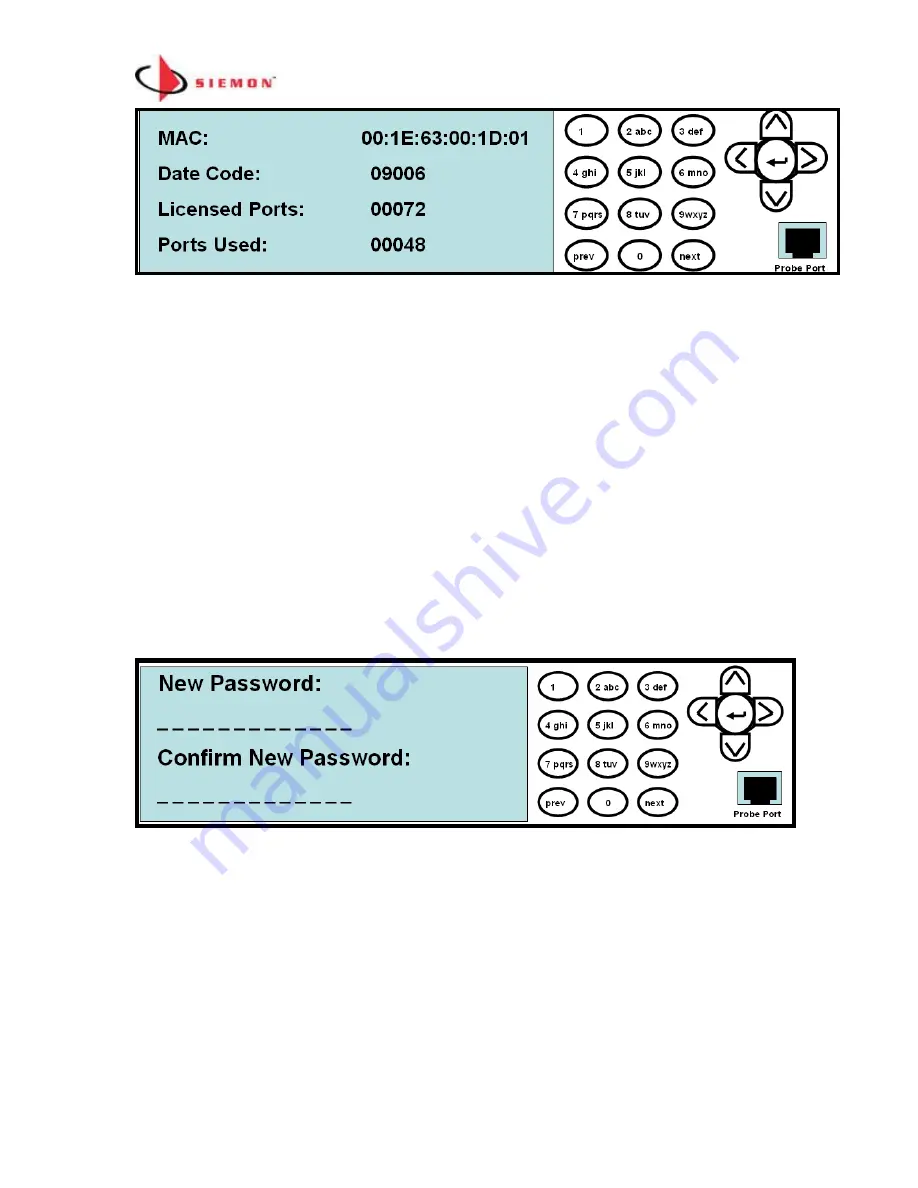
MapIT G2 Hardware Installation Training Manual
Confidential – June 2014
48
Change Password
To change the MCP password from the
Setup Menu
scroll to
Change Password
and
press
Enter
. The following screen will appear:
1. Enter the new password, press
enter
.
2. Confirm the new password, press
enter
.
If there is a mismatch between the New Password and the second entry of the New
Password, the following error code will appear
–
Password Mismatch, Please Try
again
. Reenter the New Password on both lines and press
enter
.
The password must be a minimum of 4 characters with no spaces.
Clear Unused Panels