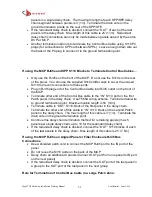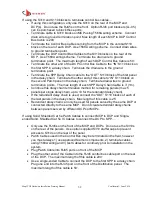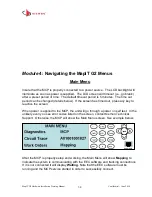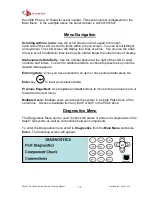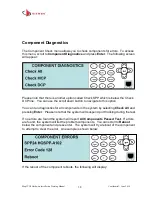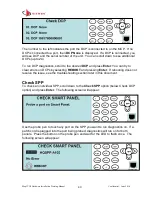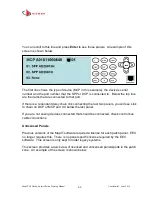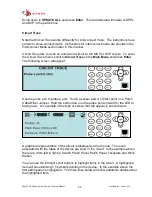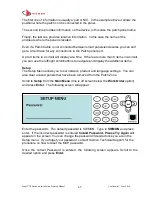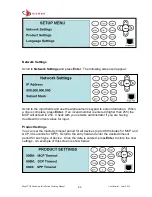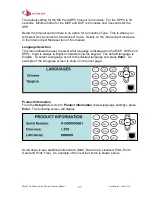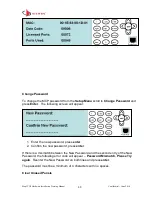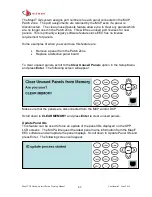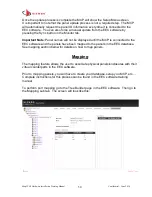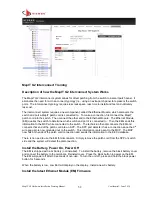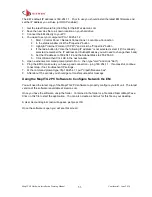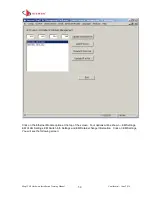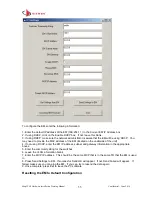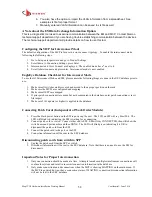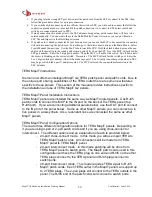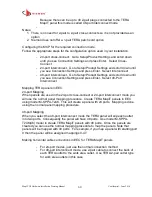MapIT G2 Hardware Installation Training Manual
Confidential – June 2014
45
The first line of information is usually a port or NIC. In the example above it shows the
position where the patch cord is connected in the panel.
The second line provides information on the device, in this case the patch panel name.
Finally, the last line provides location information. In this case the name of the
enclosure where the panel is located.
Even if a Patch Cable is not connected between smart panels/enclosures you can still
get a circuit trace for any connections to the Patch panel port.
Up to 8 items in a circuit will display at a time. If there are more than 8 items in a circuit
you can use the left/right scroll buttons to navigate and display the additional items.
Setup
The Setup Menu allows you to set network, product and language settings. You can
also clear unused panels that have been removed from the Patch Zone.
Scroll to
Setup
from the
Main Menu
(this is off screen below the
Work Order
option)
and press
Enter
. The following screen will appear:
Enter
the password
.
The default password is SIEMON.
Type in
SIEMON
and press
enter.
If the incorrect password is entered
Invalid Password, Please Try Again
will
appear on the screen. You can change the password if desired once you are in the
Setup menu. If you forget your password, contact Siemon Technical Support for the
procedure on how to reset the MCP password.
Once the correct Password is entered, the following screen appears. Scroll to the
desired option and press
Enter.