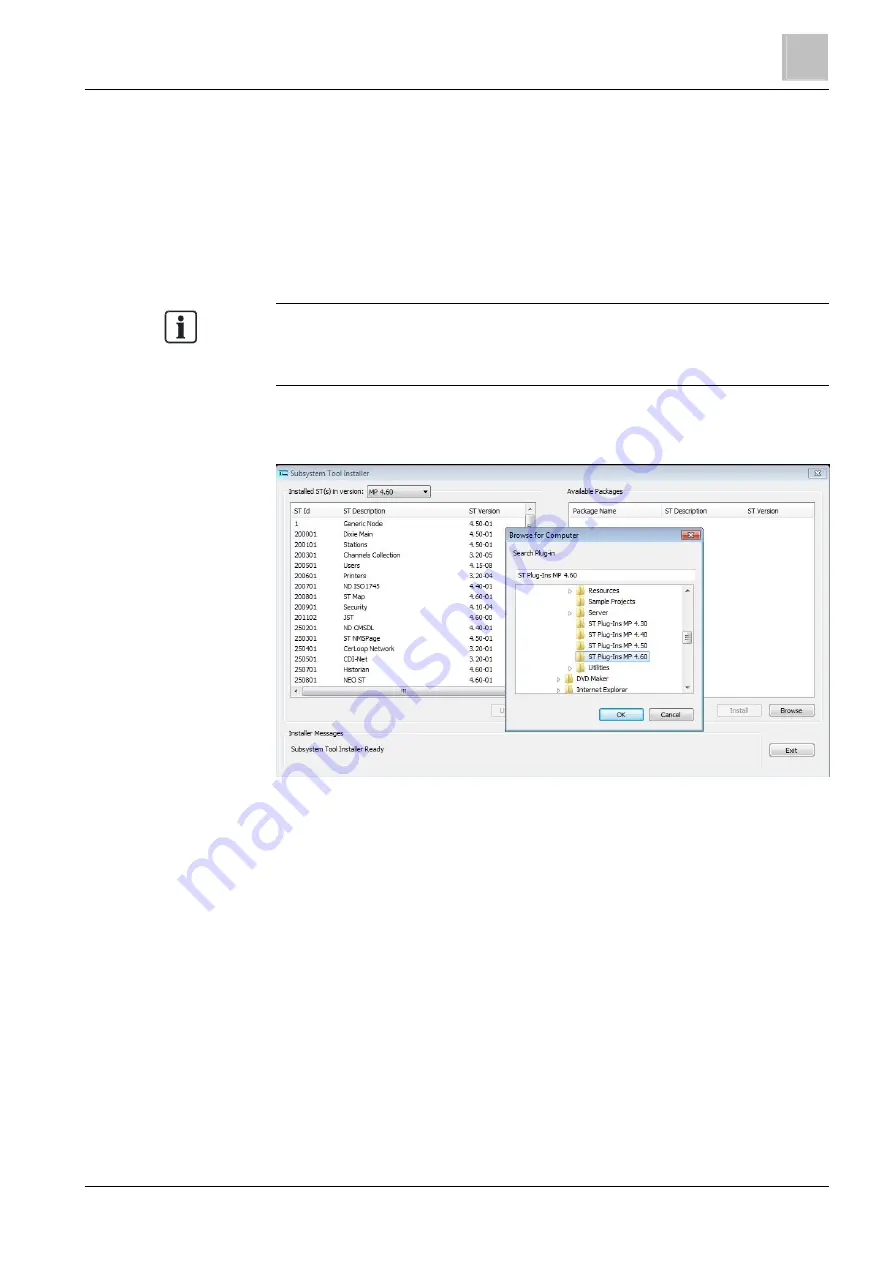
Installation
Installing the Plug-ins
4
37
Building Technologies
A6V10062401_a_en
Fire Safety & Security Products
30.09.2014
4.4
Installing the Plug-ins
When Composer is installed as part of products like MM8000, MK8000, or
MT8001, the required plug-ins are installed automatically and you do not need to
manually install them. In other cases, such as when you need to add or update one
or more subsystems, you may need to install them yourself.
New or updated plug-ins need to be installed (or re-installed) using the following
procedure.
Note: Before installing, make sure that the new Plug-ins are compatible with the
Composer environment and with the DMS system that you will load. Please
consult the Installation, Configuration and Commission (ICC) manual and the
Release Notes of the product.
1. Select Start > Programs > DMS8000 > Tools > Composer Plug-in Installer.
Composer displays the Subsystem Tool Installer window.
Browse and install Plug-ins
2. Click Browse to locate and select the STPlug-In folder, and then click OK.
All the Plug-ins appear in the Available Packages pane on the right.
3. In the Available Packages pane, select a Plug-in and click Install.
The installed Plug-in appears in the Installed ST(s) pane on the left.
Note: The Plug-ins installation may require a couple of minutes to be
completed. Watch the Installer Messages at the bottom of the window to
monitor the status.
4. Repeat the previous step until you have installed all the required Plug-ins.
To uninstall a Plug-in, select it in the Installed ST(s) pane and click Uninstall.
5. To close the Plug-in Installer, click Exit.






























