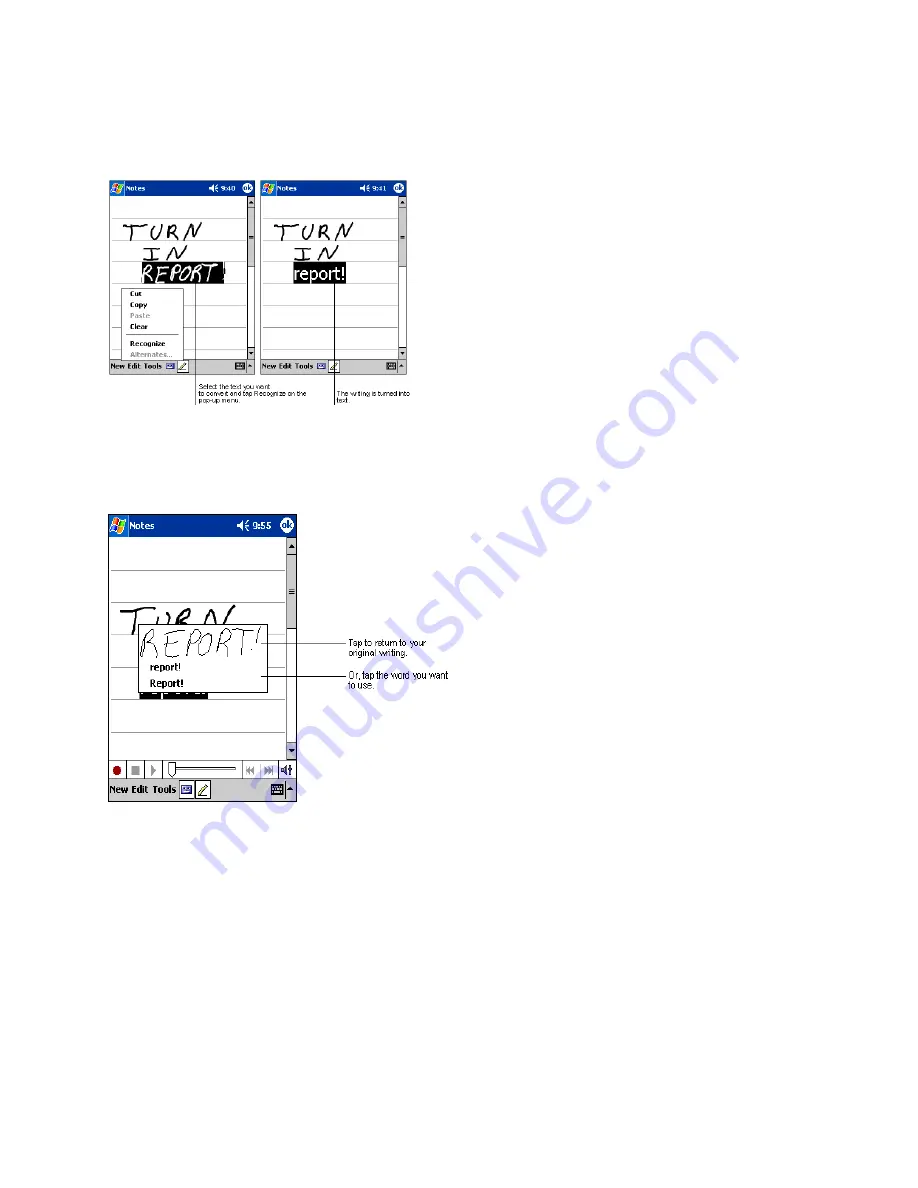
28
3.10.3 To convert writing to text:
1.
Tap
Tools
and then
Recognize
.
2.
If you want to convert only certain words, select them
before tapping
Recognize
on the
Tools
menu (or tap and
hold the selected words and then tap
Recognize
on the pop
up menu). If a word is not recognized, it is left as writing.
3.
If the conversion is incorrect, you can select different
words from a list of alternates or return to the original
writing. To do so, tap and hold the incorrect word (tap one
word at a time). On the pop up menu, tap
Alternates
. A
menu with a list of alternate words appears. Tap the word
you want to use, or tap the writing at the top of the menu to
return to the original writing.
3.10.4 Tips for getting good
recognition:
1. Write
neatly.
2.
Write on the lines and draw descanters below the line.
Write the cross of the “t” and apostrophes below the top
line so that they are not confused with the word above.
Write periods and commas above the line.
3.
For better recognition, try increasing the zoom level to
300% using the
Tools
menu.
4.
Write the letters of a word closely and leave big gaps
between words so that the device can easily tell where
words begin and end.
5.
Hyphenated words, foreign words that use special
characters such as accents, and some punctuation cannot
be converted.
6.
If you add writing to a word to change it (such as changing
a “3” to an “8”) after you attempt to recognize the word,
the writing you add will not be included if you attempt to
recognize the writing again.
3.11 Drawing on the Screen
You can draw on the screen in the same way that you write on the screen. The difference between writing and drawing on the
screen is how you select items and how they can be edited. For example, selected drawings can be resized, while writing cannot.
Содержание SX56
Страница 1: ......
Страница 18: ...6 Appendix D Hardware Specifications 111 Appendix E Icons 112 Phone Icons 112 PDA Icons 112 ...
Страница 137: ......
Страница 138: ......
















































