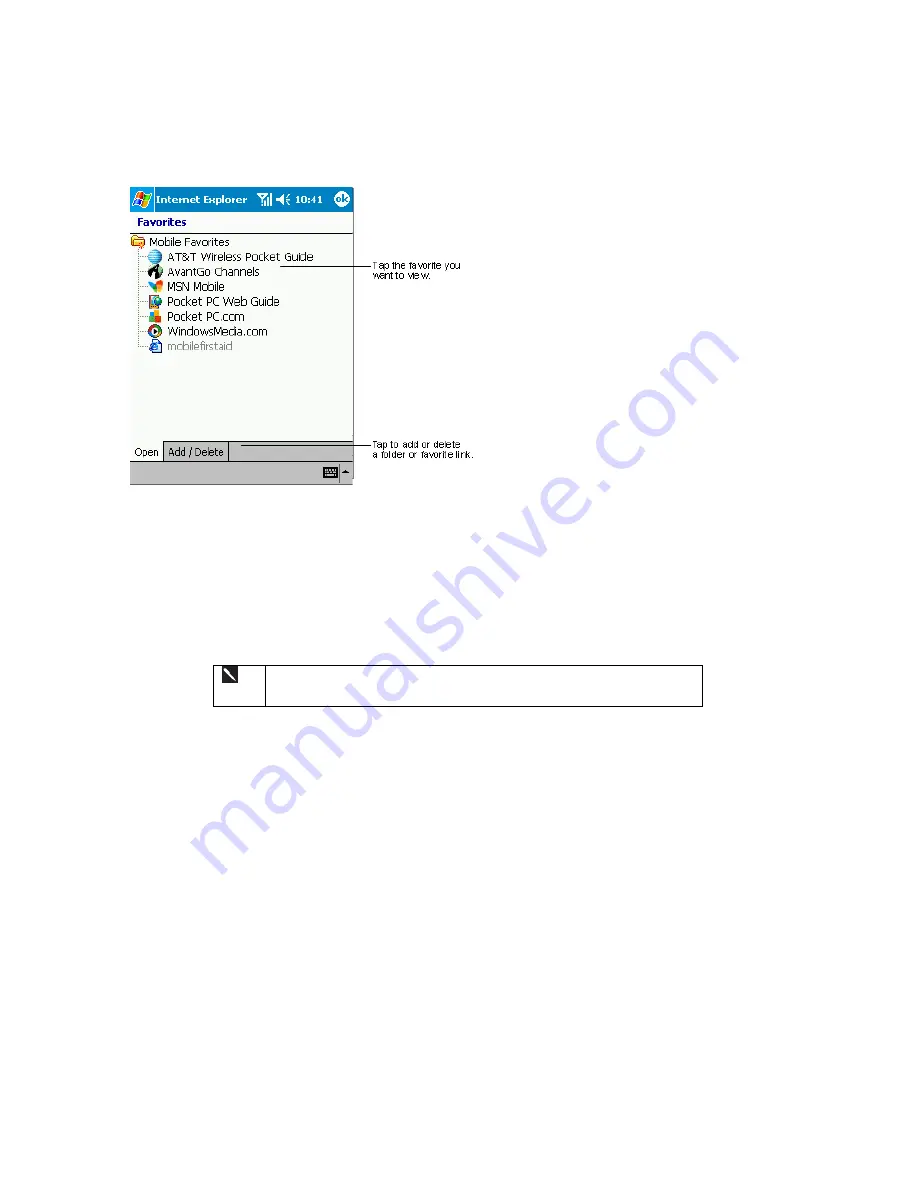
70
6.1.2 Viewing Mobile Favorites and Channels
1. Tap the Favorites button to display your list of
favorites.
2. Tap the page you want to view.
3. You’ll see the page that was downloaded the last
time you synchronized with your PC. If the page is
not on your device, the favorite will be dimmed. You
will need to synchronize with your PC again to
download the page to your device, or connect to the
Internet to view the page.
6.1.3 Browsing the Internet
1. Set up a connection to your ISP or corporate network using
Connections
.
2. To connect and start browsing, do one of the following:
x
Tap the Favorites button, and then tap the favorite you want to view.
x
Tap
View
and then
Address Bar
. In the address bar that appears at the top of the screen, enter the Web address you want
to visit and then tap
Go
. Tap the arrow to choose from previously entered addresses.
To add a favorite link while using the device, go to the page you want to add,
tap and hold on the page, and tap
Add to Favorites
.
6.1.4 Synchronizing Mobile Favorites To Your PC
Only items stored in the Mobile Favorites folder in the Favorites folder in Internet Explorer on your PC will be synchronized with
your device. This folder was created automatically when you installed ActiveSync.
During synchronization, the list of favorite links in the Mobile Favorites folder on your PC is synchronized with Pocket Internet
Explorer on your device. Both PC and your device are updated with changes made to either list each time you synchronize.
Unless you mark the favorite link as a mobile favorite, only the link will be downloaded to your device, and you will need to
connect to your ISP or network to view the content. For more information on synchronization, see ActiveSync Help on the PC.
If you are using Microsoft Internet Explorer 5.0 or later on your PC, you can download mobile favorites to your device.
Synchronizing mobile favorites downloads Web content to your device so that you can view pages while you are disconnected
from your ISP and PC.
Use the Internet Explorer plug in installed with ActiveSync to create mobile favorites quickly.
6.1.5 Creating a Mobile Favorite on Your PC
1. In Internet Explorer on your desktop computer, click
Tools
and then
Create Mobile Favorite
.
2. To change the link name, enter a new name in the
Name
box.
3. Optionally,
in
Update
, select a desired update schedule.
Содержание SX56
Страница 1: ......
Страница 18: ...6 Appendix D Hardware Specifications 111 Appendix E Icons 112 Phone Icons 112 PDA Icons 112 ...
Страница 137: ......
Страница 138: ......
















































