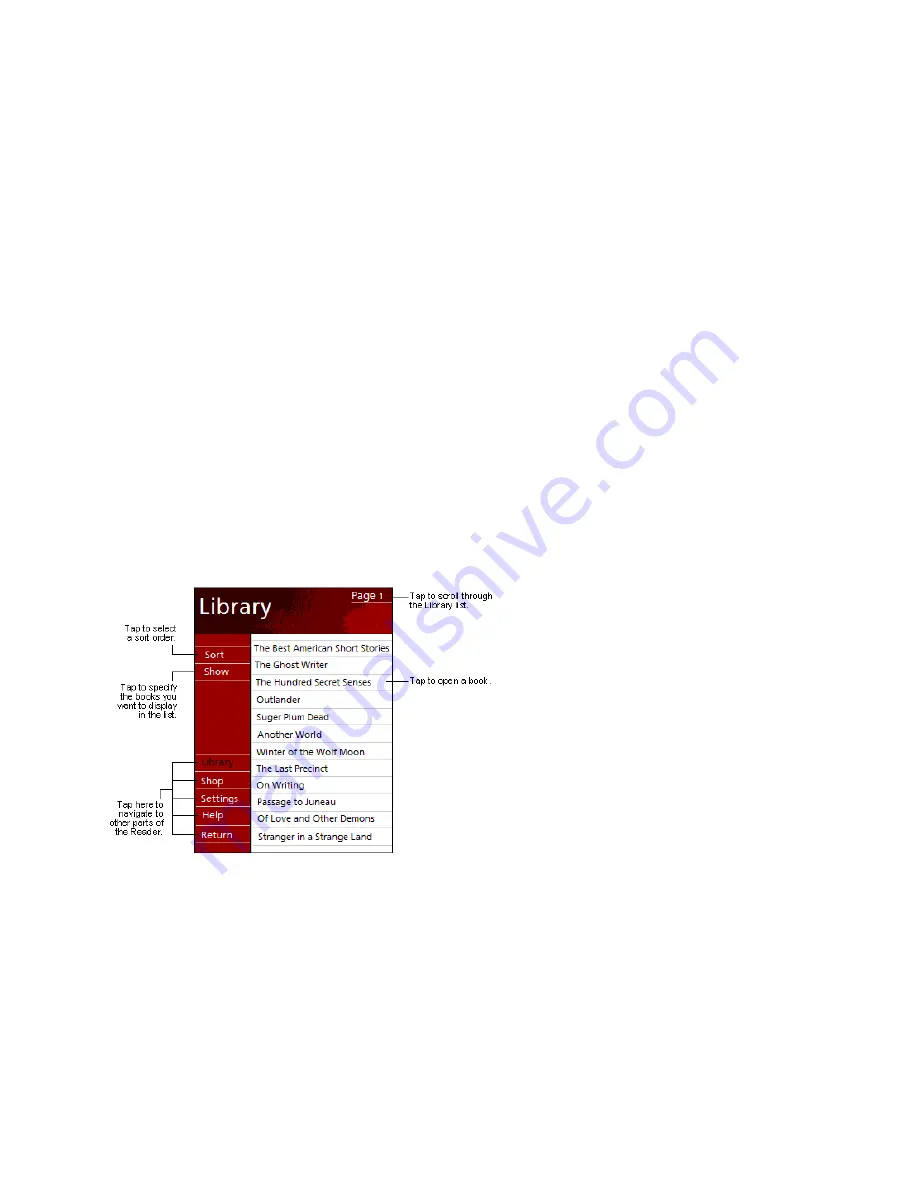
93
9.7.1 Loading Books onto Your Device
You can purchase and download book files from the Web to your PC and then synchronize them with your device. In order to do
so, you must have activated your device for this service (you only need to activate it once), have an activated copy of
MS Reader
on your PC, and have set up synchronization for
Files
in
ActiveSync
.
1. Open
ActiveSync
on your PC then check you have selected synchronize
Files
- if you have done so it will appear under
Information Type
; if you have not, tap
Options
,
Sync options
, tap
Files
and then
OK
from the pop-up menu. (The pop
up menu is telling you the computer will create a folder in which you put files you wish to synchronize)
2.
If you have not already activated your device, open a web browser, go to
http://das.Microsoft.com/activate
and follow
the instructions.
3. Go
to
www.microsoft.com/reader/shop.asp
for a list of retailers selling
Microsoft Reader
e-Books.
4.
If you do not have a copy of
MS-Reader
on your PC, go to one of the retailers listed above and download a free copy
from their site; then activate it as described above.
5.
Go to one of the
Microsoft Reader
e-Book sites, and follow the instructions in the site for choosing, purchasing and
downloading a book to your desktop.
6. Use
Windows Explorer
on your desktop to locate the MS Reader “My Library” folder and the “Pocket_PC My
Documents” folder, find the book title in
My Library
and then copy it to
Pocket_PC My Documents
. ActiveSync will
then download the files from your PC to your activated device.
Sample books and a dictionary are also included in the MS Reader folder in the Extras folder on the Companion CD.
9.7.2 Using the Library
The Library is your Reader home page; it displays a list of all books stored on your device or storage card.
To open the Library:
x
On the Reader command bar, tap
Library
.
x
On a book page, tap the book title, and then tap
Library
on the pop up menu.
To open a book:
x
Tap its title in the Library list.
Содержание SX56
Страница 1: ......
Страница 18: ...6 Appendix D Hardware Specifications 111 Appendix E Icons 112 Phone Icons 112 PDA Icons 112 ...
Страница 137: ......
Страница 138: ......
















































