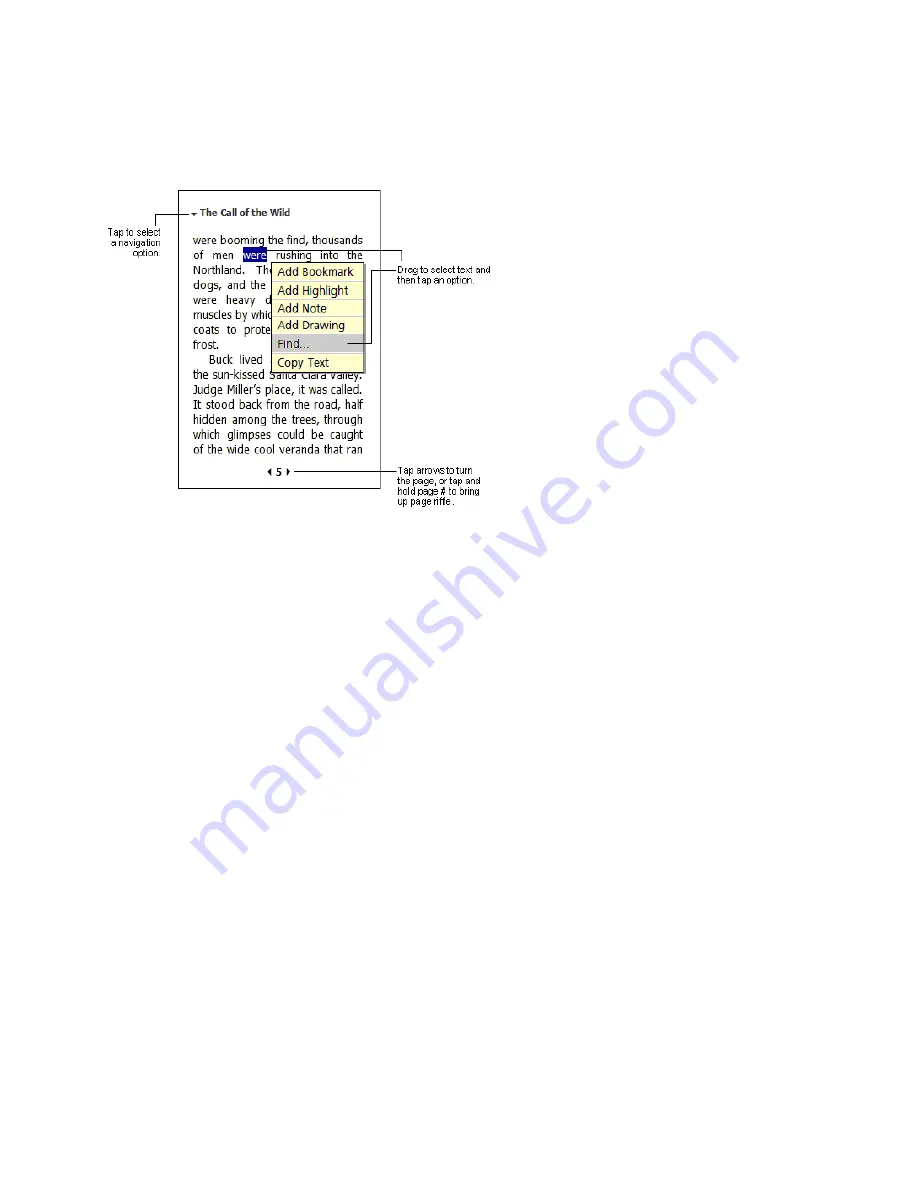
94
9.7.3 Reading a Book
Each book consists of a cover page, an optional table
of contents, and the pages of the book. Navigation
options are listed in the bottom portion of the cover
page.
The first time you open a book, you will probably want
to go to the first page or to the table of contents if there
is one.
Subsequently, whenever you open the book, you will
be automatically taken to the last page read.
In addition to the text, each book page includes a page
number and book title.
You can also page through a book by using the Up/
Down control on your device.
9.7.4 Using Reader Features
Reading a book electronically gives you several options not available with paper books. These options are available on any page
of an electronic book that you are reading.
For example, you can manipulate text on-screen. To do so, first select text by tapping and dragging your stylus across the text on
the page. Then, tap an option on the pop up menu as described here:
x
Search for Text
. Find text in a book by tapping
Find
on the pop up menu. Enter the word you want to search for and tap the
desired
Find
option. The reader highlights the found text on the page. To close
Find
, tap outside the box. To return to your
original page, tap the title and then tap
Return
on the pop up menu.
x
Copy Text
. You can copy text from books that support this feature into any program that accepts text. On a book page, select
the text you want to copy. Then, tap
Copy Text
on the pop up menu. The text can be pasted into the program of your choice.
x
Bookmarks
. When you add a bookmark to a book, a color-coded bookmark icon appears in the right margin. You can add
multiple bookmarks to a book. Then, from anywhere in the book, tap the bookmark icon to go to the bookmarked page.
x
Highlights
. When you highlight text, it appears with a colored background.
x
Notes
. When you attach a note to text, you enter the text in a note pad that appears on top of the book page. A Note icon will
display in the left margin. To show or hide the note, tap the icon.
x
Drawings
. When you add a drawing, a Drawing icon appears in the bottom-left corner of the page, and drawing tools appear
across the bottom of the page. Draw by dragging your stylus.
x
To see a list of a book’s annotations, including bookmarks, highlights, text notes, and drawings, tap
Annotations Index
on
the book’s cover page. You can tap an entry in the list to go to the annotated page.
Содержание SX56
Страница 1: ......
Страница 18: ...6 Appendix D Hardware Specifications 111 Appendix E Icons 112 Phone Icons 112 PDA Icons 112 ...
Страница 137: ......
Страница 138: ......






























