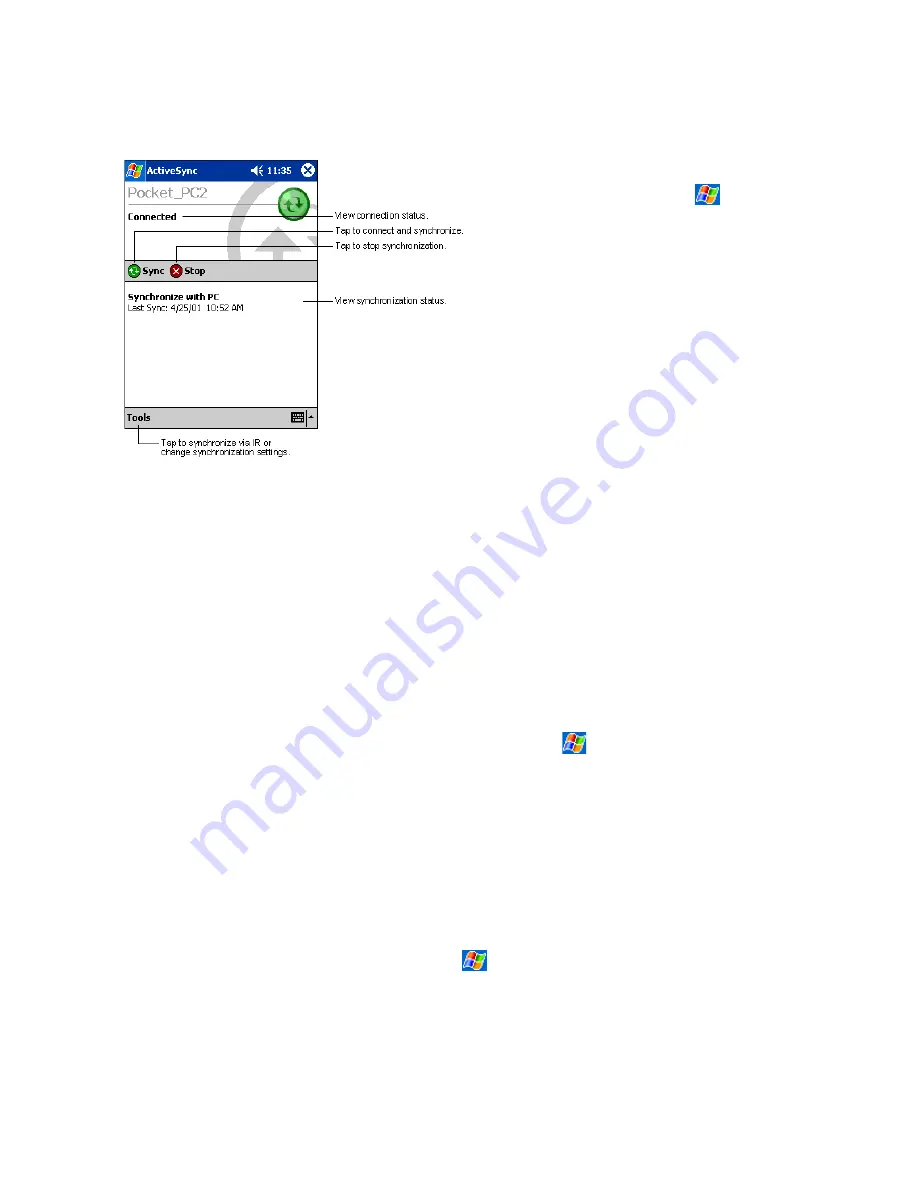
80
x
For more information about ActiveSync on your
device, switch to ActiveSync, tap
, and then tap
Help
.
7.1 Synchronizing Files Between Your Device and Your PC
When you first setup a connection, or by tapping
Options
in
ActiveSync
on your desktop, you can see, under
Mobile Device
, the
list of programs that may be synchronized - this list includes:
Calendar
,
Contacts
,
Tasks
,
Inbox
,
Files
,
Pocket Access
,
Favorites
and
AvantGo
channels.
Files
is a specially created folder on your desktop in
My Documents
into which you must
place all files (Word, Excel etc) you wish to synchronize.
How to Synchronize Files
1. Select
Files
in
ActiveSync
, and then OK to creating a new folder.
2. Use
Windows Explorer
on your desktop to find this folder – usually called My Documents pre-fixed by the name you gave
to your connection – then copy files you want to synchronize into this folder.
3. Tap
Synchronize
in
ActiveSync
.
For more information about ActiveSync on your device, switch to ActiveSync, tap
, and then tap
Help
.
8. Microsoft Pocket Outlook
Microsoft
Pocket Outlook includes Calendar, Contacts, Tasks, Inbox, and Notes. You can use these programs individually or
simultaneously. For example, e-mail addresses stored in Contacts can be used to address e-mail messages in Inbox.
Using ActiveSync
, you can synchronize information in Microsoft Outlook or Microsoft Exchange on your PC with your device.
You can also synchronize this information directly with a Microsoft Exchange server. Each time you synchronize, ActiveSync
compares the changes you made on your device and PC or server, and updates both PC with the latest information.
For information on using ActiveSync, see ActiveSync Help on the PC.
You can switch to any of these programs by tapping them on the
menu.
Содержание SX56
Страница 1: ......
Страница 18: ...6 Appendix D Hardware Specifications 111 Appendix E Icons 112 Phone Icons 112 PDA Icons 112 ...
Страница 137: ......
Страница 138: ......
















































