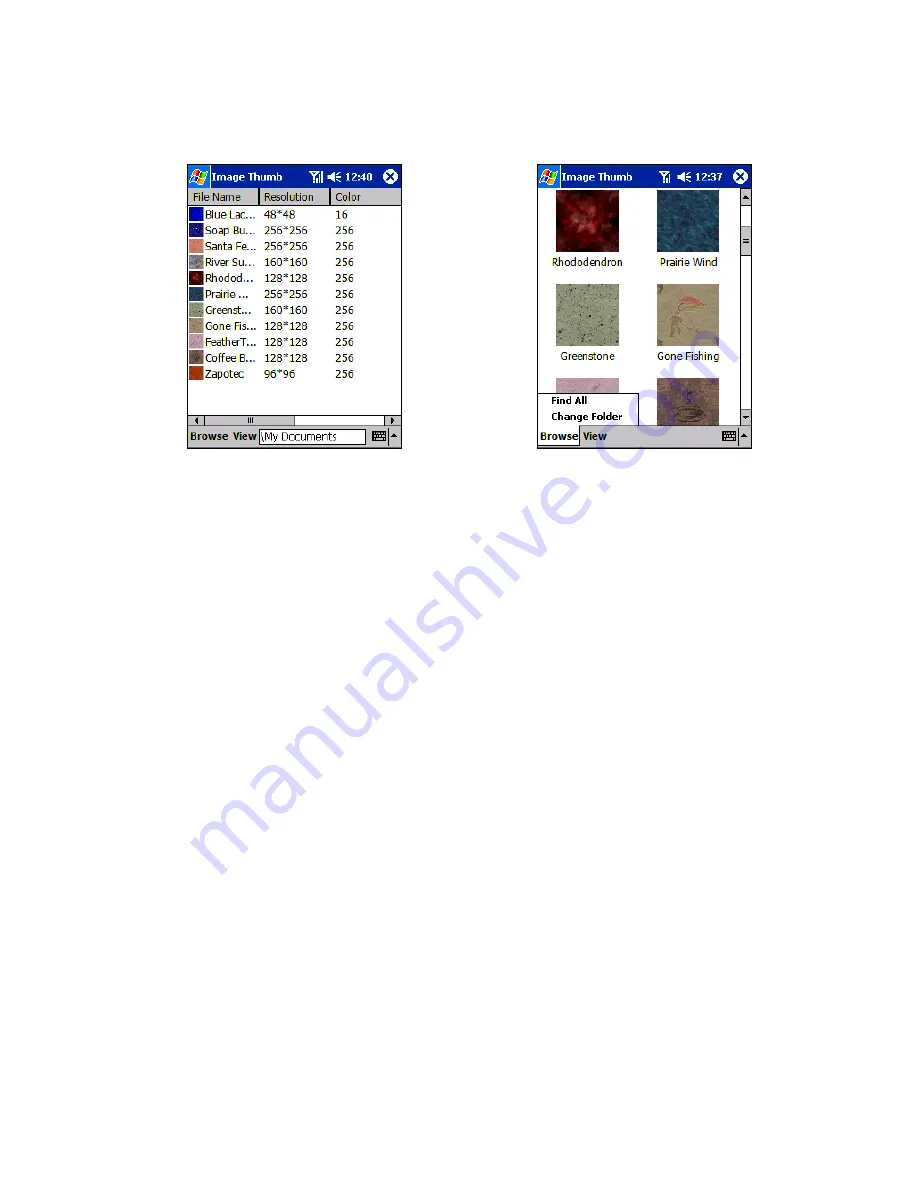
96
x
To file images in a list tap
View
and then
Details.
x
To file images as Viewers tap
View
and then
Large Icons
.
9.8.3 Viewing Images
1.
View any image stored on your device by tapping Start, Programs, Image Viewer and then Browse.
2. In
Browse
tap
Find All
or
Change Folder
– if you tap
Change Folder
a screen will appear listing the folders on your
device.
3.
Before you choose one, you may select to view the actual size of the picture or to fit it to the screen. To do so tap
View
,
Zoom
,
Best Fit
or
Actual Size
.
9.8.4 Deleting an Image
Hold the stylus firmly on the file name of the picture you want to delete, and then select
Delete
from the pop up menu.
9.8.5 Refreshing all Images
On the pop up menu, tap
Refresh
, the file information on picture list will be refreshed.
9.8.6 Arranging the Order of Images
If you are working in
Details
view, you can change the order in which the pictures are listed by tapping any of the following: file
name, resolution, color numbers, file type, date or file size. The list will be sorted on the criteria selected.
9.9 Office Online
Installation is quick and easy with Office Online allowing you to get up and running in just a few simple steps.
9.9.1 To install Office Online
1. Tap
Start
>
Programs
>
Office Online
. You will be prompted to configure your device to use Office Online.
2. Tap
Configure
to configure your device. You will get a confirmation indicating that configuration was successful.
Содержание SX56
Страница 1: ......
Страница 18: ...6 Appendix D Hardware Specifications 111 Appendix E Icons 112 Phone Icons 112 PDA Icons 112 ...
Страница 137: ......
Страница 138: ......






























