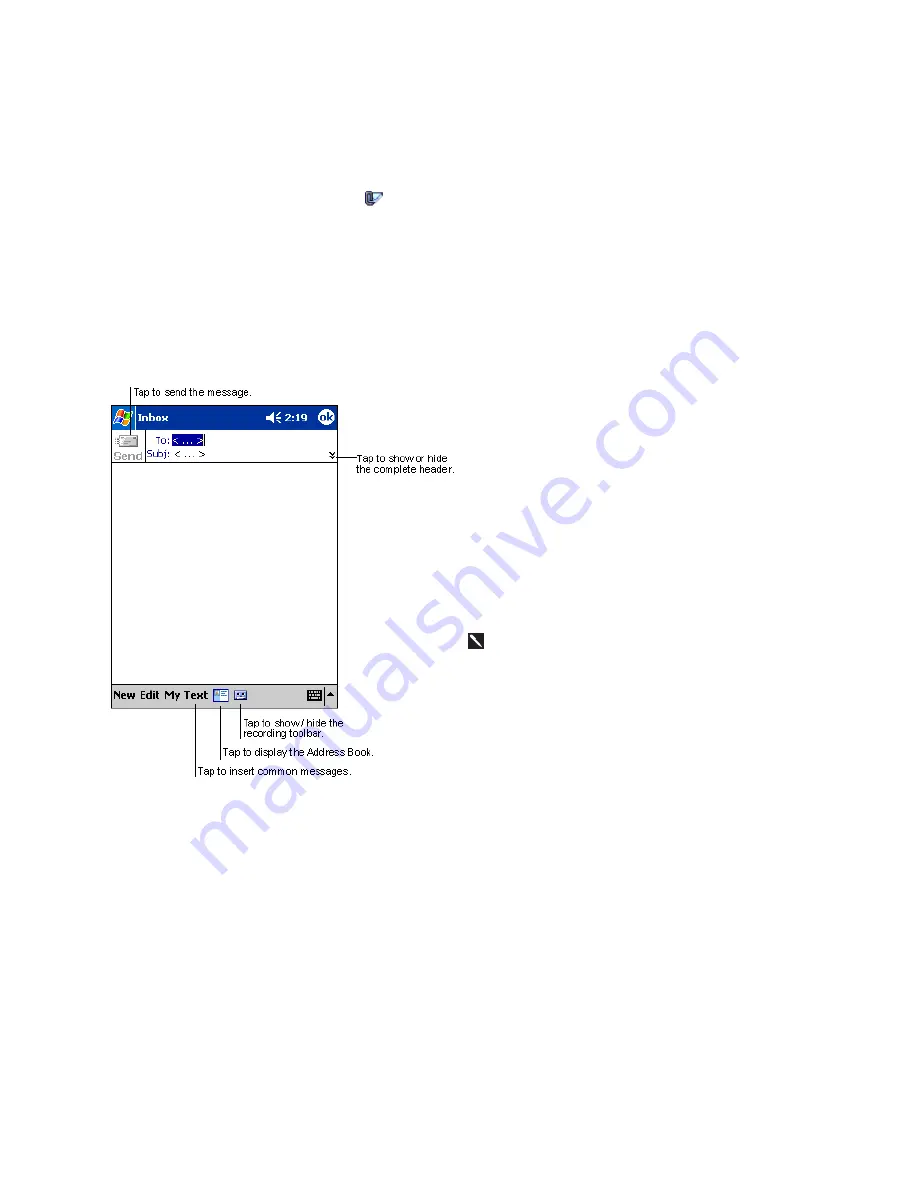
76
You can mark the messages that you want to retrieve in full during your next synchronization or e-mail server connection. In the
message list, tap and hold the message you want to retrieve. On the pop up menu, tap
Mark for Download
. The icons in the
Inbox message list give you a visual indication of message status.
You specify your downloading preferences when you set up the service or select your synchronization options. You can change
them at any time:
x
Change options for Inbox synchronization using ActiveSync options. For more information, see ActiveSync Help.
x
Change options for direct e-mail server connections in Inbox on your device. Tap
Tools
and then tap
Options
. On the
Service
tab, tap the service you want to change. Tap and hold the service and select
Delete
to remove a service.
6.3.3 Creating an SMS or E-mail
1. Tap
New
.
2. In
the
To
field, enter either
e-mail address
or
SMS
number
of one or more recipients, separating them with a
semicolon, or select a name from the contact list by
tapping the
Address Book
button. All e-mail addresses
entered in the e-mail fields in Contacts appear in the
Address Book.
3. Compose your message. To enter preset or frequently
used messages, tap
My Text
and select a message.
4. Tap
Send
when you’ve finished the message. If you are
working offline, the message is moved to the Outbox
folder and will be sent the next time you connect.
1. Whether you want to send or read
or a
SMS
, you
can swap it by tapping S
ervices
then choose what service
you want.
2. If you are sending an SMS message and want to know if it
was received, tap
Edit, Options
, and select
Request SMS
text message delivery notification
before sending the
message.
6.3.4 Managing Messages and Folders
By default, messages are displayed in one of five folders for each service you have created: Inbox, Deleted Items, Drafts, Outbox,
and Sent Items. The Deleted Items folder contains messages that have been deleted on the device. The behavior of the Deleted
and Sent Items folders depends on the options you have chosen. In the message list, tap
Tools
and then
Options
. On the
Message
tab, select your options.
If you want to organize messages into additional folders, tap
Tools
, and then
Manage Folders
to create new folders. To move a
message to another folder, in the message list, tap and hold the message and then tap
Move to
on the pop up menu.
6.3.5 Folder behavior with a direct connection to an e-mail server
The behavior of the folders you create depends on whether you are using ActiveSync, SMS, POP3, or IMAP4.
1. If you use ActiveSync, e-mail messages in the Inbox folder in Outlook will automatically be synchronized with your device.
Содержание SX56
Страница 1: ......
Страница 18: ...6 Appendix D Hardware Specifications 111 Appendix E Icons 112 Phone Icons 112 PDA Icons 112 ...
Страница 137: ......
Страница 138: ......






























