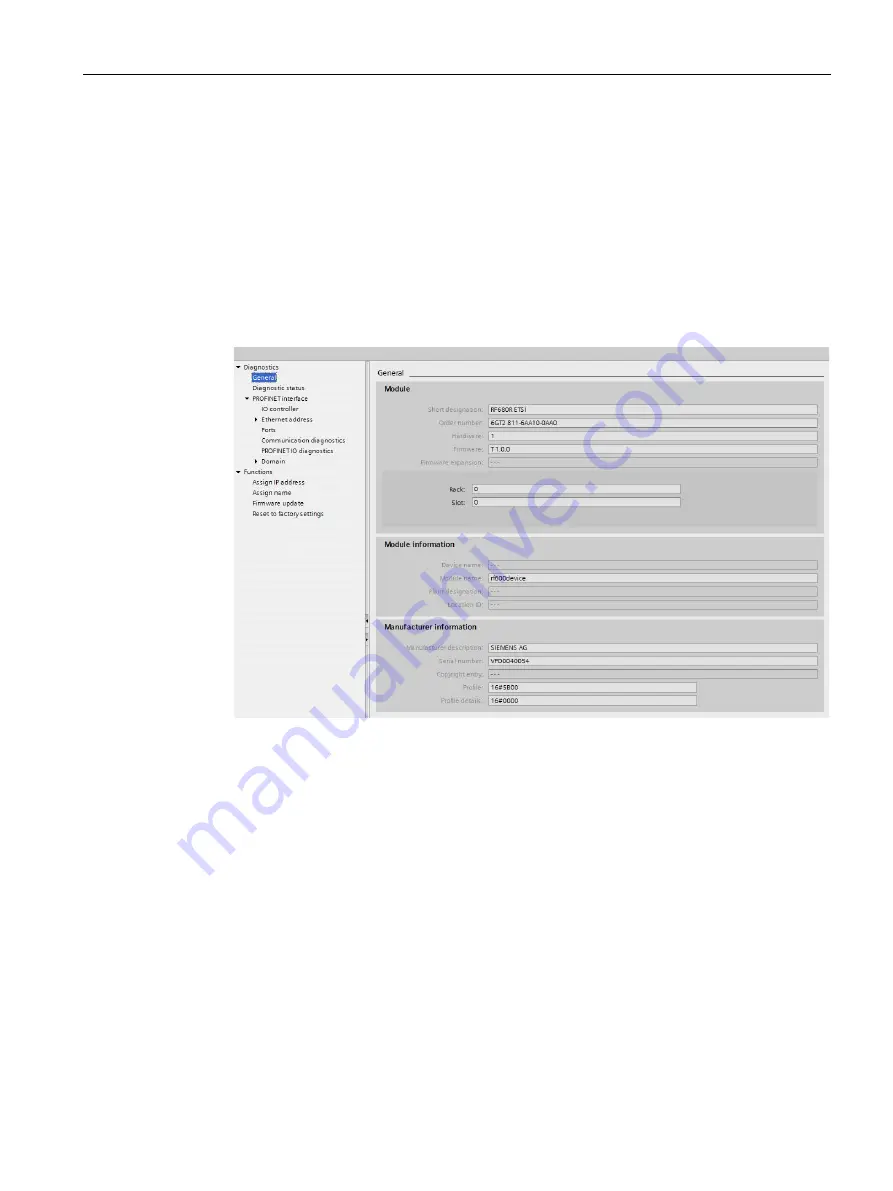
Service and maintenance
12.1 Diagnostics
SIMATIC RF650R/RF680R/RF685R
Configuration Manual, 03/2018, C79000-G8976-C386-06
287
5.
Make sure that you are connected online to the reader.
6.
Select the "Diagnostics" option.
In the diagnostics window, you have the following options for diagnosing the reader:
–
The identifier and the firmware version of the reader are displayed below the "General"
entry.
–
Under the "Diagnostic status" entry, you can see current status information of the
reader.
–
Below the "PROFINET interface" entry, you will find status information and further
information about the PROFINET interface.
Figure 12-2 The Diagnostics window
Diagnostics with enabled diagnostic interrupt messages
If diagnostic interrupt messages are enabled, the error messages are stored in the CPU
diagnostics buffer in plain text. You can further process these messages with the appropriate
function blocks, e.g. so that they are forwarded to an HMI.
Channel diagnostics is also available. This displays pending diagnostics information in plain
text. You can see this by right clicking on the module "RFID communication" in the device
overview of the reader and clicking the entry "Online & Diagnostics" in the shortcut menu.
The following diagnostic interrupt messages are possible:
●
Antenna alarm
●
Warning in the event of low voltage
Please note that OB82 is responsible exclusively for processing alarm messages.






























