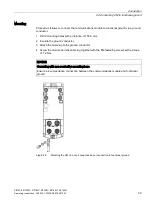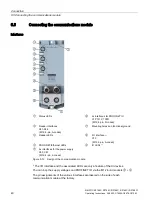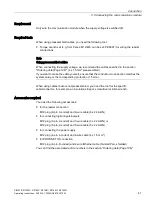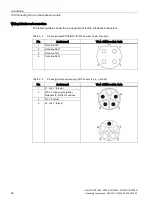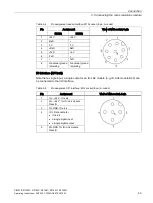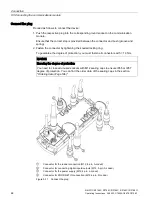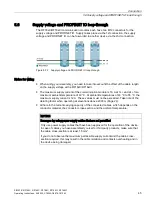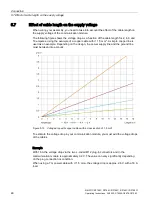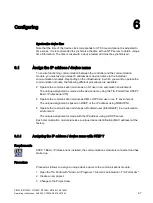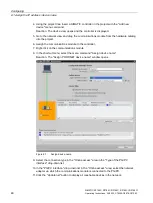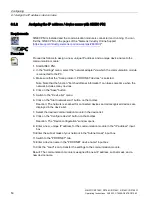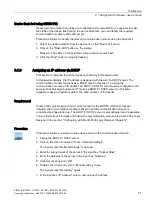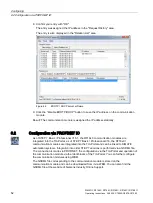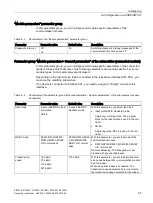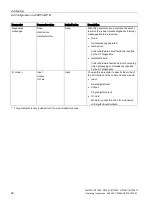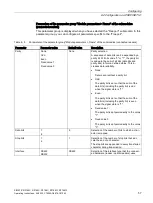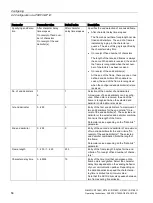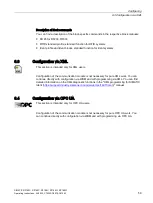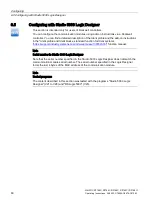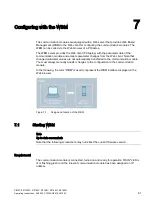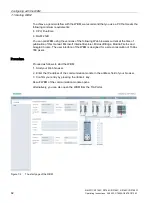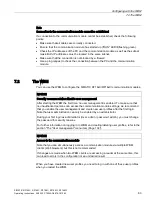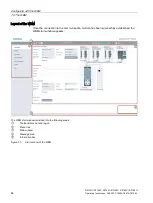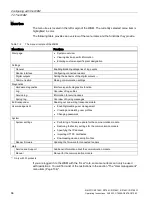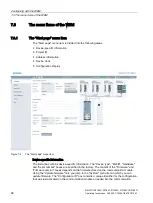Configuring
6.2 Configuration via PROFINET IO
SIMATIC RF185C, RF186C, RF188C, RF186CI, RF188CI
Operating Instructions, 04/2020, C79000-G8976-C512-03
53
Requirements
STEP 7 Basic / Professional is installed and started, and a project is open. The
communication module is connected to the controller or PC via Industrial Ethernet or
PROFINET and has been powered up.
The communication module has a valid IO device name.
Procedure
Follow these steps to configure the communication module via PROFINET IO using the TIA
Portal:
1.
Change to the Project view.
2.
Using the project tree, insert a SIMATIC controller in the project with the "Add new
device" menu command.
The device view opens and the controller is displayed.
3.
Go to the network view and drag the communication module from the hardware catalog
into the project.
4.
Optional: Switch to the device view and delete an existing module (e.g. "Reader_1") if
necessary and drag a suitable module from the hardware catalog into the corresponding
module column.
5.
Connect the communication module with the controller.
6.
Configure the communication module (e.g. device name, address range).
7.
Assign parameters to the communication module (e.g. module parameters).
8.
Save the configuration, or download it to the PROFINET IO controller.
You can find additional information in the section "Assign the IP address / device name
(Page 47)".
Parameter assignment with the device configuration
You can set the basic parameters of the communication module, as well as the parameters
of the readers connected to the communication module, using the properties window of the
communication module. You can set all module-specific parameters using the following
parameter groups.