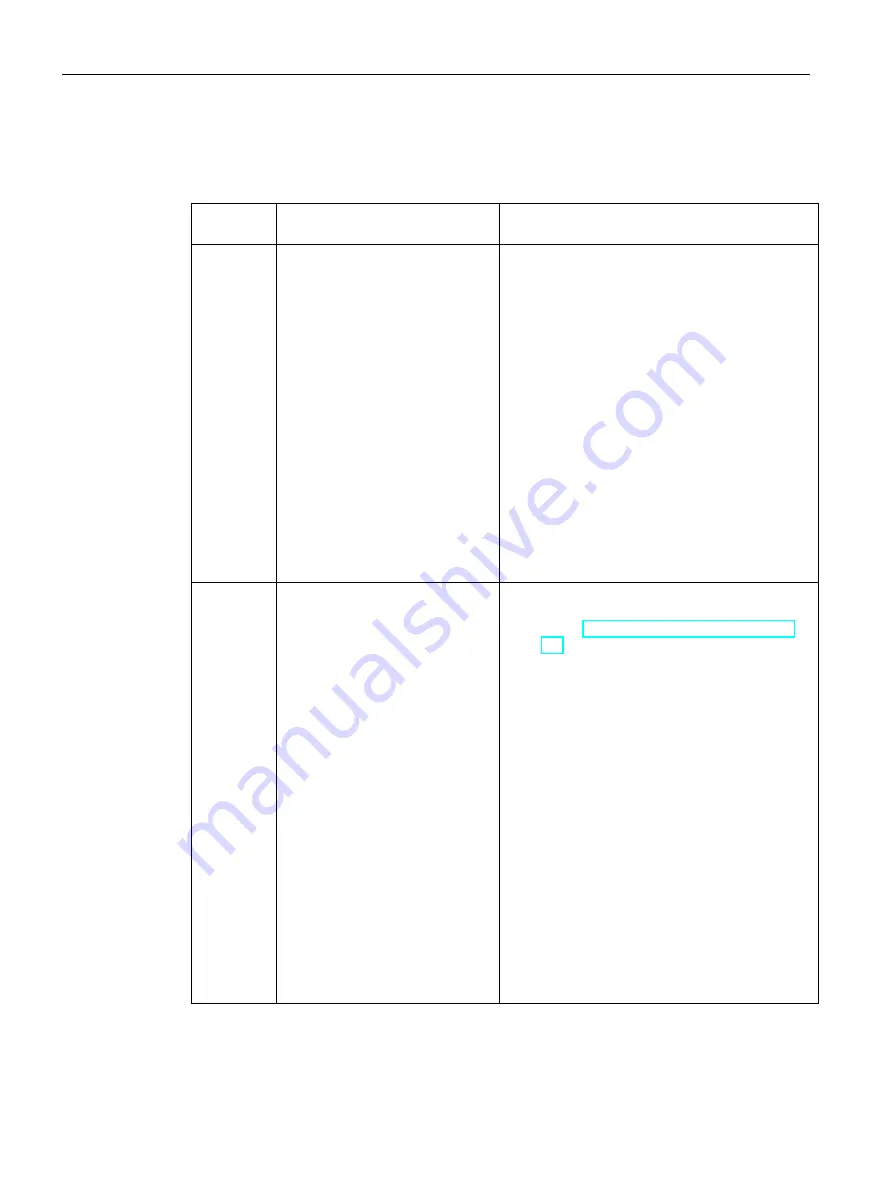
Configuring Extension Unit PROFINET and PROFIsafe
4.4 Configuring Advanced operator controls
Extension Units KPxx
68
Operating Instructions, 05/2019, A5E43600360-AC
4.
Assign the parameters of the operator control in the property window.
Properties of the Advanced operator controls
Operator
control
Input (contact)
Output (LED)
RGB
illuminated
pushbutton
1 byte (0.0 … 0.7), of which bit 0.0
•
"0": Pushbutton not pressed
•
"1": Pushbutton pressed
2 bytes (0.0 … 0.7, 1.0 … 1.7)
Byte 0: Color
•
3 bits (0.2|0.1|0.0): LEDs (red+green+blue)
•
"100": Red
•
"010": Green
•
"001": Blue
•
"110": Yellow
•
"111": White
•
"000": Off
•
"101": Off
•
"011": Off
Byte 1: Brightness in 255 levels
•
0: Dark (off)
•
1: Minimum
•
255: Maximum
KP12
2 bytes (0.0 … 0.7, 1.0 … 1.7)
•
"0": Pushbutton not pressed
•
"1": Pushbutton pressed
•
Bit 0.0: Pushbutton 1
•
Bit 0.7: Pushbutton 8
•
Bit 1.0: Pushbutton 9
•
Bit 1.3: Pushbutton 12
13 bytes (0.0 … 0.7,…, 11.0 … 11.7) for the
pushbuttons: Counting from top left to bottom right
(see section "Advanced installation components
(Page 21)")
Byte n = 0 to 11:
Color of the pushbuttons 1 to 12
•
3 bits (n.2|n.1|n.0): LEDs (red+green+blue)
•
"100": Red
•
"010": Green
•
"001": Blue
•
"110": Yellow
•
"111": White
•
"000": Off
•
"101": Off
•
"011": Off
Byte 12: Uniform brightness of all buttons in 255
steps
•
0: Dark (off)
•
1: Minimum
•
255: Maximum






























