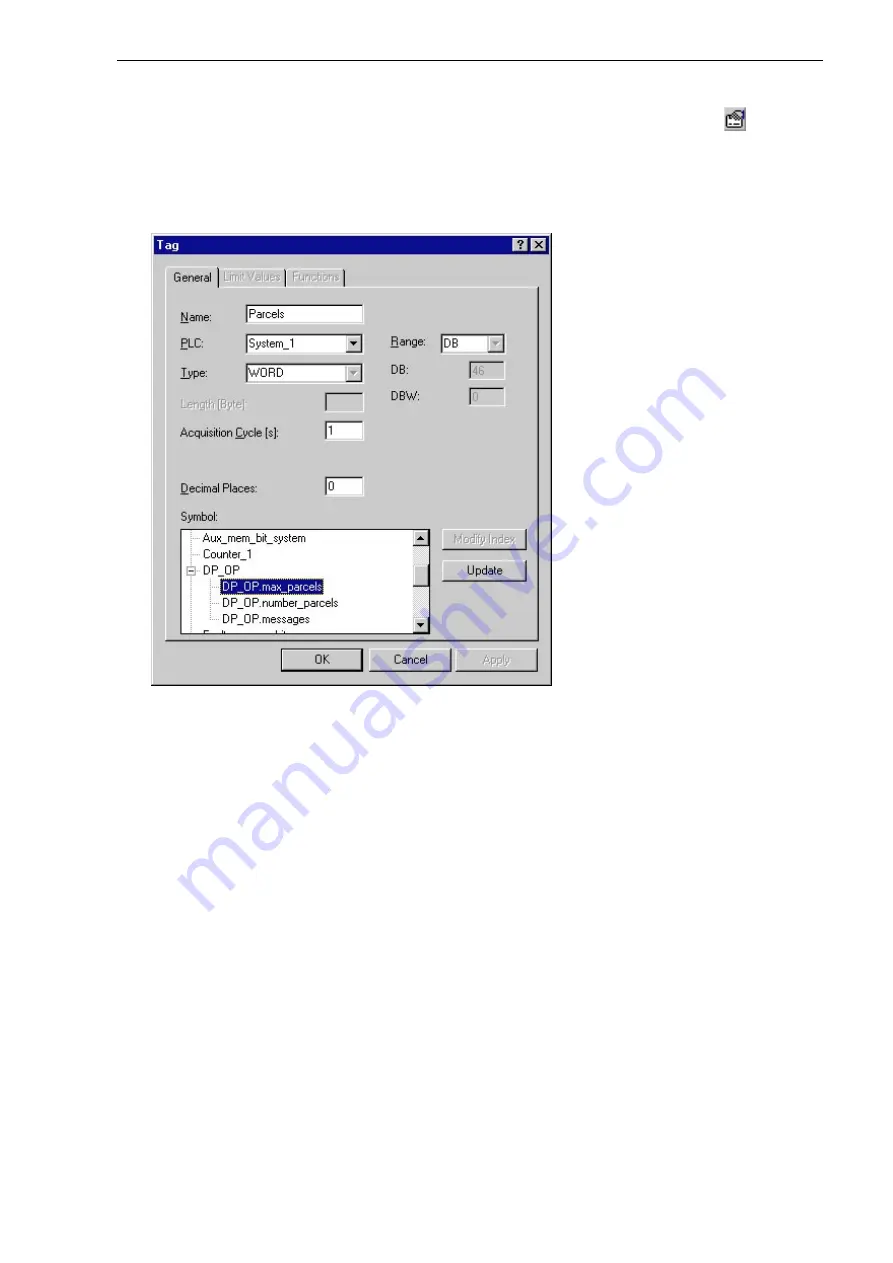
04/99
Symbolic Addressing
Getting Started with C7-621-AS-i
51
Open the
Parcels_1
screen, double-click the variable
Parcels
and click the
Edit
button
in the
Input/Output field
dialog window
.
In the dialog window that now appears, the symbolic names are
displayed under
Symbol
.
Select the name
DB_OP.max_parcels
under
DB_OP
in the variable list. The absolute addresses
are displayed on a gray background. Confirm the entry with
OK
.
Repeat the steps for the variable
Number
with the symbolic name DB_OP.number_parcels. Close
the window with
OK
.
Содержание simatic c7-621
Страница 2: ......
Страница 20: ...Programming Preparations 04 99 20 Getting Started with C7 621 AS i ...
Страница 55: ...04 99 Program Example Getting Started with C7 621 AS i 55 ...






















