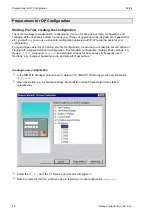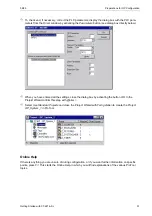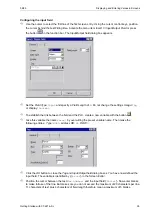Incorporating Standard Screens into the Configuration
04/99
42
Getting Started with C7-621-AS-i
Incorporating Standard Screens into the Configuration
At the start of the configuration, you selected the standard screens as the basis for your configuration and
saved the file under the new name
System_1
.
You will need the standard screens if you want to use the standard functions of the C7-621-AS-i. These
functions include changing the operating mode, editing the password, logging on and off with the
password, etc.
Now that you have marked the
Start_Sys1
screen you configured as the start screen, the standard
screens incorporated in it can no longer be selected on the OP. So that you can use the standard screens
again, define a softkey with which you can select them.
In the start screen, select the softkey
F1
and proceed as described under “Linking and branching
between screens via softkeys” on page 38. As the screen name, use the name of the standard basic
screen
Z_SYSTEM_MEN
. As the assignment note, configure the abbreviation
Sys
at the beginning of
the second line of the start screen.
Now you can transfer the extended configuration to the OP and try it out.
Put the C7-621-AS-i control system in transfer mode with an overall reset:
Switch off the power supply of the C7-621-AS-i, press the three keys
ESC
and
and
simultaneously and, keeping them depressed, switch on the power supply again.
Do not release the keys until the message “Flash Test“ appears in the display. After the startup tests,
the idle message is displayed and the overall reset of the C7-OP too is complete.
Once the C7 has started up, select the system screens stored in the firmware with the ENTER key.
Press
F4
to select
System
and
F2
to select
OpMode
. Press the SHIFT and down-arrow keys
simultaneously to switch to
MPI down
and confirm your entries with
ENTER
. The message
Ready for
transfer
appears on the C7-OP
If a password has not yet been entered, the system requests one. Enter the digits 100 via the nu-
meric keypad and confirm your input with
ENTER
. Select
MPI down
again and confirm with
ENTER
.
Now select
File
→
Download
in the menu bar to initiate the data transfer from the PC/programming
device to the C7. If you have made changes to the configuration, the steps ‘save’ and ‘generate’ are
performed automatically after a query. Answer the question as to whether to save, with
Yes.
Once the transfer is complete, the C7-OP starts up. When you press
ENTER
, the start screen appears
with the cursor in the first screen entry.
Now activate the softkey
F1
to reach the standard screens. Select the various screens with which
you can trigger already implemented functions.
Activate the
ESC
key to quit the standard screens and display your own configuration.
Содержание simatic c7-621
Страница 2: ......
Страница 20: ...Programming Preparations 04 99 20 Getting Started with C7 621 AS i ...
Страница 55: ...04 99 Program Example Getting Started with C7 621 AS i 55 ...