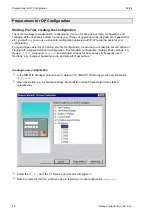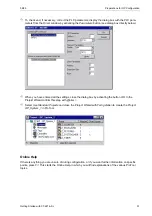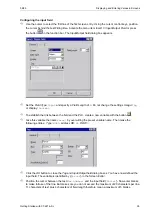04/99
Displaying and Entering Values in Screens
Getting Started with C7-621-AS-i
33
Transferring the configured data
Before the actual transfer, you must perform three steps:
•
Save
•
Generate the project
•
Define the transfer parameters (once only).
To save the project, select
File
→
Save
in the menu bar.
Then in the menu bar select
File
→
Generate
to generate from the configuration file a file that can be
executed on the OP. During the generation process, a status window opens which displays any rele-
vant notes, warnings or errors in the configuration.
Finally, set the parameters for the transfer.
In the menu bar, select
File
→
Settings
→
Download
. The following dialog box is displayed:
In the dialog box, specify the OP address (default = 1).
Note
The transfer parameters retain this value; they do not need to be reset before each transfer.
Then put the C7-621 into transfer mode with an overall reset:
Switch off the power supply of the C7-621.
Then press the
ESC
and
and
keys simultaneously,
keep these keys depressed,
and switch on the power supply.
Do not release the keys until the message “Flash Test“ appears in the display. After the startup tests, the
idle message is displayed and the overall reset of the C7-OP too is complete.
Once the C7 has been started, select the system screens stored in the firmware with the ENTER
key. Press
F4
to select
System
and
F2
to select
OpMode
. Press
S H IF T
and
simultaneously to switch to
MPI down
and confirm your entries with
ENTER
. The message
Ready for
transfer
appears on the C7-OP.
If a password has not yet been entered, the system requests one. Enter the digits
100
again via the
numeric keypad and confirm your input with
ENTER
. Select the operating mode
MPI down
again and
confirm with
ENTER
.
Now select
File
→
Download
in the menu bar to initiate the data transfer from the PC/programming
device to the C7.
Содержание simatic c7-621
Страница 2: ......
Страница 20: ...Programming Preparations 04 99 20 Getting Started with C7 621 AS i ...
Страница 55: ...04 99 Program Example Getting Started with C7 621 AS i 55 ...