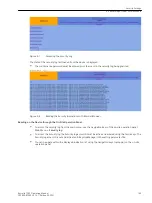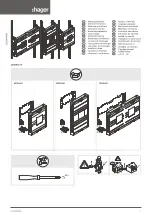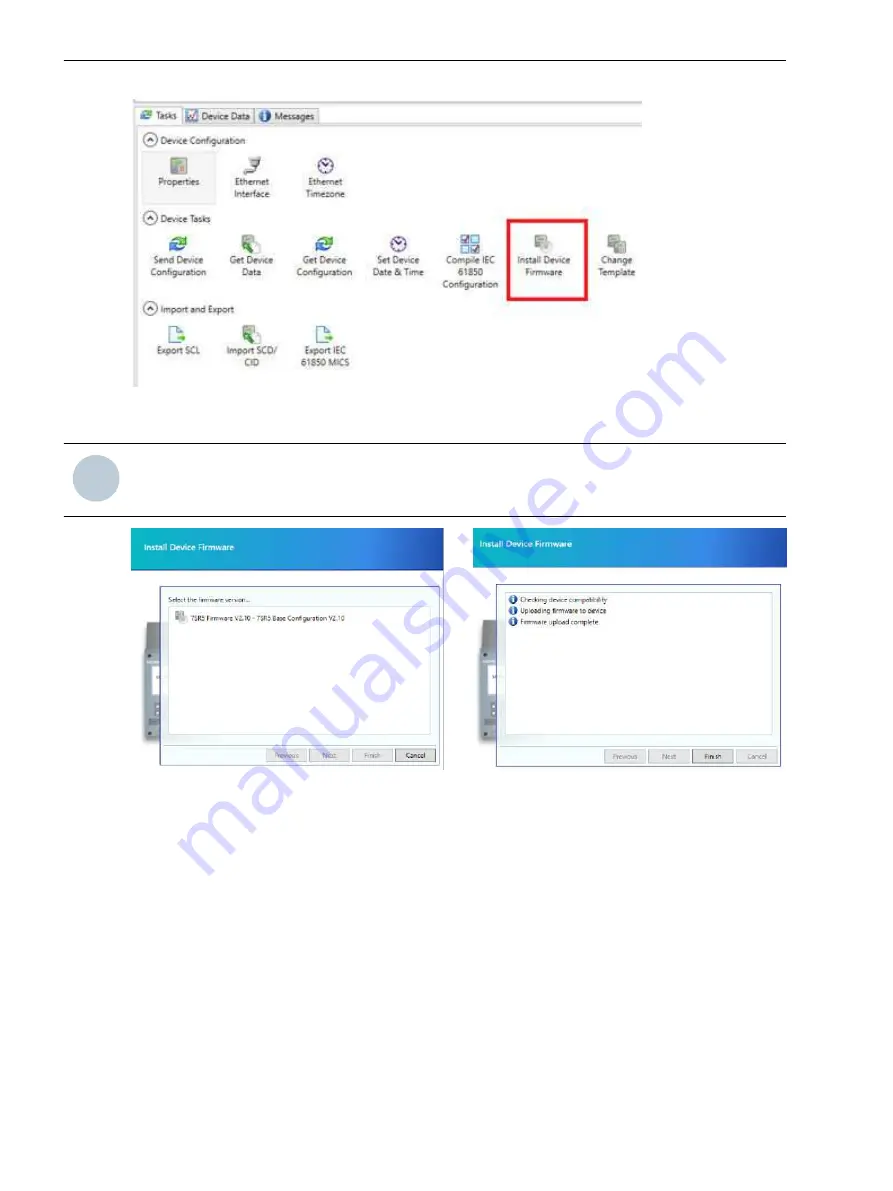
[sc_7SR5_InstallDeviceFirmwareIcon, 1, --_--]
Figure 8-16
Install Device Firmware Icon
i
i
NOTE
If the maintenance password is active a prompt window will request that it is entered before continuing.
[sc_7SR5_InstallDeviceFirmwareSteps, 1, --_--]
Figure 8-17
Install Device Firmware Steps
Confirm the firmware is the correct version by selection and click
Next
to continue.
A loader window will be visible for a short duration during the connection.
On completion of the transfer the window will notify the user the upload from the PC to the device is
complete and the
Finish
option must be selected.
During the upgrade process the device fascia will display file transfer information and the device will restart on
completion.
All user configuration files and data storage will be erased and the settings defaulted. Press
Enter
on the
device to confirm acknowledgement. The device will display the
Device not configured
message on the
display after a short duration.
The firmware version can be viewed in the device on the fascia in Device Information for confirmation.
Loading a Security Update Comms Firmware to the 7SR5 Device
Download the security patch to the PC.
8.4.6
Device Maintenance
8.4 Update Firmware and Configuration
130
Reyrolle 7SR5, Operating, Manual
C53000-B7040-C013-1, Edition 05.2021
Содержание Reyrolle 7SR5
Страница 6: ...6 Reyrolle 7SR5 Operating Manual C53000 B7040 C013 1 Edition 05 2021 ...
Страница 10: ...10 Reyrolle 7SR5 Operating Manual C53000 B7040 C013 1 Edition 05 2021 ...
Страница 40: ...40 Reyrolle 7SR5 Operating Manual C53000 B7040 C013 1 Edition 05 2021 ...
Страница 76: ...76 Reyrolle 7SR5 Operating Manual C53000 B7040 C013 1 Edition 05 2021 ...
Страница 114: ...114 Reyrolle 7SR5 Operating Manual C53000 B7040 C013 1 Edition 05 2021 ...