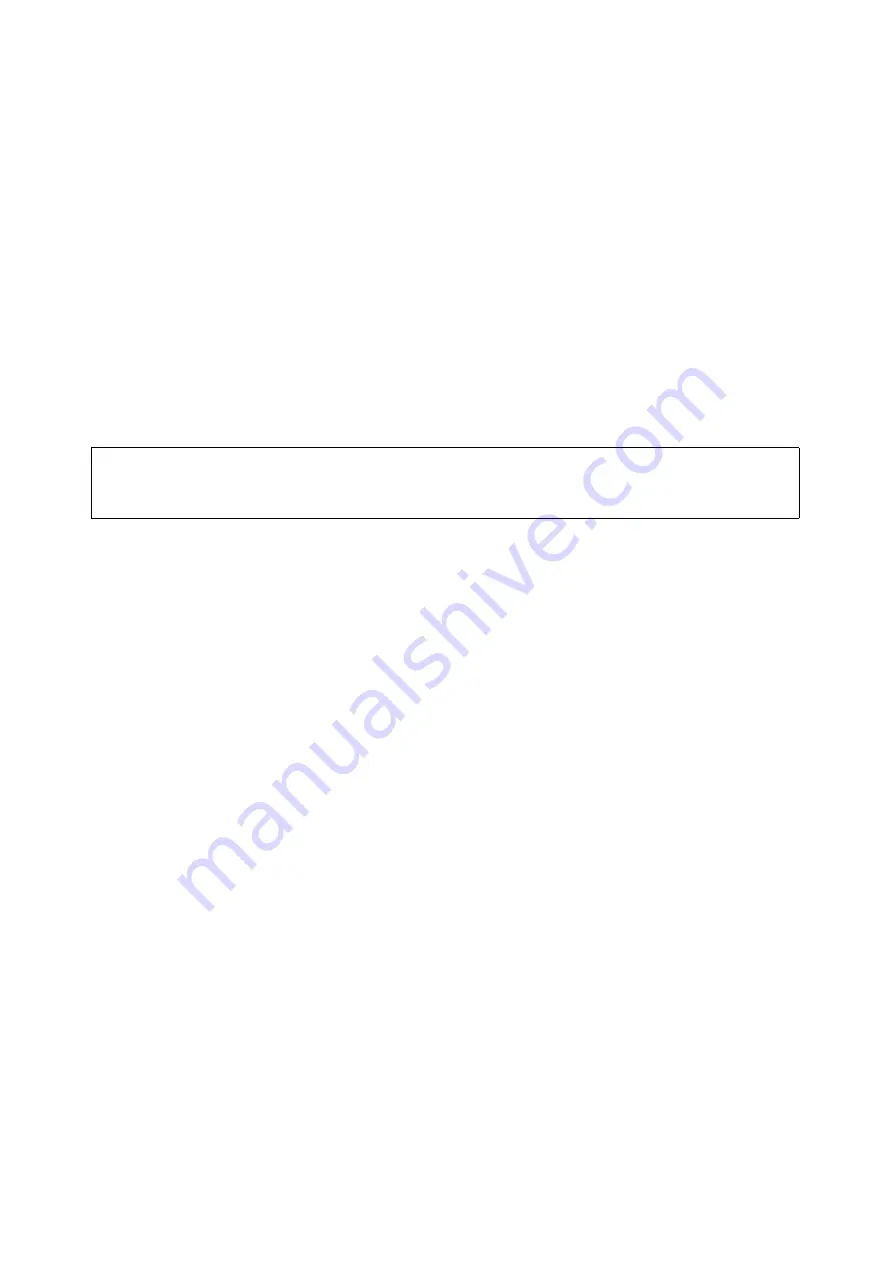
Configuring the HiPath Wireless Controller
A31003-W1040-U101-1-7619, July 2006 DRAFT
58
HiPath Wireless Controller, Access Points and Convergence Software V4.0, C10/C100/C1000 User Guide
hwc_startup.fm
Performing the first-time setup of the HiPath Wireless Controller
5.
In the
Gateway
box, type the IP address of the specific router port or gateway on the same
subnet as the HiPath Wireless Controller to which to forward these packets. This is the IP
address of the next hop between the HiPath Wireless Controller and the packet’s ultimate
destination.
6.
Click
Add
. The new route is added to the list of routes.
7.
Select the
Override dynamic routes
checkbox to give priority over the OSPF learned
routes, including the default route, which the HiPath Wireless Controller uses for routing.
This option is selected by default.
To remove this priority for static routes, so that routing is controlled dynamically at all times,
clear the
Override dynamic routes
checkbox.
8.
To save your changes, click
Save
.
To view the forwarding table on the HiPath Wireless Controller:
1.
From the main menu, click
Reports & Displays
. The
HiPath Reports & Displays
screen
appears.
2.
To view the static routes that have been defined for the HiPath Wireless Controller, click
Forwarding Table
. The
Forwarding Table
appears.
>
If you enable dynamic routing (OSPF), the dynamic routes will normally have
priority for outgoing routing. For internal routing on the HiPath Wireless
Controller, the static routes normally have priority.
















































