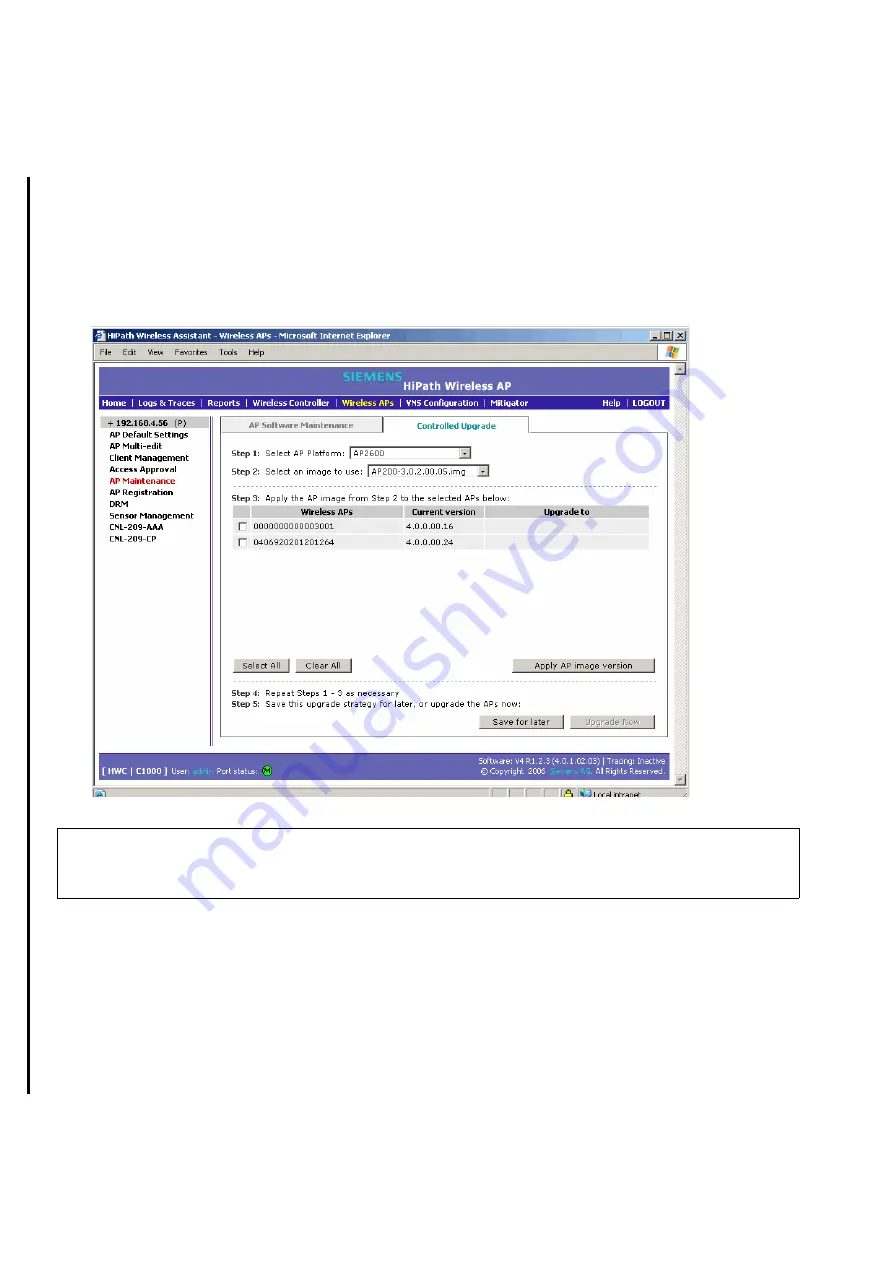
Configuring the wireless AP
A31003-W1040-U101-1-7619, July 2006 DRAFT
104
HiPath Wireless Controller, Access Points and Convergence Software V4.0, C10/C100/C1000 User Guide
hwc_apstartup.fm
Performing wireless AP software maintenance
To define parameters for a wireless AP controlled software upgrade:
1.
From the main menu, click
Wireless AP Configuration
. The
Wireless AP Configuration
screen appears.
2.
From the left pane, click
AP Maintenance
. The
AP Software Maintenance
tab appears.
3.
Click the
Controlled Upgrade
tab.
.
4.
From the
Select AP Platform
drop-down list, select the type of AP you want to upgrade.
5.
From the
Select an image to use
drop-down list, select the software image you want to
use for the upgrade.
6.
In the list of registered
Wireless APs
, select the checkbox for each Wireless APs to be
upgraded with the selected software image.
7.
Click
Apply AP image version
. The selected software image appears in the
Upgrade To
column of the list.
>
The
Controlled Upgrade
tab will appear only when the
Upgrade Behavior
is set to
Upgrade when AP connects using settings from Controlled Upgrade
on the
AP
Software Maintenance
tab.
















































