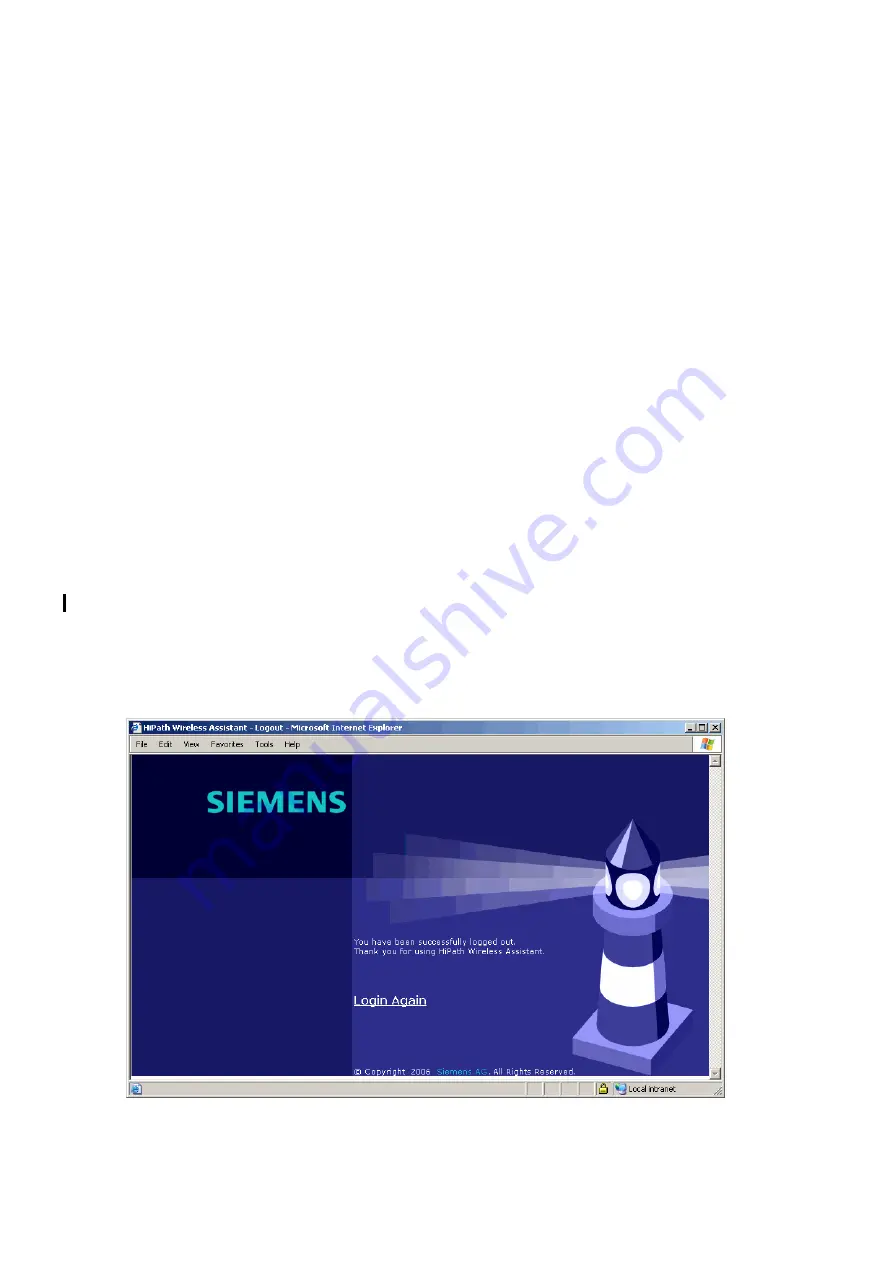
hwc_startup.fm
A31003-W1040-U101-1-7619, July 2006 DRAFT
HiPath Wireless Controller, Access Points and Convergence Software V4.0, C10/C100/C1000 User Guide
47
Configuring the HiPath Wireless Controller
Performing the first-time setup of the HiPath Wireless Controller
4.2
Performing the first-time setup of the HiPath Wireless Controller
Before you can connect the HiPath Wireless Controller to the enterprise network, you must
change the IP address of the HiPath Wireless Controller management port from its factory
default to the IP address suitable for your enterprise network. Access the HiPath Wireless
Controller by one of two methods:
●
Use a device supporting VT100 emulation, attached to the DB9 serial port (COM1 port) of
the HiPath Wireless Controller via a cross-over (null modem) cable. Use the Command
Line Interface (CLI) commands. For more information, see the
HiPath Wireless Controller,
Access Points and Convergence Software CLI Reference Guide
.
●
Use a laptop computer with a Web browser. Connect the supplied cross-over Ethernet
cable between the laptop and management Ethernet port of the HiPath Wireless
Controller. Follow the steps below.
4.2.1
Accessing the HiPath Wireless Controller
1.
Statically assign an unused IP address in the 192.168.10.0/24 subnet for the Ethernet port
of the computer. For example, 192.168.10.205.
2.
Launch your Web browser (Internet Explorer version 6.0 or higher, or FireFox).
3.
In the browser address bar, type the following:
https://192.168.10.1:5825
This launches the HiPath Wireless Assistant. The logon screen appears.






























