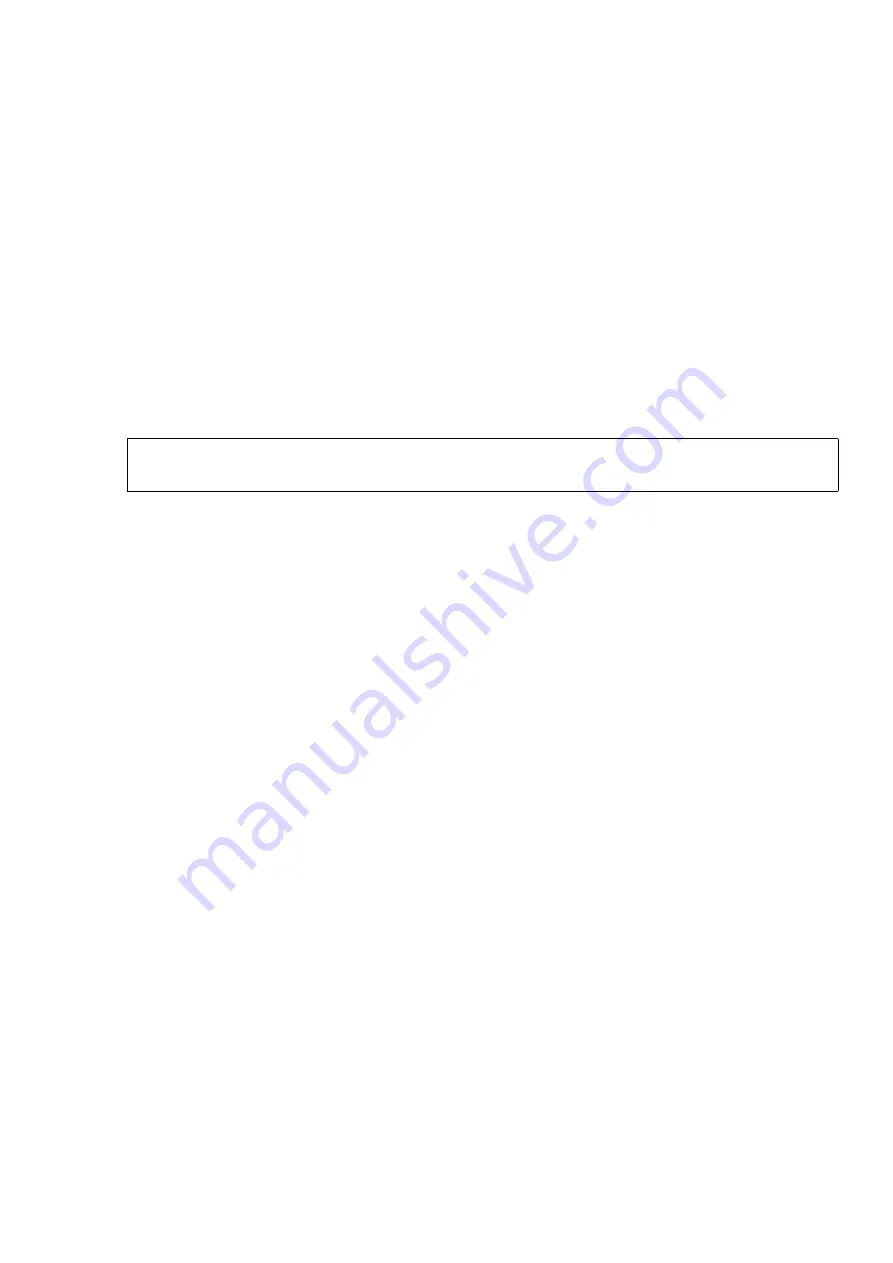
hwc_vnsconfiguration.fm
A31003-W1040-U101-1-7619, July 2006 DRAFT
HiPath Wireless Controller, Access Points and Convergence Software V4.0, C10/C100/C1000 User Guide
143
Virtual Network configuration
Authentication for a VNS
4.
Click
Configure Captive Portal Settings
. The Captive Portal Configurations window
appears.
5.
Select the
Internal Captive Portal
option.
6.
In the
Login Label
box, type the text that will appear as a label for the user login field.
7.
In the
Password Label
box, type the text that will appear as a label for the user password
field.
8.
In the
Header URL
box, type the location of the file to be displayed in the Header portion
of the Captive Portal screen. This page can be customized to suit your organization, with
logos or other graphics.
9.
In the
Footer URL
box, type the location of the file to be displayed in the Footer portion of
the Captive Portal screen.
10. In the
Message
box, type the message that will appear above the Login box to greet the
user. For example, the message could explain why the Captive Portal page is appearing,
and instructions for the user.
11. In the
Replace Gateway IP with FQDN
box, type the appropriate name if a Fully Qualified
Domain Name (FQDN) is used as the gateway address.
12. In the
Default Redirection URL
box, type the URL to which the wireless device user will
be directed to before authentication.
13. In the right pane, select the appropriate checkboxes to include the following VSA Attributes
in the message to the authentication server:
●
AP Serial number
●
AP Name
●
VNS Name
●
SSID
●
MAC Address
14. In the right pane, select whether these VSA attributes apply to the header or footer of the
Captive Portal page.
The selections influence what URL is returned in either area. For example, wireless users
can be identified by which Wireless AP or which VNS they are associated with, and can be
presented with a Captive Portal web page that is customized for those identifiers.
7
If you use logos or graphics, ensure that the graphics or logos are appropriately
sized. Large graphics or logos may force the login area out of view.






























